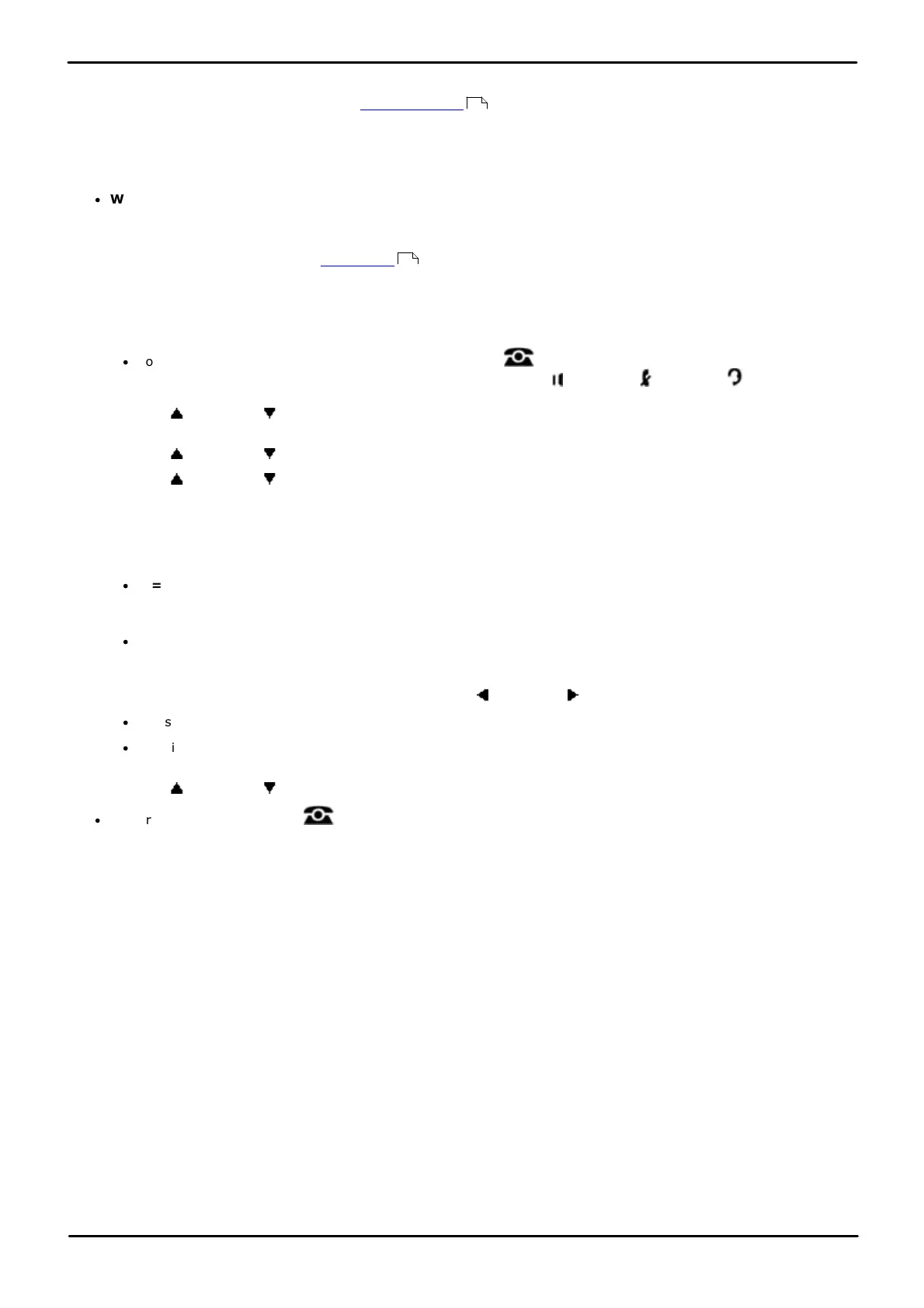Phone Based Administration Page 77
- Issue 6a (Thursday, February 22, 2018)IP Office Basic Edition
Comments on this document? infodev@avaya.com
Line Settings: Number of Lines
4.2 Line Assignment
For systems running in key system mode, the Number of Lines setting is used during initial configuration to
automatically assign lines to buttons to each extension. The number of lines specified are assigned in numeric order
starting from line 01 assigned to the button 03 upwards. For systems running in PBX system mode, no lines are
automatically assigned to buttons.
For both modes, the Line Assignment function can be used to the add additional line appearance buttons.
·
WARNING
New lines assigned are added to the next button in sequence after any existing line appearance buttons. If the
next available button is programmed with a function, that button will be overwritten by the line appearance. For
DS and ETR phones, the lines are assigned to the buttons after the intercom (key system mode) or call appearance
buttons (PBX system mode). For BST phones the buttons used will depend on the phone model.
1408/1416/9504/9508 Phone
1. At either of the first two extensions on the system, press Admin.
·
To do the above during a call, you may need to press the PHONE button to display the Admin soft key
option. If you access phone administration during a call, only the SPEAKER, MUTE and HEADSET
buttons still affect the connected call.
2. Use the up or down arrow buttons to scroll the display to System Administration. When highlighted, press
Select.
3. Use the up or down arrow buttons to scroll the display to Extensions. When highlighted, press Select.
4. Use the up or down arrow buttons to scroll the display to Line Assignment. When highlighted, press
Select.
5. At the Extension: prompt enter the extension you want to edit.
6. At the Line: prompt enter the two digit line number. For systems running in PBX mode, the number of an ARS
selector (65 to 99) can also be entered. The current setting is displayed.
·
1 = Assigned
The line is already assigned to a button on the extension. Changing the setting to not assigned will remove the
line from the line appearance.
·
2 = Not assigned
The line is not assigned to a button on the extension. Changing the setting to assigned will add the line to the
next button after lines already assigned to buttons on the extension.
7. Enter 1 or 2 to change the setting. Alternatively use the left or right arrow icons to toggle the setting.
·
Pressing Default will assign the line to the next non-line button after the intercom or call appearance buttons.
·
Pressing Button allows the line to be assigned to a particular button by entering the button number or
pressing the button.
8. Use the up or down arrow buttons to select another line to adjust if required.
·
Exit programming by pressing PHONE. Alternatively use the Back button to move to another menu.
75
28