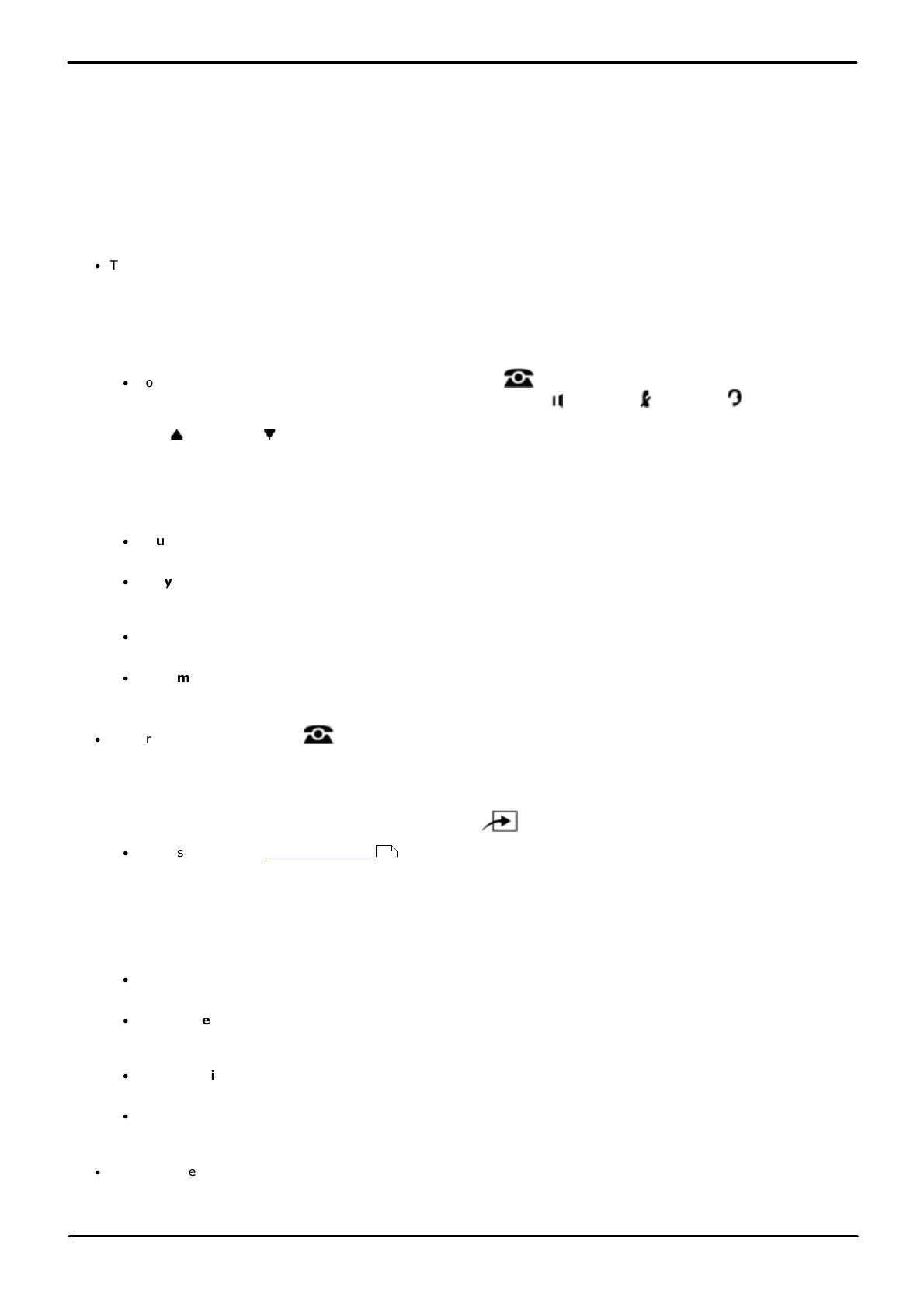Phone Based Administration Page 305
- Issue 6a (Thursday, February 22, 2018)IP Office Basic Edition
Comments on this document? infodev@avaya.com
System Maintenance: Restore the Configuration
17.6 System Copy
This process copies all files on the SD card in the System SD card to an SD card in the Optional SD card slot. It
includes the voicemail files including message files. Any matching files and folders on the optional SD card are
overwritten.
The card in the Optional SD card slot must be an SDHC type card 4GB capacity.
The process is a simple copy. Any files already copied that change while the process is running are not recopied. Any new
files added, for example voicemail messages, while the process is running may not be copied.
This process can take up to approximately 90 minutes and may take much longer depending on the amount of data to be
copied.
·
This procedure is not listed when using the Next Procedure or Previous Procedure buttons to select a
procedure.
1408/1416/9504/9508 Phone
1. At either of the first two extensions on the system, press Admin.
·
To do the above during a call, you may need to press the PHONE button to display the Admin soft key
option. If you access phone administration during a call, only the SPEAKER, MUTE and HEADSET
buttons still affect the connected call.
2. Use the up or down arrow buttons to scroll the display to System Administration. When highlighted, press
Select.
3. Dial #732. The display will show System Copy:. Press Proceed to start the copy. The phone displays Copy In
Progress.
4. If Proceed is not displayed or there is a problem, additional text messages may be displayed.
·
Shutdown and Insert Card
There is no SD card in either the Optional SD or the System SD card slot.
·
Copy Failed: Try Again
This message indicates that there was some problem. For example the card in the phone system's System SD
card slot was removed during the backup or the card has become corrupted.
·
Card is Write Protected
The SD card in the Optional SD card slot is write protected.
·
System Busy
Another backup, restore, upgrade or copy was already in progress at the time the manual process was
requested.
·
Exit programming by pressing PHONE. Alternatively use the Back button to move to another menu.
M7324/M7324N/M7310/M7310N/T7316/T7316E Phone
1. At either of the first two extensions on the system, press Feature **config (ie. Feature **266344).
·
If the system has a system password set, it is requested. Enter the password.
2. The phone displays System Admin.
3. Dial #732.
4. Press Enter to start the copy. The phone displays Copy In Progress.
5. If the copy is not successful, the display will indicate the probable problem:
·
Shutdown and Insert Card
There is no SD card in either the Optional SD or the System SD card slot.
·
Copy Failed: Try Again
This message indicates that there was some problem. For example the card in the phone system's System SD
card slot was removed during the backup or the card has become corrupted.
·
Card is Write Protected
The SD card in the Optional SD card slot is write protected.
·
System Busy
Another backup, restore, upgrade or copy was already in progress at the time the manual process was
requested.
·
To exit phone based administration at any time, press the Release button. To select a different process use the
Next Procedure or Previous Procedure buttons or dial another feature code.
114