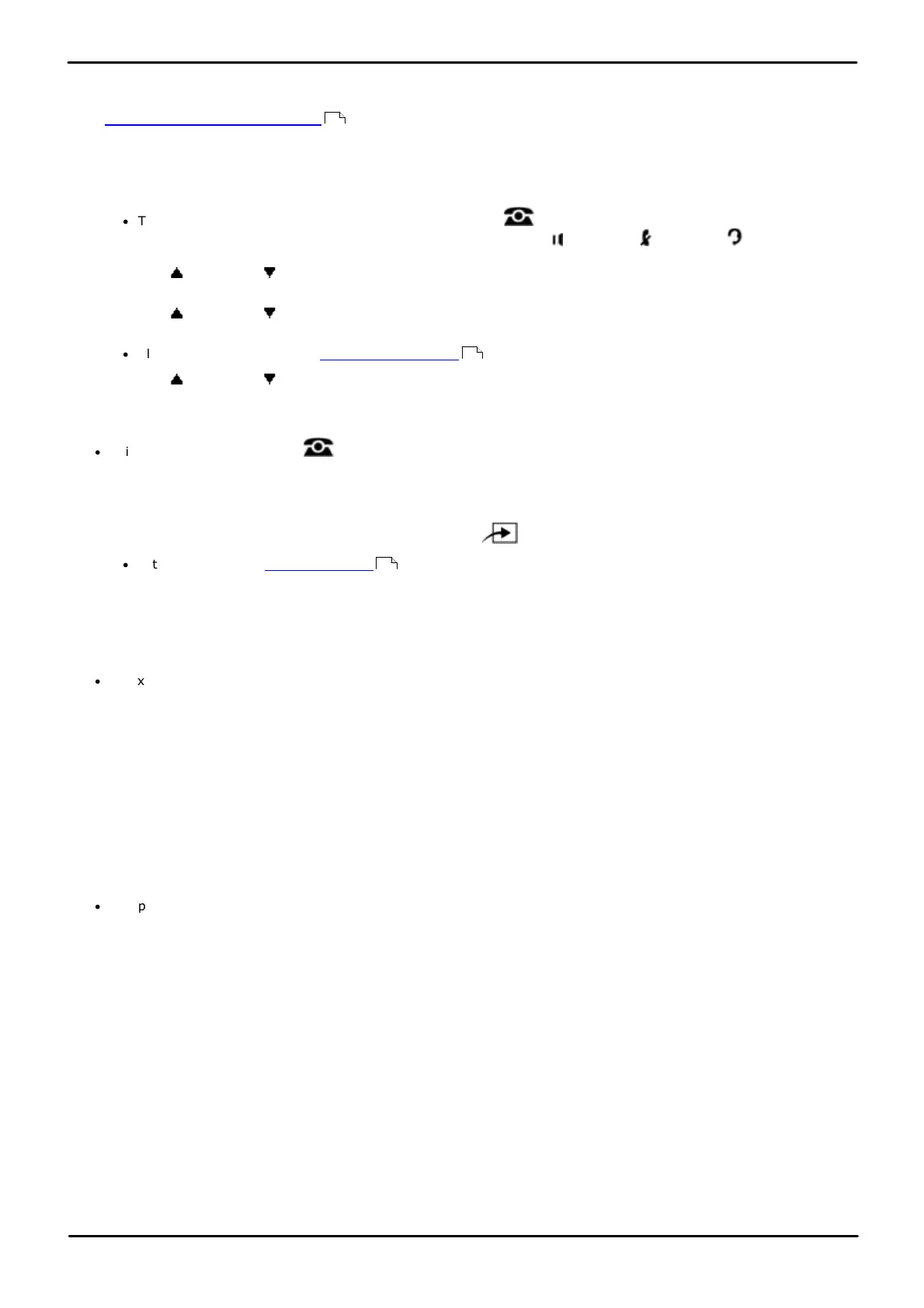Phone Based Administration Page 93
- Issue 6a (Thursday, February 22, 2018)IP Office Basic Edition
Comments on this document? infodev@avaya.com
Date and Time:
5.1 Changing the Date
The date held by the system and shown on display telephones can be changed. This should only be set on a system not
using Network Time Synchronization .
1408/1416/9504/9508 Phone
1. At either of the first two extensions on the system, press Admin.
·
To do the above during a call, you may need to press the PHONE button to display the Admin soft key
option. If you access phone administration during a call, only the SPEAKER, MUTE and HEADSET
buttons still affect the connected call.
2. Use the up or down arrow buttons to scroll the display to System Administration. When highlighted, press
Select.
3. Use the up or down arrow buttons to scroll the display to System Parameters. When highlighted, press
Select.
·
Alternatively, dial # and the system administration code.
4. Use the up or down arrow buttons to scroll the display to System Date. When highlighted, press Select.
5. Enter the new system date in the format MMDDYY using the dial pad. For example 120409 is the date December
4th 2009.
·
Exit programming by pressing PHONE. Alternatively use the Back button to move to another menu.
M7324/M7324N/M7310/M7310N/T7316/T7316E Phone
1. At either of the first two extensions on the system, press Feature **config (ie. Feature **266344).
·
If the system has a system password set, it is requested. Enter the password.
2. The phone displays System Admin.
3. Dial #101. The phone will display System Date.
4. Enter the new system date in the format MMDDYY using the dial pad. For example 120409 would be used to
enter the date December 4th 2009.
·
To exit phone based administration at any time, press the Release button. To select a different process use the
Next Procedure or Previous Procedure buttons or dial another feature code.
ETR 18D/ETR 34D Phone
1. At either or the first two extensions on the system, press Feature 0 0 followed by two presses of the first
intercom or call appearance button.
2. System Administration: is shown on the display.
3. Dial #101. The phone will display System Date.
4. Enter the new system date in the format MMDDYY using the dial pad. For example 120409 would be used to
enter the date December 4th 2009.
·
Exit programming by pressing Feature 00. You can also exit programming mode by lifting the handset, then
placing it back in the cradle.
95
10
114