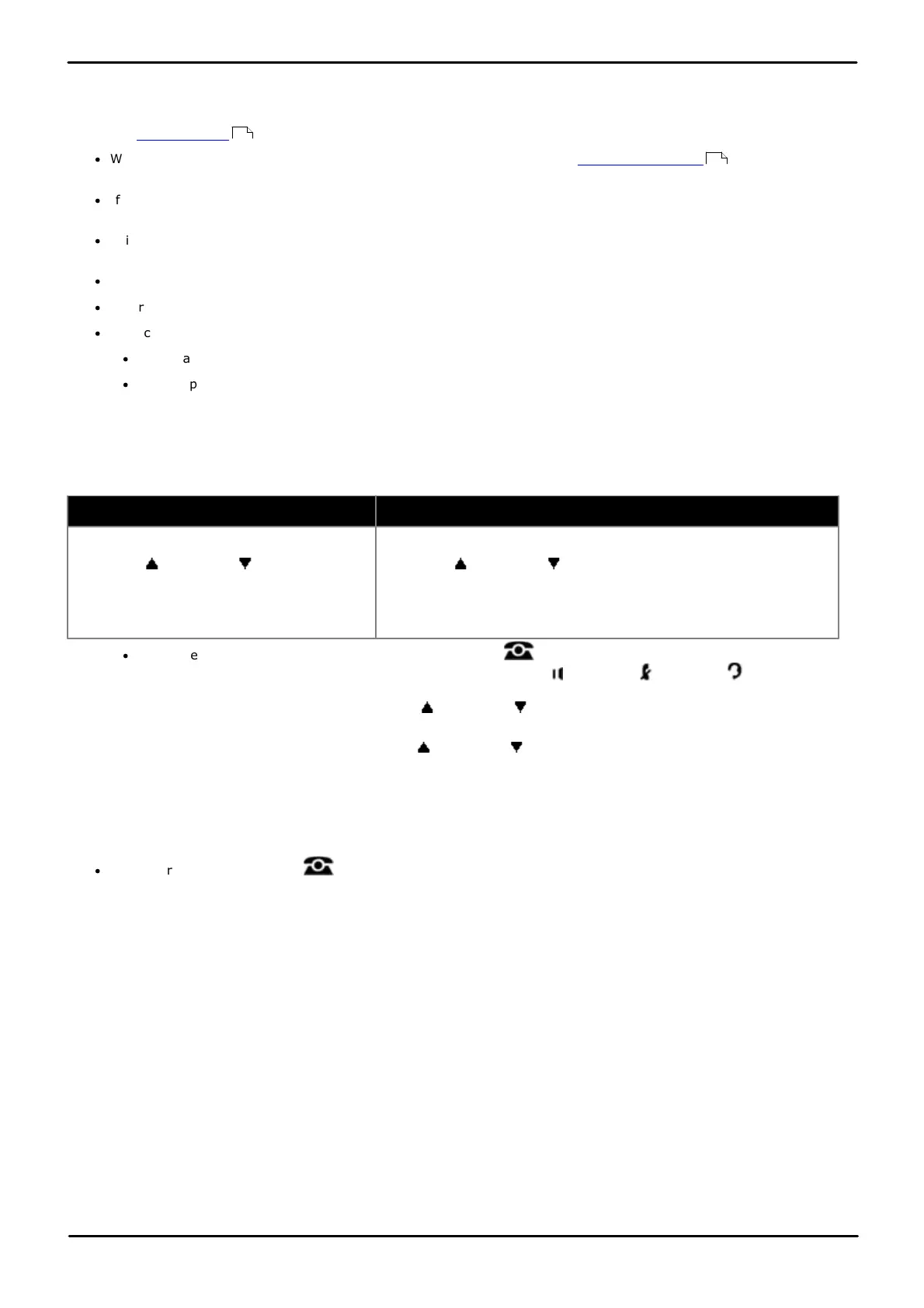Phone Based Administration Page 236
- Issue 6a (Thursday, February 22, 2018)IP Office Basic Edition
Comments on this document? infodev@avaya.com
16.7 Call Coverage
This function allows the user to switch call coverage for their extension on or off. The button settings include the
extension number of the extension providing coverage. When on, calls to the user that ring unanswered for the user's
number of coverage rings then also start ringing at the call coverage extensions.
·
When on, a call to the extension that ring unanswered for the extension's Call Coverage Rings setting will also
start alerting on the covering extension specified by the button.
·
If an extension already has a button set to this function, creating another button with this function will
automatically clear the setting from the existing button.
·
This function does not require a button that includes LEDs/LCD. However if set on a button with an LEDs/LCD, it
will indicate when the function is on.
·
If the user has this feature enabled, removing this button will turn the feature off.
·
Programming the destination and/or the originator onto the call coverage button is optional.
·
To access this function without a programmable button:
·
On DS and ETR phones, press FEATURE and then dial 20.
·
On BST phones, press FEATURE and dial 932.
1408/1416/9504/9508 Phone
1. Do one of the following depending on whether you want to change the button programming of the extension you
are using or that of another extension.
To program the same extension
To program another extension
a. At the extension, press Admin.
b. Use the up or down arrow buttons to
scroll the display to Telephone
Programming. When highlighted, press
Select.
a. At either of the first two extensions on the system, press Admin.
b. Use the up or down arrow buttons to scroll the display to
Centralized Programming. When highlighted, press Select.
c. At the Extension: prompt enter the extension that you want to
configure.
·
To do the above during a call, you may need to press the PHONE button to display the Admin soft key
option. If you access phone administration during a call, only the SPEAKER, MUTE and HEADSET
buttons still affect the connected call.
2. Press the button to edit. Alternatively using the up or down arrows, scroll to Button Programming and
press Select. Enter from 03 to 99 or press the corresponding button.
3. Press Program and either dial #20 or use the up or down arrow buttons to scroll the display to Call
Coverage and press Select.
4. At the Call Coverage Orig: prompt enter the extension number for which the button is being programmed.
5. At the Call Coverage Dest: prompt enter the destination extension number for the call coverage calls.
6. The button function is changed to Call Coverage O <covered extension> D <destination extension>.
·
Exit programming by pressing PHONE. Alternatively use the Back button to move to another menu.
199
199