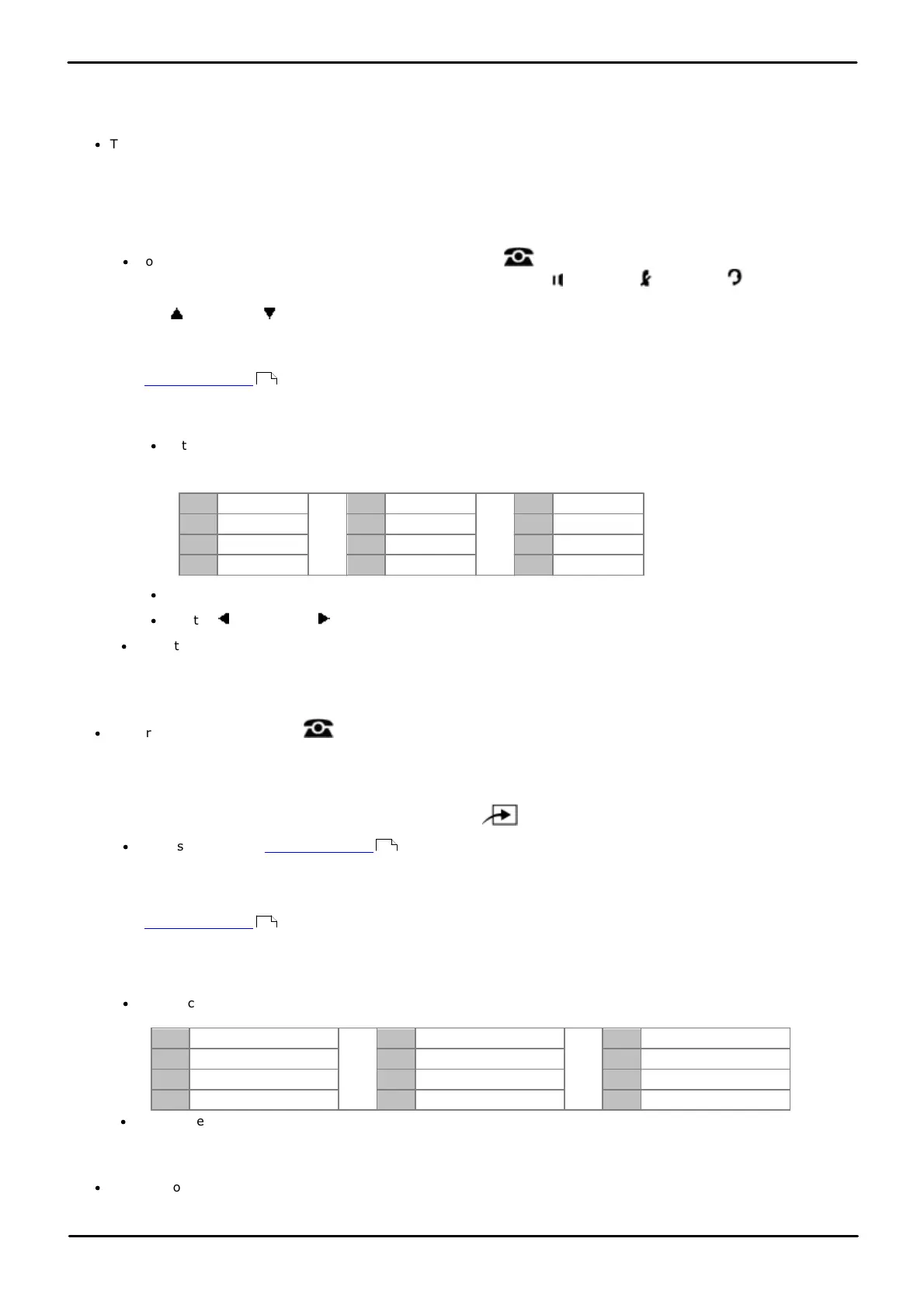Phone Based Administration Page 298
- Issue 6a (Thursday, February 22, 2018)IP Office Basic Edition
Comments on this document? infodev@avaya.com
17.2 Remote Administration Password
This password is used for system administration by the Administrator account using IP Office Manager or IP Office Web
Manager. It is also used for connection to the system by the System Status Application and System Monitor application.
·
This procedure is not listed when using the Next Procedure or Previous Procedure buttons to select a
procedure.
1408/1416/9504/9508 Phone
1. At either of the first two extensions on the system, press Admin.
·
To do the above during a call, you may need to press the PHONE button to display the Admin soft key
option. If you access phone administration during a call, only the SPEAKER, MUTE and HEADSET
buttons still affect the connected call.
2. Use the up or down arrow buttons to scroll the display to System Administration. When highlighted, press
Select.
3. Dial #730.
4. If a system password has been set for the system, you will be prompted to enter that password before you
can proceed.
5. The display will show Remote password:.
·
Enter a character by pressing the indicated button until that character is displayed. On 9500 Series
phones, accented versions of the characters are also shown. If you pause more than 1 second after press
a button, the cursor will move onto the next space.
·
The first character and the first character after a space are automatically capitalized.
·
Use the left and right arrows keys to move the cursor.
·
Do not use punctuation characters such as #, ?, /, -, _ and , in the password. Note that the password is case
sensitive and must be unique.
4. Use the dial pad to enter a password of up to 8 characters. When completed press Enter. To remove the
characters entered so far press Clear.
·
Exit programming by pressing PHONE. Alternatively use the Back button to move to another menu.
M7324/M7324N/M7310/M7310N/T7316/T7316E Phone
1. At either of the first two extensions on the system, press Feature **config (ie. Feature **266344).
·
If the system has a system password set, it is requested. Enter the password.
2. The phone displays System Admin.
3. Dial #730.
4. If a system password has been set, the prompt Enter Sys Password: is displayed. Enter the four digit
system password.
5. The current remote administration password is displayed or dashes if no password has been set. Enter or change
the password.
·
Enter a character by pressing the indicated button until that character is displayed. If you pause more than 1
second after press a button, the cursor will move onto the next space.
·
Do not use punctuation characters such as #, ?, /, -, _ and , in the password. Note that the password is case
sensitive and must be unique.
6. To save the password, press Enter. The bottom line of the display shows the password as it has been entered.
·
To exit phone based administration at any time, press the Release button. To select a different process use the
Next Procedure or Previous Procedure buttons or dial another feature code.
114
114
114