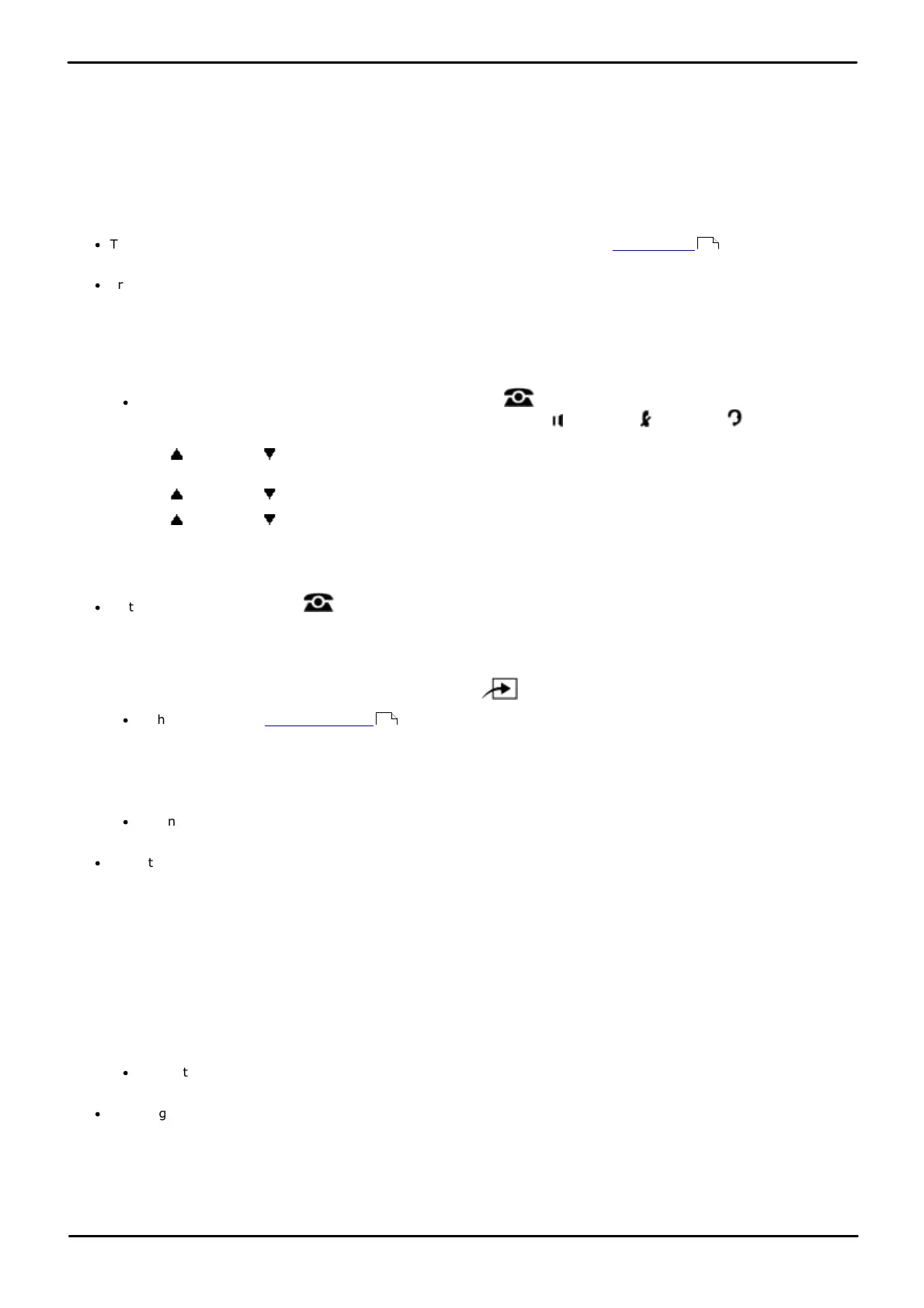Phone Based Administration Page 147
- Issue 6a (Thursday, February 22, 2018)IP Office Basic Edition
Comments on this document? infodev@avaya.com
Extension Settings:
10.1 Caller ID Log All Calls
Caller ID is available on system display telephones and single-line display telephones on all lines for which you subscribe
to Caller ID service. All extensions have a call log of their last 30 calls (incoming answered and missed). The user can
access this using a programmable button set to Call Log or their phone's Call Log button if it has one. In addition up to 3
extensions can be configured to have access to the call log of the last 400 calls (incoming answered and missed) for the
whole system. These fields are used to select those users. Only calls that include caller ID are included. The ! character
on the phone display indicates that there are unviewed call details in the call log.
Use this feature to program up to three extensions that log all answered Caller ID calls and all unanswered Caller ID calls
received at any extension on specific lines.
·
To view the caller ID call log, the user's extension must be programmed with a Caller ID Log button with
LEDs/LCD (this feature is not supported on a button without LEDs/LCD).
·
Transfer Return calls that are answered at the return extension are not logged even if Caller ID Log All Calls is set
to active.
1408/1416/9504/9508 Phone
1. At either of the first two extensions on the system, press Admin.
·
To do the above during a call, you may need to press the PHONE button to display the Admin soft key
option. If you access phone administration during a call, only the SPEAKER, MUTE and HEADSET
buttons still affect the connected call.
2. Use the up or down arrow buttons to scroll the display to System Administration. When highlighted, press
Select.
3. Use the up or down arrow buttons to scroll the display to Extensions. When highlighted, press Select.
4. Use the up or down arrow buttons to scroll the display to Log ID All Calls Ext 1, Log ID All Calls Ext 2 or
Log ID All Calls Ext 3. When highlighted, press Select.
5. The current setting is displayed. At the Extension: prompt enter the extension you want to assign to this
function. Alternatively use press Clear to remove the current setting.
·
Exit programming by pressing PHONE. Alternatively use the Back button to move to another menu.
M7324/M7324N/M7310/M7310N/T7316/T7316E Phone
1. At either of the first two extensions on the system, press Feature **config (ie. Feature **266344).
·
If the system has a system password set, it is requested. Enter the password.
2. The phone displays System Admin.
3. Dial #317, #318 or #319. for the 1st, 2nd or 3rd extension respectively.
4. Enter the number of the extension to be programmed as the logging extension.
·
Alternatively use the Next Data or Previous Data buttons to change the setting or press Remove to return
to the default setting.
·
To exit phone based administration at any time, press the Release button. To select a different process use the
Next Procedure or Previous Procedure buttons or dial another feature code.
ETR 18D/ETR 34D Phone
1. At either or the first two extensions on the system, press Feature 0 0 followed by two presses of the first
intercom or call appearance button.
2. System Administration: is shown on the display.
3. Dial #317, #318 or #319. for the 1st, 2nd or 3rd extension respectively.
4. Enter the number of the extension to be programmed as the logging extension.
·
Alternatively use the Next Data or Previous Data buttons to change the setting or press Remove to return
to the default setting.
·
Exit programming by pressing Feature 00. You can also exit programming mode by lifting the handset, then
placing it back in the cradle.
244
114