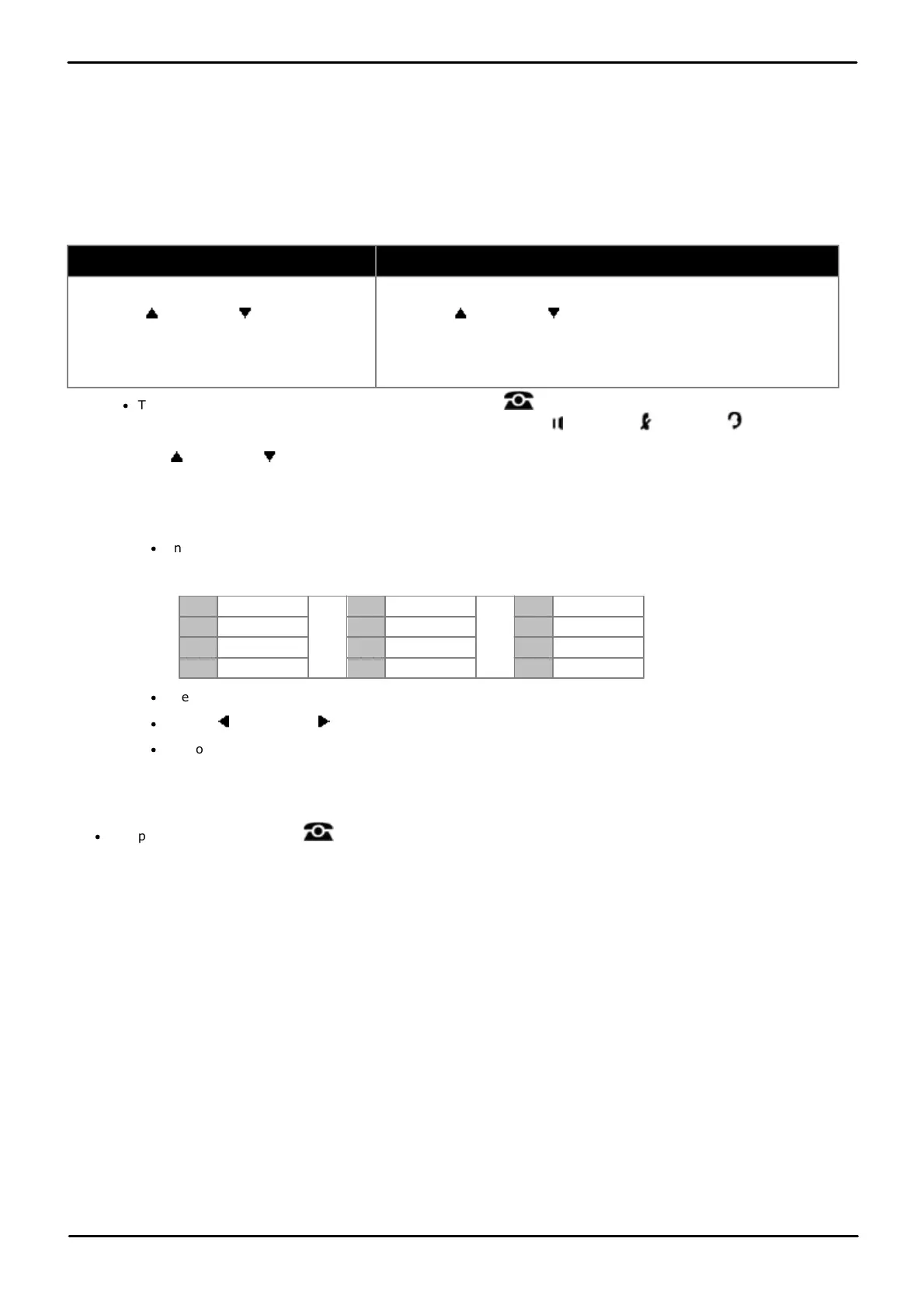Phone Based Administration Page 148
- Issue 6a (Thursday, February 22, 2018)IP Office Basic Edition
Comments on this document? infodev@avaya.com
10.2 Extension Name
You can assign a name to an extension, up to 15 characters long. Then, when that extension is used to make an
intercom, group or transferred call, the name appears on the system display telephone receiving the call. Similarly, users
receiving a transfer return call see the name of the person assigned to the extension that did not answer the transferred
call.
1408/1416/9504/9508 Phone
1. Do one of the following:
To program the same extension
To program another extension
a. At the extension, press Admin.
b. Use the up or down arrow buttons to
scroll the display to Telephone
Programming. When highlighted, press
Select.
a. At either of the first two extensions on the system, press Admin.
b. Use the up or down arrow buttons to scroll the display to
Centralized Programming. When highlighted, press Select.
c. At the Extension: prompt enter the extension that you want to
configure.
·
To do the above during a call, you may need to press the PHONE button to display the Admin soft key
option. If you access phone administration during a call, only the SPEAKER, MUTE and HEADSET
buttons still affect the connected call.
2. Use the up or down arrow buttons to scroll the display to Extension Name. When highlighted, press
Select.
3. The current setting is displayed.
4. To enter a new name dial the characters using the dial pad buttons. When finished press Enter.
·
Enter a character by pressing the indicated button until that character is displayed. On 9500 Series
phones, accented versions of the characters are also shown. If you pause more than 1 second after press
a button, the cursor will move onto the next space.
·
The first character and the first character after a space are automatically capitalized.
·
Use the left and right arrows keys to move the cursor.
·
Do not use punctuation characters such as #, ?, /, -, _ and , in the name. Start the name with an
alphabetic character. Note that the name is case sensitive and must be unique. Non-English languages do
not offer accented characters.
5. To remove the current name press Clear.
·
Exit programming by pressing PHONE. Alternatively use the Back button to move to another menu.