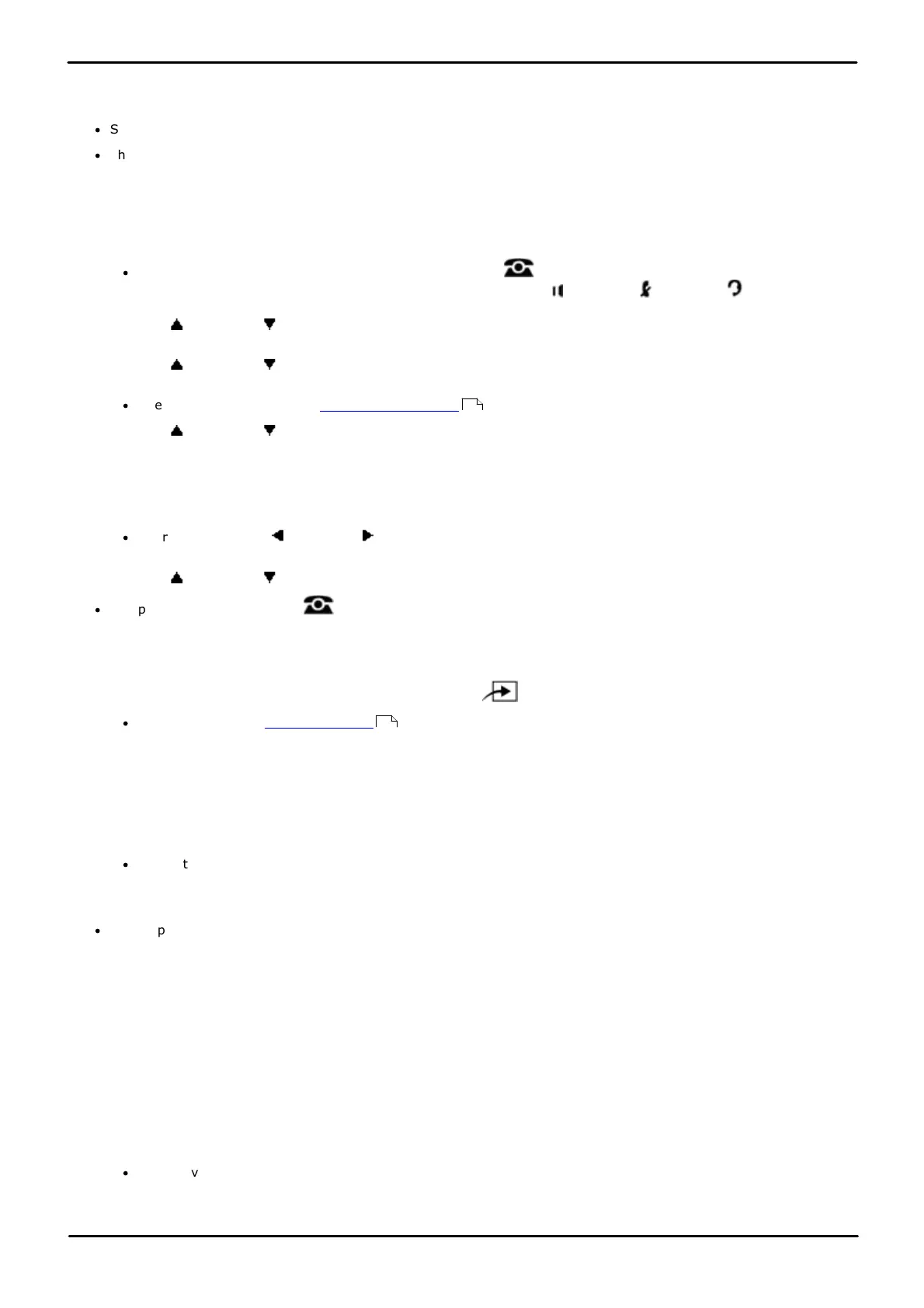Phone Based Administration Page 135
- Issue 6a (Thursday, February 22, 2018)IP Office Basic Edition
Comments on this document? infodev@avaya.com
Auxiliary Equipment: Loudspeaker Extension
8.4 Fax Machine Extension
Use this feature to identify the extensions to which fax machines are connected.
·
Switch off VMS Coverage for any extensions assigned as fax extensions.
·
The system auto attendant can be programmed to automatically transfer the call to a fax extension or to the
extension Hunt Group containing fax extensions if you have multiple fax machines.
1408/1416/9504/9508 Phone
1. At either of the first two extensions on the system, press Admin.
·
To do the above during a call, you may need to press the PHONE button to display the Admin soft key
option. If you access phone administration during a call, only the SPEAKER, MUTE and HEADSET
buttons still affect the connected call.
2. Use the up or down arrow buttons to scroll the display to System Administration. When highlighted, press
Select.
3. Use the up or down arrow buttons to scroll the display to Auxiliary Equipment. When highlighted, press
Select.
·
Alternatively, dial # and the system administration code.
4. Use the up or down arrow buttons to scroll the display to Fax Machine Extension. When highlighted, press
Select.
5. At the Extension: prompt, enter the extension to which the fax machine is connected.
6. Enter 1 (assigned) or 2 (not assigned). The default is 2 (not active), ie. the selected extension is not a fax
extension.
·
Alternatively use the left or right arrow icons to toggle through the settings or Default to return to the
default setting.
8. Use the up or down arrow buttons to select another extension to adjust if required.
·
Exit programming by pressing PHONE. Alternatively use the Back button to move to another menu.
M7324/M7324N/M7310/M7310N/T7316/T7316E Phone
1. At either of the first two extensions on the system, press Feature **config (ie. Feature **266344).
·
If the system has a system password set, it is requested. Enter the password.
2. The phone displays System Admin.
3. Dial #601. The phone displays Fax Machine.
4. At the Extension: prompt, enter the extension to which the fax machine is connected.
5. Enter 1 (assigned) or 2 (not assigned). The default is 2 (not active), ie. the selected extension is not a fax
extension.
·
Alternatively use the Next Data or Previous Data buttons to change the setting or press Remove to return
to the default setting.
6. Press the Next Item or Previous Item button for the next or previous extension respectively.
·
To exit phone based administration at any time, press the Release button. To select a different process use the
Next Procedure or Previous Procedure buttons or dial another feature code.
ETR 18D/ETR 34D Phone
1. At either or the first two extensions on the system, press Feature 0 0 followed by two presses of the first
intercom or call appearance button.
2. System Administration: is shown on the display.
3. Dial #601. The phone displays Fax Machine Extension.
4. At the Extension: prompt, enter the extension to which the fax machine is connected.
5. Enter 1 (assigned) or 2 (not assigned). The default is 2 (not active), ie. the selected extension is not a fax
extension.
·
Alternatively use the Next Data or Previous Data buttons to change the setting or press Remove to return
to the default setting.
10
114