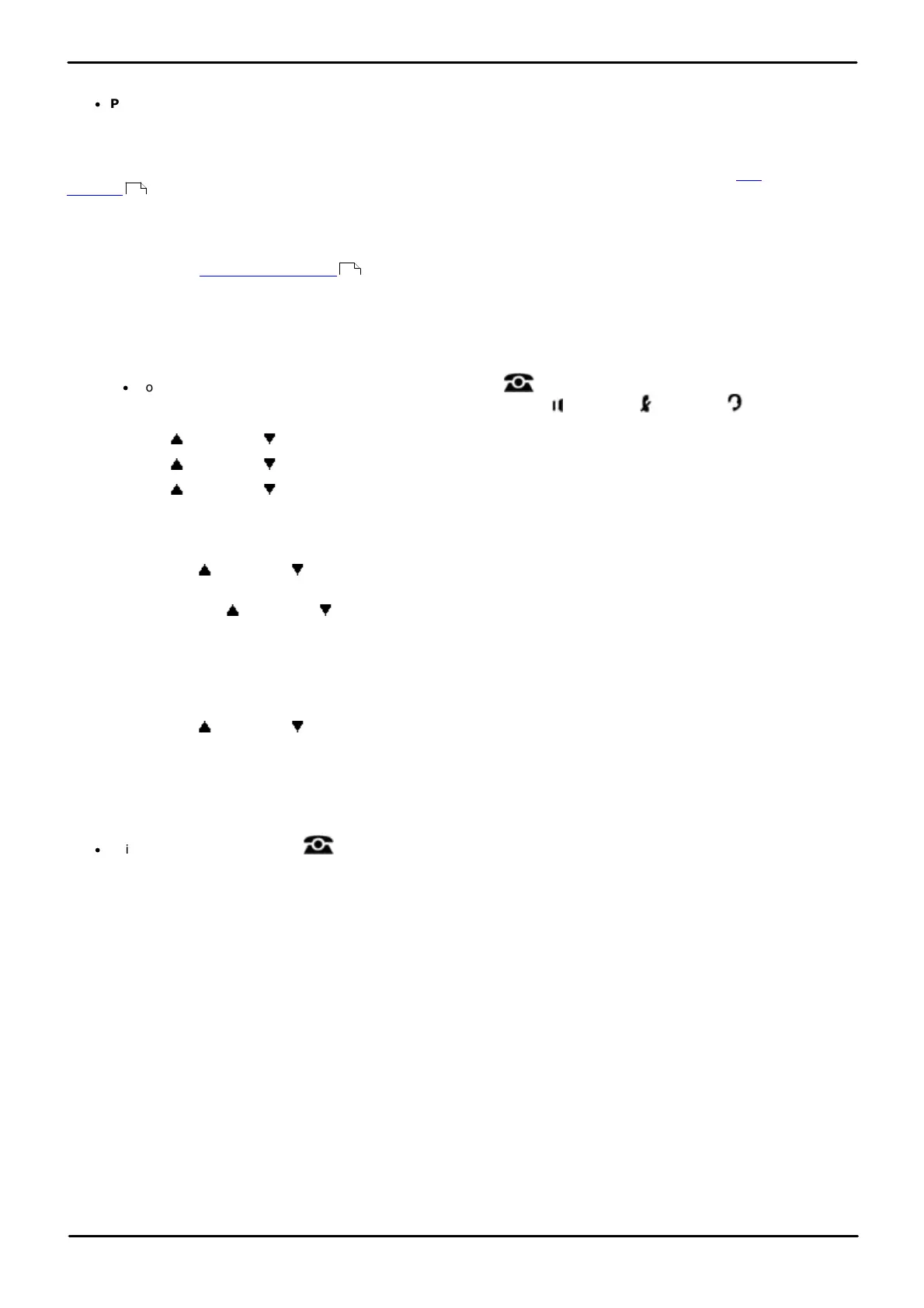Phone Based Administration Page 120
- Issue 6a (Thursday, February 22, 2018)IP Office Basic Edition
Comments on this document? infodev@avaya.com
7.2 Call Classes
·
PBX System Mode Only
IP Office Basic Edition systems can be installed in either key or PBX system mode. This feature is only supported
by systems running in PBX system mode. The setting is ignored by systems running in key system mode.
The system has a fixed class of calls set, these are: Local, National, International, Emergency, Cell and Toll Free.
Each class contains a list of numbers which are used to match outgoing calls to a class and a list of which ARS
selectors should be used when a match occurs.
The Local class is the default, matching numbers cannot be set for this class. Instead it is the class used when no match
occurs against any other class. However the ARS selectors used by this class can be edited.
Each class can contain multiple numbers. The numbers only need to be the leading digits of the dialed number, not the
whole number. If an external dialing prefix has been set for the system, the prefix is automatically removed and so
does not need to be included in the class of call entries.
1408/1416/9504/9508 Phone
1. At either of the first two extensions on the system, press Admin.
·
To do the above during a call, you may need to press the PHONE button to display the Admin soft key
option. If you access phone administration during a call, only the SPEAKER, MUTE and HEADSET
buttons still affect the connected call.
2. Use the up or down arrow buttons to scroll the display to Admin2. When highlighted, press Select.
3. Use the up or down arrow buttons to scroll the display to Calls Out. When highlighted, press Select.
4. Use the up or down arrow buttons to scroll the display the class of calls for which you want to adjust. When
highlighted, press Select.
5. You can now edit the dialing that should match the class and the ARS selectors that the class should use:
a. To Edit the Matching Numbers
Use the up or down arrow buttons to scroll the display to Numbers. Press Select. The dialing prefixes
that will match a call with the class are shown.
i. Use the up or down arrow buttons to scroll through the list of numbers.
ii. To add a number, click Add. Enter the number and click Save.
iii. To delete a number, scroll to the number and click Delete.
iv. When the numbers are set as required, click Done.
b. To Edit the ARS Selectors
Use the up or down arrow buttons to scroll the display to Targets. The phone displays the list of ARS
selectors currently used by the class of calls.
i. To add an ARS selector, dial the ARS selector number (65 to 99).
ii. To remove all the current ARS selectors, press Clear.
iii. To save any changes press Save. Otherwise press Cancel.
·
Exit programming by pressing PHONE. Alternatively use the Back button to move to another menu.
M7324/M7324N/M7310/M7310N/T7316/T7316E Phone
This process cannot be done using this type of phone.
ETR 18D/ETR 34D Phone
This process cannot be done using this type of phone.
119
121