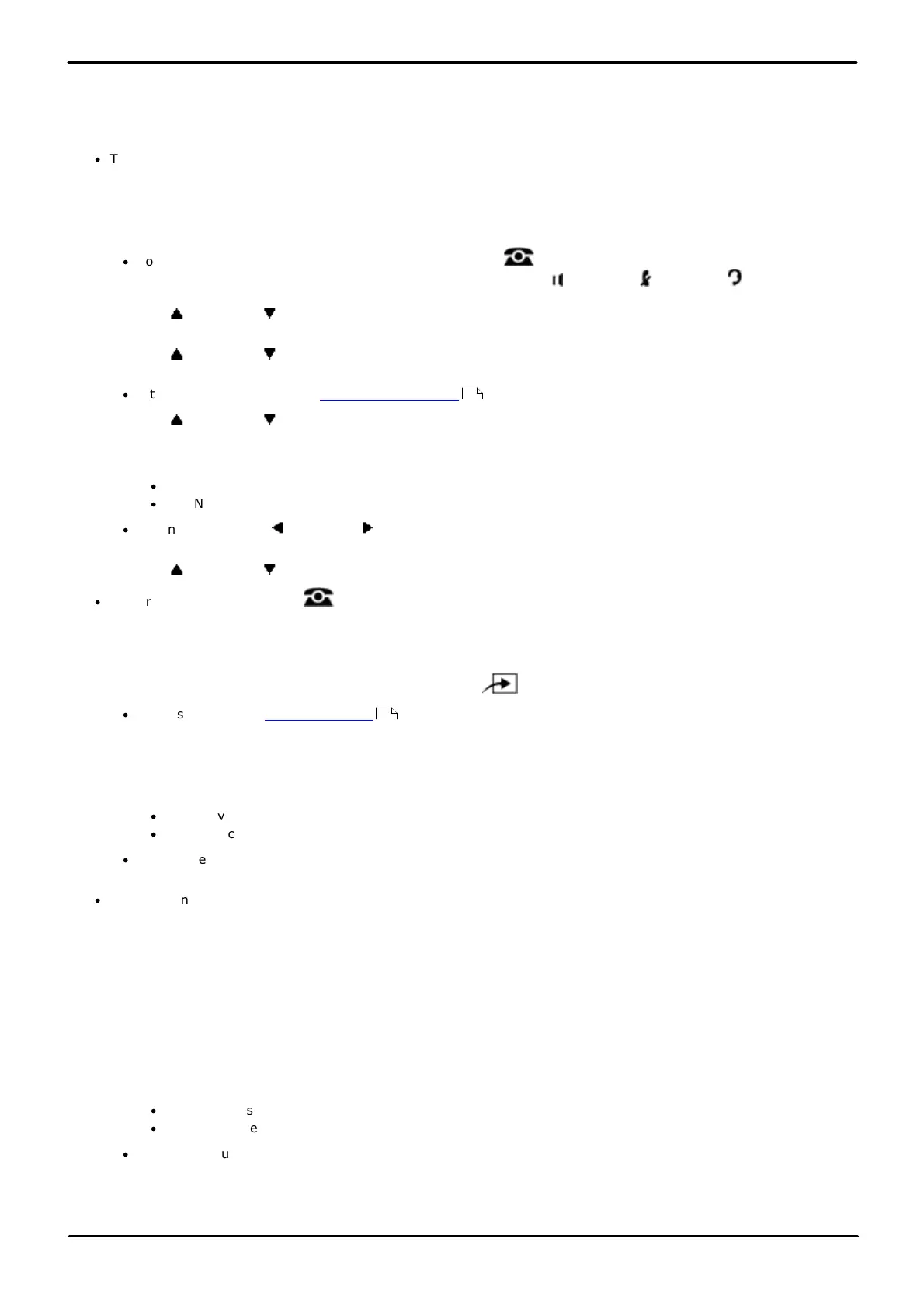Phone Based Administration Page 209
- Issue 6a (Thursday, February 22, 2018)IP Office Basic Edition
Comments on this document? infodev@avaya.com
Ring Settings: Override Line Ringing
14.8 Ringing on Transfer
Use this feature to specify what callers hear while they are being transferred. If this feature is active, callers hear ringing
while being transferred; if it is not active, callers hear silence while being transferred. Once the call is alerting at the
transfer destination, the caller hears ringing until the call is answered or is sent to the voice messaging system.
·
This feature is only used for held calls, it is not used for parked calls.
1408/1416/9504/9508 Phone
1. At either of the first two extensions on the system, press Admin.
·
To do the above during a call, you may need to press the PHONE button to display the Admin soft key
option. If you access phone administration during a call, only the SPEAKER, MUTE and HEADSET
buttons still affect the connected call.
2. Use the up or down arrow buttons to scroll the display to System Administration. When highlighted, press
Select.
3. Use the up or down arrow buttons to scroll the display to System Parameters. When highlighted, press
Select.
·
Alternatively, dial # and the system administration code.
4. Use the up or down arrow buttons to scroll the display to Ringing on Transfer. When highlighted, press
Select.
5. Enter 1 or 2.
·
1 = Active/Assigned (the default).
·
2 = Not active/Not assigned.
·
Alternatively use the left or right arrow icons to toggle through the settings or Default to return to the
default setting.
8. Use the up or down arrow buttons to select another extension to adjust if required.
·
Exit programming by pressing PHONE. Alternatively use the Back button to move to another menu.
M7324/M7324N/M7310/M7310N/T7316/T7316E Phone
1. At either of the first two extensions on the system, press Feature **config (ie. Feature **266344).
·
If the system has a system password set, it is requested. Enter the password.
2. The phone displays System Admin.
3. Dial #119. The phone displays Ring on Transfer.
4. Press the appropriate digit to change the value. The default is 1, ie. ringing is used while transferring the call.
·
1 = Active/Assigned (the default).
·
2 = Not active/Not assigned.
·
Alternatively use the Next Data or Previous Data buttons to change the setting or press Remove to return
to the default setting.
·
To exit phone based administration at any time, press the Release button. To select a different process use the
Next Procedure or Previous Procedure buttons or dial another feature code.
ETR 18D/ETR 34D Phone
1. At either or the first two extensions on the system, press Feature 0 0 followed by two presses of the first
intercom or call appearance button.
2. System Administration: is shown on the display.
3. Dial #119. The phone displays Ringing on Transfer.
4. Press the appropriate digit to change the value. The default is 1, ie. ringing is used while transferring the call.
·
1 = Active/Assigned (the default).
·
2 = Not active/Not assigned.
·
Alternatively use the Next Data or Previous Data buttons to change the setting or press Remove to return
to the default setting.
6. Press the Next Item or Previous Item button for the next or previous extension respectively.
10
114