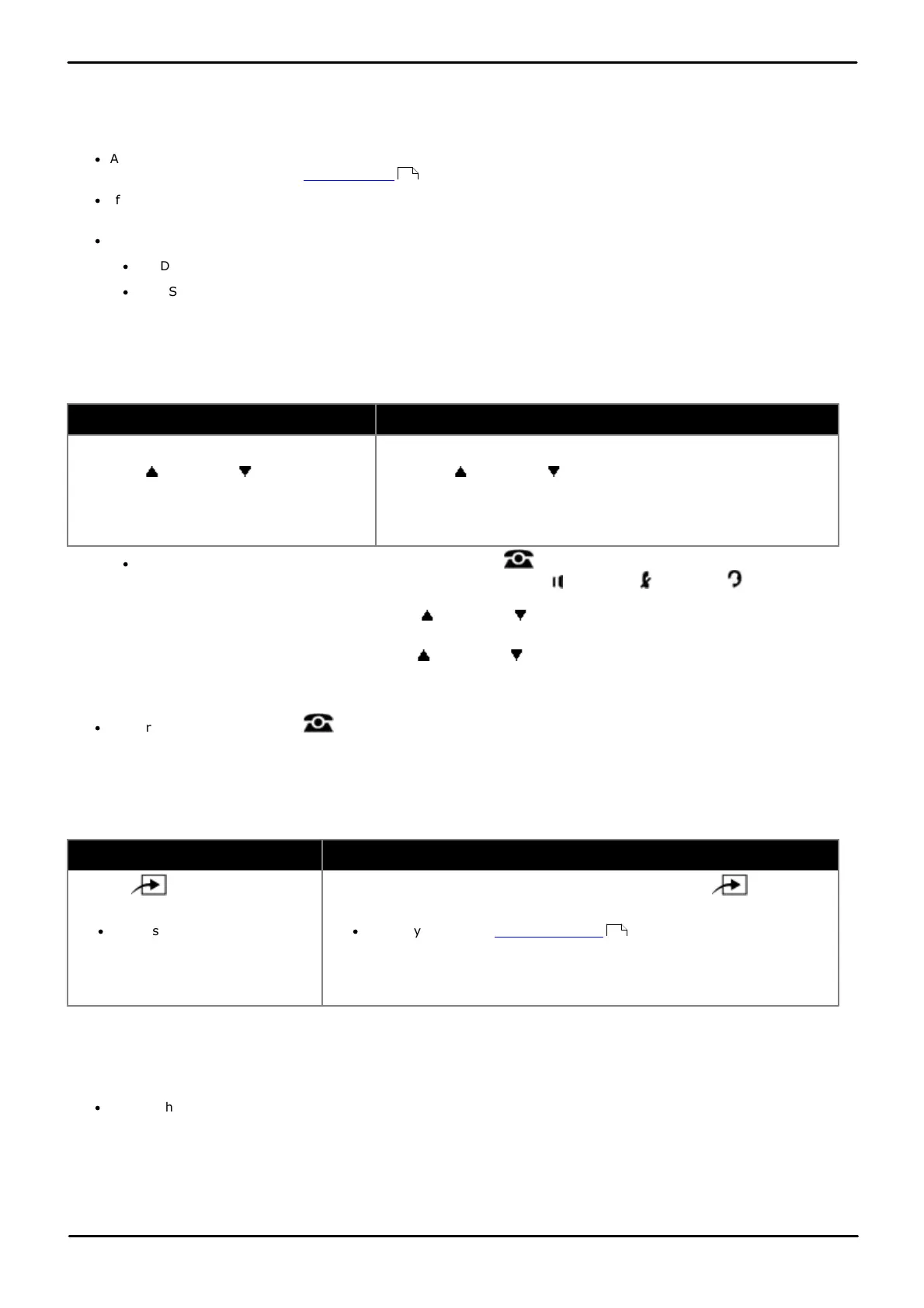Phone Based Administration Page 285
- Issue 6a (Thursday, February 22, 2018)IP Office Basic Edition
Comments on this document? infodev@avaya.com
Button Programming: Simultaneous Page
16.31 Station Lock
This function allows the user to lock their extension from being used to make calls. After they press the button, they are
prompted to enter a four digit code after which the extension is locked. If the extension is already locked, pressing the
button prompts for reentry of the four digit code to unlock the extension.
·
Any locked extension can be unlocked from either of the first two extensions in the system without needing the
four digit locking code using a Station Unlock button.
·
If an extension already has a button set to this function, creating another button with this function will
automatically clear the setting from the existing button.
·
To access this function without a programmable button:
·
On DS and ETR phones, press FEATURE and then dial 21.
·
On BST phones, press FEATURE and dial 936.
1408/1416/9504/9508 Phone
1. Do one of the following depending on whether you want to change the button programming of the extension you
are using or that of another extension.
To program the same extension
To program another extension
a. At the extension, press Admin.
b. Use the up or down arrow buttons to
scroll the display to Telephone
Programming. When highlighted, press
Select.
a. At either of the first two extensions on the system, press Admin.
b. Use the up or down arrow buttons to scroll the display to
Centralized Programming. When highlighted, press Select.
c. At the Extension: prompt enter the extension that you want to
configure.
·
To do the above during a call, you may need to press the PHONE button to display the Admin soft key
option. If you access phone administration during a call, only the SPEAKER, MUTE and HEADSET
buttons still affect the connected call.
2. Press the button to edit. Alternatively using the up or down arrows, scroll to Button Programming and
press Select. Enter from 03 to 99 or press the corresponding button.
3. Press Program and either dial #21 or use the up or down arrow buttons to scroll the display to Station
Lock and press Select.
4. The button function is changed to Station Lock.
·
Exit programming by pressing PHONE. Alternatively use the Back button to move to another menu.
M7324/M7324N/M7310/M7310N/T7316/T7316E Phone
1. Do one of the following depending on whether you want to change the button programming of the extension you
are using or that of another extension.
To program the same extension
To program another extension
a. Press Feature and dial *1 or
*2 or *3.
·
If the system has a system
password set, it is requested.
Enter the password.
a. At either of the first two extensions on the system, press Feature
**user (ie. Feature **8737).
·
If the system has a system password set, it is requested. Enter the
password.
b. At the Extension: prompt enter the extension number of the extension you
want to program.
2. To select the button, press the corresponding button. For buttons up to 99, you can also dial the button number.
The current setting of the selected button is displayed.
3. Dial Feature 936.
4. The button function is changed to Station Lock.
·
To exit phone based administration at any time, press the Release button. To select a different process use the
Next Procedure or Previous Procedure buttons or dial another feature code.
287
114