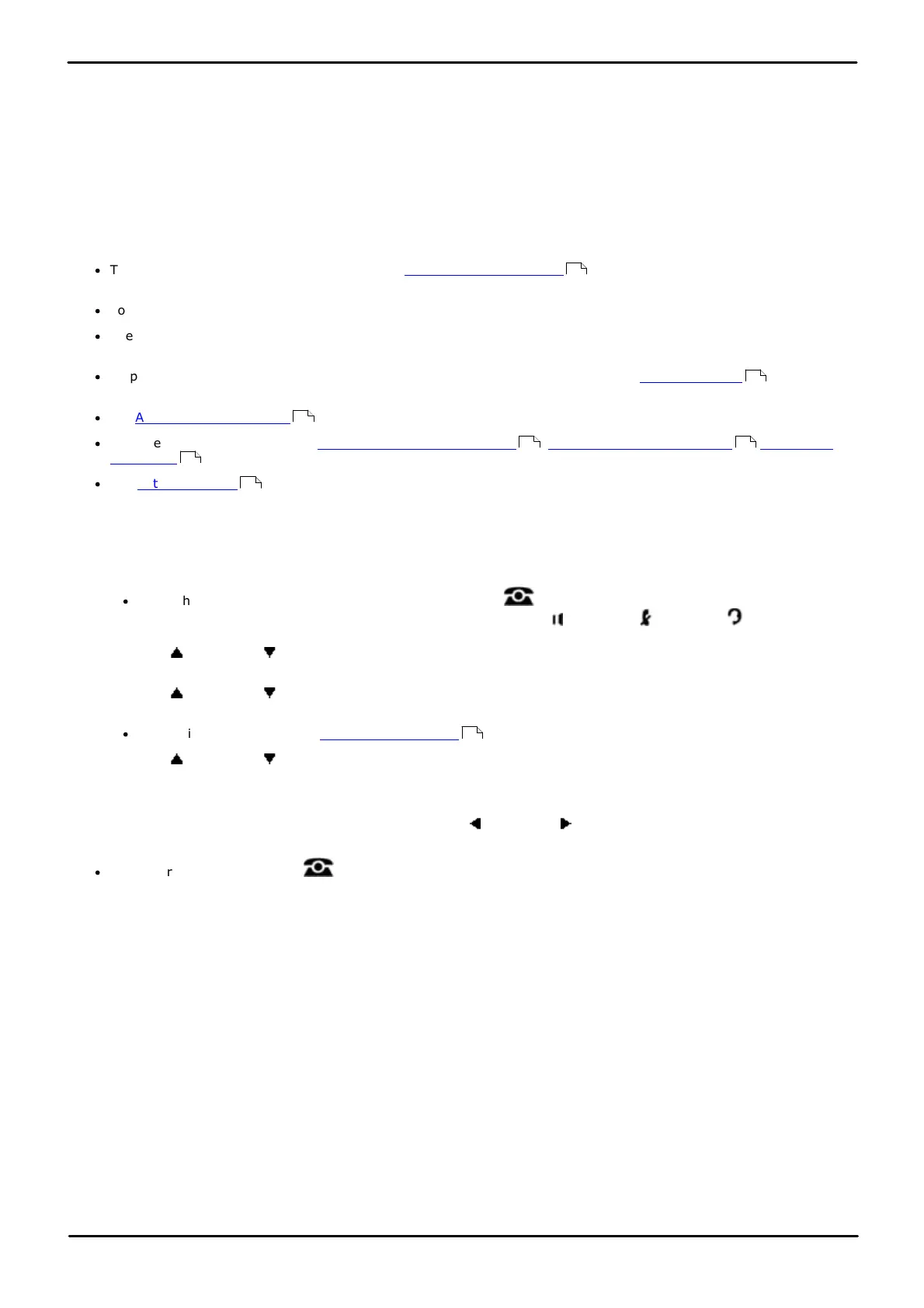Phone Based Administration Page 157
- Issue 6a (Thursday, February 22, 2018)IP Office Basic Edition
Comments on this document? infodev@avaya.com
Extension Settings: External Hotline
10.7 Internal Hotline
Use this feature to identify an internal hotline extension and its alert extension. When a user lifts the handset of the
hotline telephone, the alert extension rings. You can set up several hotline and alert extension pairs. The alert extension
can be the same or different for multiple hotline extensions.
Use a single-line telephone as the hotline telephone since this feature makes use only of the telephone’s intercom. The
alert extension can be any type of telephone; or it can be the loudspeaker paging system so the hotline telephone can be
used to make announcements over the loudspeaker.
For example, a supermarket installs a hotline telephone at its meat counter. When a customer uses the hotline telephone,
the butcher’s telephone rings. If the loudspeaker paging system is programmed as the alert extension, a sales clerk could
request a “price check” over the loudspeaker simply by lifting the handset of the hotline telephone.
·
The same extension cannot be assigned as an internal hotline extension and a door phone extension. Assigning
a door phone extension as an internal hotline extension cancels the door phone setting.
·
You should not assign hotline telephones to either of the first two extensions in the system.
·
The hotline telephone can receive transferred calls (but the user at that extension should not pick up the handset
until the telephone rings).
·
To prevent outside calls from being made or received on the hotline telephone, use Line Assignment to remove
all outside lines.
·
Set Automatic Line Selection for the hotline extension to intercom only.
·
Remove hotline extensions from Night Service Group Extensions , Calling Group Extensions and Hunt Group
Extensions .
·
Use External Hotline to identify an extension that automatically dials a programmed outside number when a
user lifts the handset.
1408/1416/9504/9508 Phone
1. At either of the first two extensions on the system, press Admin.
·
To do the above during a call, you may need to press the PHONE button to display the Admin soft key
option. If you access phone administration during a call, only the SPEAKER, MUTE and HEADSET
buttons still affect the connected call.
2. Use the up or down arrow buttons to scroll the display to System Administration. When highlighted, press
Select.
3. Use the up or down arrow buttons to scroll the display to Auxiliary Equipment. When highlighted, press
Select.
·
Alternatively, dial # and the system administration code.
4. Use the up or down arrow buttons to scroll the display to Internal Hotline Ext. When highlighted, press
Select.
5. At the Extension: prompt, enter the hotline extension number.
6. Enter the alert extension number. Alternatively use the left or right arrow icons to toggle through the
settings or Clear to remove the current setting.
·
Exit programming by pressing PHONE. Alternatively use the Back button to move to another menu.
157
77
86
187 183
185
155
10