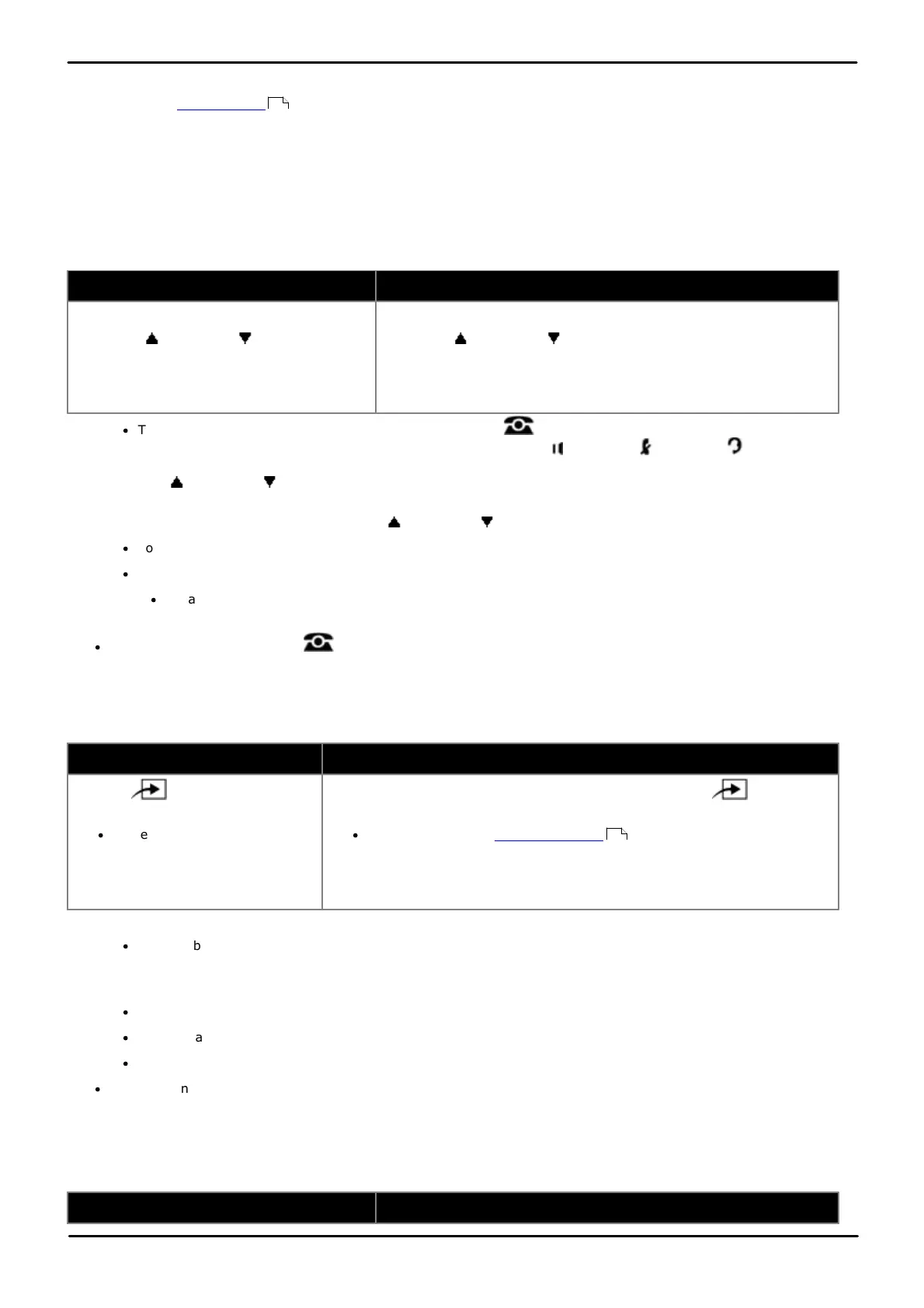Phone Based Administration Page 162
- Issue 6a (Thursday, February 22, 2018)IP Office Basic Edition
Comments on this document? infodev@avaya.com
10.10 Do Not Disturb Exceptions
When a user has do not disturb enabled, calls to them go directly to voicemail or receive busy if voicemail is not
available. Do not disturb exceptions can be used to set numbers that are still able to call the user even when they have
do not disturb enabled. The numbers can be internal and external numbers.
You can configure up to 20 do not disturb exception numbers for each user. The numbers can include wildcards. A X
character is displayed for a match any digit wildcard. An N is displayed for a match any digits wildcard.
1408/1416/9504/9508 Phone
1. Do one of the following:
To program the same extension
To program another extension
a. At the extension, press Admin.
b. Use the up or down arrow buttons to
scroll the display to Telephone
Programming. When highlighted, press
Select.
a. At either of the first two extensions on the system, press Admin.
b. Use the up or down arrow buttons to scroll the display to
Centralized Programming. When highlighted, press Select.
c. At the Extension: prompt enter the extension that you want to
configure.
·
To do the above during a call, you may need to press the PHONE button to display the Admin soft key
option. If you access phone administration during a call, only the SPEAKER, MUTE and HEADSET
buttons still affect the connected call.
2. Use the up or down arrow buttons to scroll the display to DND Exceptions. When highlighted, press
Select.
3. The current entries are displayed. Use the up or down arrow buttons to scroll through the list of numbers.
·
To delete the currently displayed number press Delete.
·
To add a new number start dialing the number or press Add. Dial the number and click Save.
·
On a 9500 Series phone, to add a wildcard, press the button for the highlighted row and select Dial X
(single digit wildcard) or Dial N (multiple digits wildcard).
·
Exit programming by pressing PHONE. Alternatively use the Back button to move to another menu.
M7324/M7324N/M7310/M7310N/T7316/T7316E Phone
1. Do one of the following:
To program the same extension
To program another extension
a. Press Feature and dial *1 or
*2 or *3.
·
If the system has a system
password set, it is requested.
Enter the password.
a. At either of the first two extensions on the system, press Feature
**user (ie. Feature **8737).
·
If the system has a system password set, it is requested. Enter the
password.
b. At the Extension: prompt enter the extension number of the extension you
want to program.
2. Press FEATURE and dial 0700 to 0719.
·
The number used above is not a fixed reference. For example, if the exception number set using 702 is
cleared, any numbers set as 703 and above are move to 702 and above.
3. The current number is shown if any.
·
To enter a number using the normal dialing keys.
·
To enter a single digit wildcard, press the left-hand display soft key. The wildcard is shown as an X.
·
To enter a multiple digit wildcard, press the middle display soft key. The wildcard is shown as an N.
·
To exit phone based administration at any time, press the Release button. To select a different process use the
Next Procedure or Previous Procedure buttons or dial another feature code.
ETR 18D/ETR 34D Phone
1. Do one of the following:
To program the same extension
To program another extension
258
114