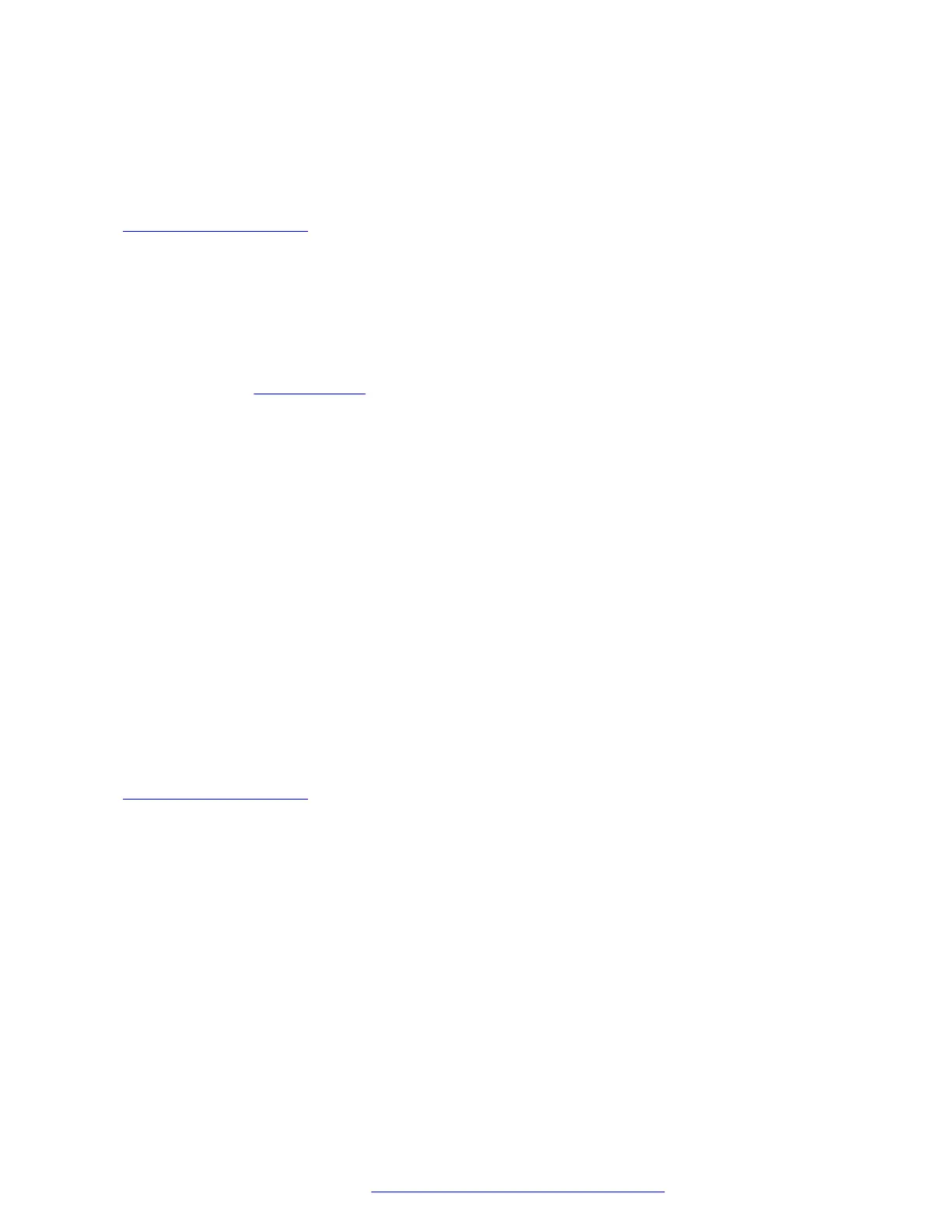• The Settings file, 46xxsettings.txt, that contains the option settings that enable,
disable, or otherwise customize the settings you might need to tailor the phones for your
enterprise. IP Office auto generates the Settings file (J100settings.txt).
Related links
File Server configuration on page 97
Downloading and saving the software
Before you begin
Ensure that your file server is set up.
Procedure
1. Go to the Avaya Support website.
2. In the Enter Your Product Here field, enter Avaya J100 Series IP Phones .
3. In the Choose Release field, click the required release number.
4. Click the Downloads tab.
The system displays a list of the latest downloads.
5. Click the appropriate software version.
The system displays the Downloads page.
6. In the File field, click the zipped file and save the file on the file server.
7. Extract the zipped file and save it at an appropriate location on the file server.
8. From the latest downloads list, click the settings file.
The system displays the Downloads page.
9. In the File field, click the settings file and save the file at an appropriate location on the file
server.
Related links
File Server configuration on page 97
Contents of the settings file
The settings file can include any of the six types of statements, one per line:
• Tags, which are lines that begin with a single "#" character, followed by a single space
character, followed by a text string with no spaces.
• Goto commands, of the form GOTO tag. Goto commands cause the phone to continue
interpreting the settings file at the next line after a # tag statement. If no such statement
exists, the rest of the settings file is ignored.
• Conditionals, of the form IF $parameter_name SEQ string GOTO tag. Conditionals cause
the Goto command to be processed if the value of the parameter named parameter_name
exactly matches string. If no such parameter named parameter_name exists, the entire
conditional is ignored. The only parameters that can be used in a conditional statement are:
GROUP, MACADDR, MODEL and MODEL4.
Server configuration
December 2018 Installing and Administering Avaya J100 Series IP Phones 101
Comments on this document? infodev@avaya.com
