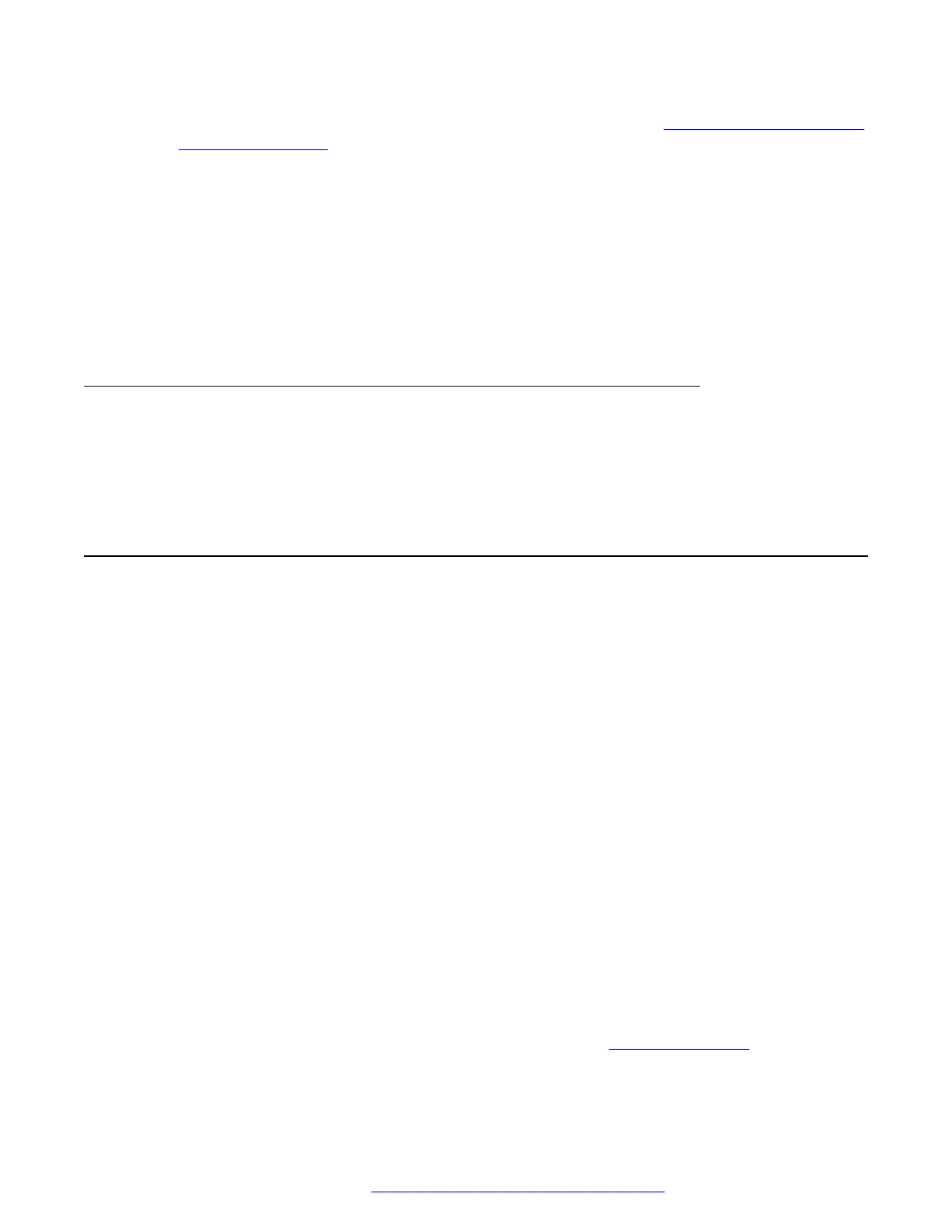For more information about changing the default password, see Logging in and logging out
of the web interface on page 43.
3. Navigate to Ethernet > IPv6 Configuration.
4. Configure IPv6 addresses in the following way:
• To enable DHCPv6, select Yes from the drop-down menu next to the Use DHCPv6
option.
• To use SLAAC addresses, select Yes from the drop-down menu next to the Use SLAAC
option.
5. Scroll to the end of the Ethernet page, and press Save.
IPv6 limitations
After upgrading Avaya J100 Series IP Phones to the current release firmware version, if IPv6 was
not enabled previously, the phone will function in dual mode to get valid IPv6 address from the
network. This may cause an additional reboot of the phone.
Multiple Device Access
Avaya J100 Series IP Phones support Multiple Device Access (MDA) with which you can
simultaneously register up to 10 SIP devices for a single user.
With MDA, you can do the following :
• Make and receive calls on any registered device.
• Move to another registered device during an active call.
• Bridge on to calls on multiple registered devices.
You can alert other registered devices about an incoming call to your extension. When you
answer a call on a device, the alerts on all the other devices stop. During the call, the other
devices display an active call indicator on the call appearance for the active line.
• Be on multiple concurrent calls on different devices, but only one call on each device.
For example, you can listen to a conference call on one device and answer an incoming call
on a second device without putting the conference call on hold. The two calls are on separate
call appearances on all registered devices.
• Use conference and transfer features.
When you bridge on to a call on the registered devices and start a transfer, the call drops
from all devices after the transfer is complete.
For more information, see Multi Device Access White Paper on
Avaya support site.
Multiple Device Access
December 2018 Installing and Administering Avaya J100 Series IP Phones 127
Comments on this document? infodev@avaya.com
