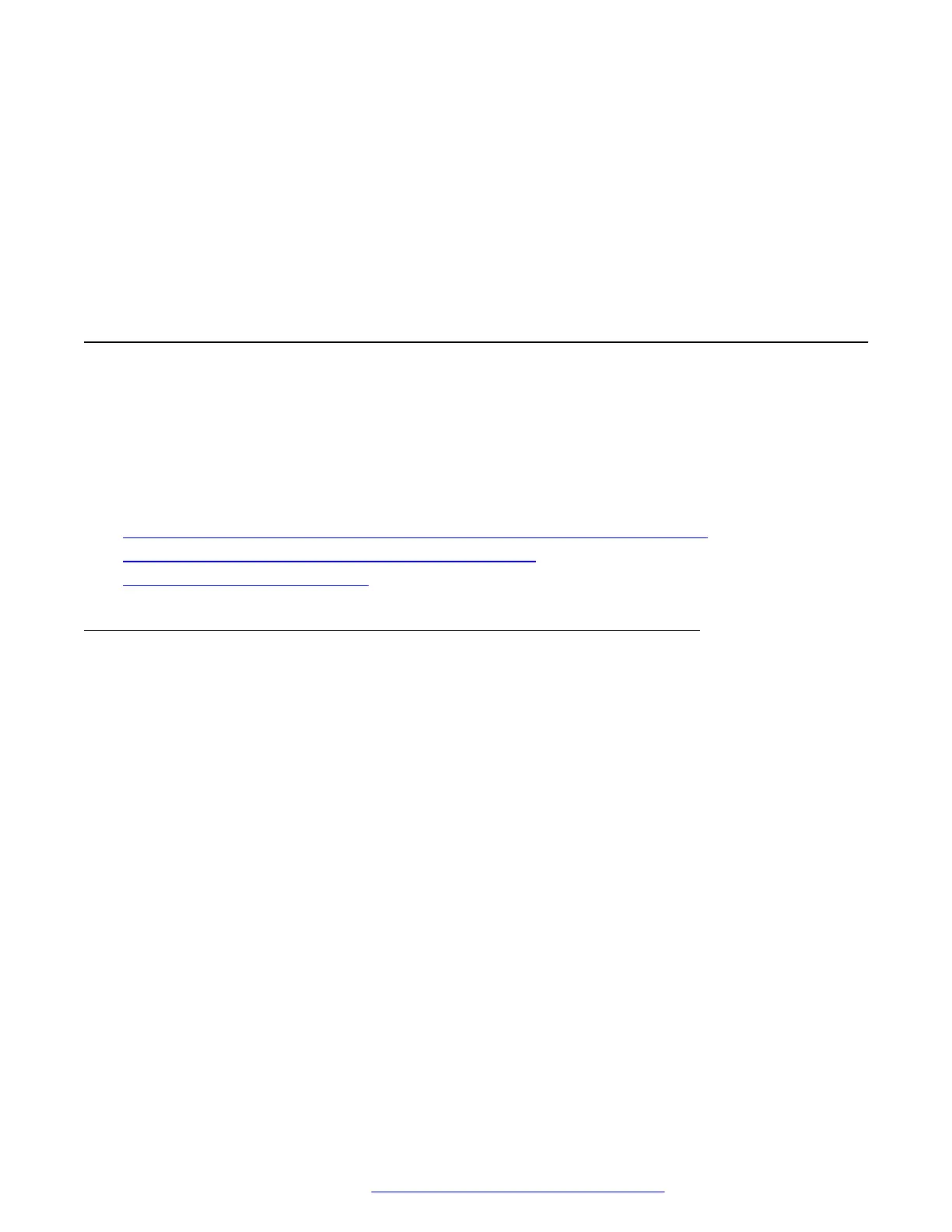Chapter 4: Configuring the phone using
web interface
Enabling access to web interface of the phone
Administrators can enable access to the web interface of the phone through one of the following
methods:
• By using the phone Administration menu.
• By setting the required parameter in the 46xxsettings.txt file.
Related links
Enabling access to the web interface through the Phone Administration menu on page 41
Enabling web interface access through the settings file on page 42
Viewing IP address of the phone on page 42
Enabling access to the web interface through the Phone
Administration menu
Procedure
1. On the phone, press Main Menu.
2. Scroll to Administration, and press Select.
3. In the Access code field, enter the administration password.
The default access code is 27238.
4. Press Enter.
5. Scroll to Web Server, and press Select.
You can enable or disable access to the web interface only in third-party call control set up.
6. Scroll to Web on HTTP, and Toggle to Yes.
7. Press one of the following:
• Save
• OK
December 2018 Installing and Administering Avaya J100 Series IP Phones 41
Comments on this document? infodev@avaya.com
