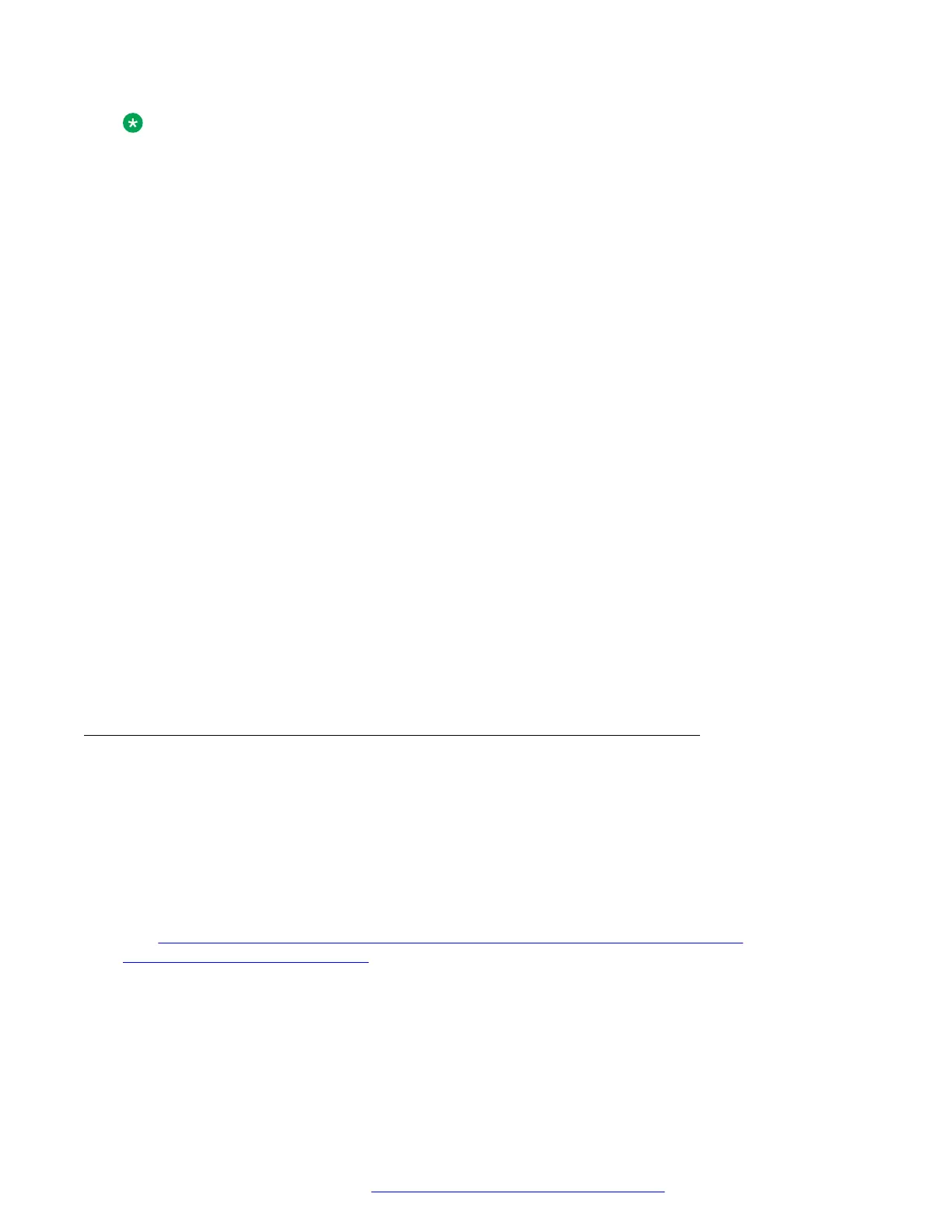Note:
If you disable Use DHCP option, manual input mode will be enabled after rebooting the
phone.
Before you begin
Obtain the access code to Administration menu.
Procedure
1. On the phone, press Main Menu.
2. Scroll to Administration, and press Select.
3. In the Access code field, enter the administration password.
The default access code is 27238.
4. Press Enter.
5. Scroll to IP Configuration, and press Select.
6. Scroll to Ethernet IPv6, and press Select.
7. Do one of the following:
• Configure as required Use DHCP(V6) or Use SLAAC fields by pressing Toggle.
• Enter IPv6 addresses manually in Phone(v6) and Gateway(v6) fields.
8. Press one of the following:
• Save
• OK
9. (Optional) Press Cancel to exit the menu without saving the changes.
Configuring IPv6 from the web interface
Before you begin
Obtain the access code to Administration menu.
On the phone, use Administration menu for the following:
• Enable the web server.
• Get the IP address of the phone.
See
Enabling access to the web interface through the Phone Administration menu on page 41 and
Viewing IP address of the phone on page 42 for more details.
Procedure
1. In your browser, enter the IP address of the phone, and press Enter.
2. On the Login page, enter the username and the password in the corresponding fields.
Configuring servers and VLAN
December 2018 Installing and Administering Avaya J100 Series IP Phones 126
Comments on this document? infodev@avaya.com
