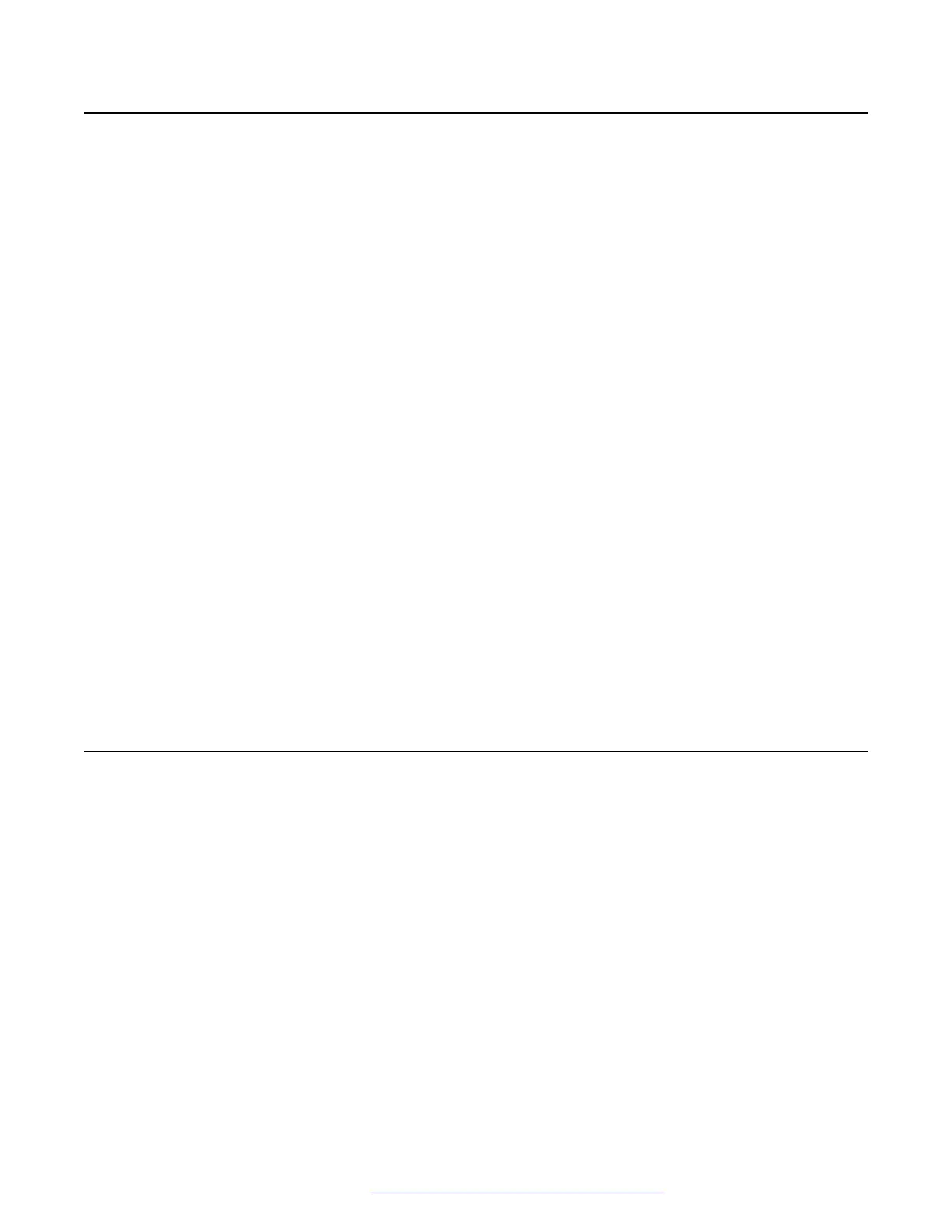Logging in and logging out of the web interface
About this task
Use this procedure to log in or log out of the web interface. Note that the system prompts you to
change your default password only after the first log in.
Procedure
1. In your browser, enter the IP address of the phone and press Enter.
2. On the login page, type the following:
• Username: The user name is always admin.
• Password: The default password is 27238.
3. Click Login.
The system displays the Change Default Password dialog box.
4. In the Change Default Password dialog box, type the following:
• Current password
• New password
• Confirm password
5. Click Update.
The system displays the login page.
6. Log in by entering the username and the new password.
7. To log out of the web UI, click Logout.
Configuring network settings
About this task
Avaya J100 Series IP Phones display the details of the configuration fields in the Description
section.
Procedure
1. Log in to the web interface as an administrator.
2. In the navigation pane, click Network.
3. Configure the following areas:
• Network
• DNS
• ICMP
Logging in and logging out of the web interface
December 2018 Installing and Administering Avaya J100 Series IP Phones 43
Comments on this document? infodev@avaya.com
