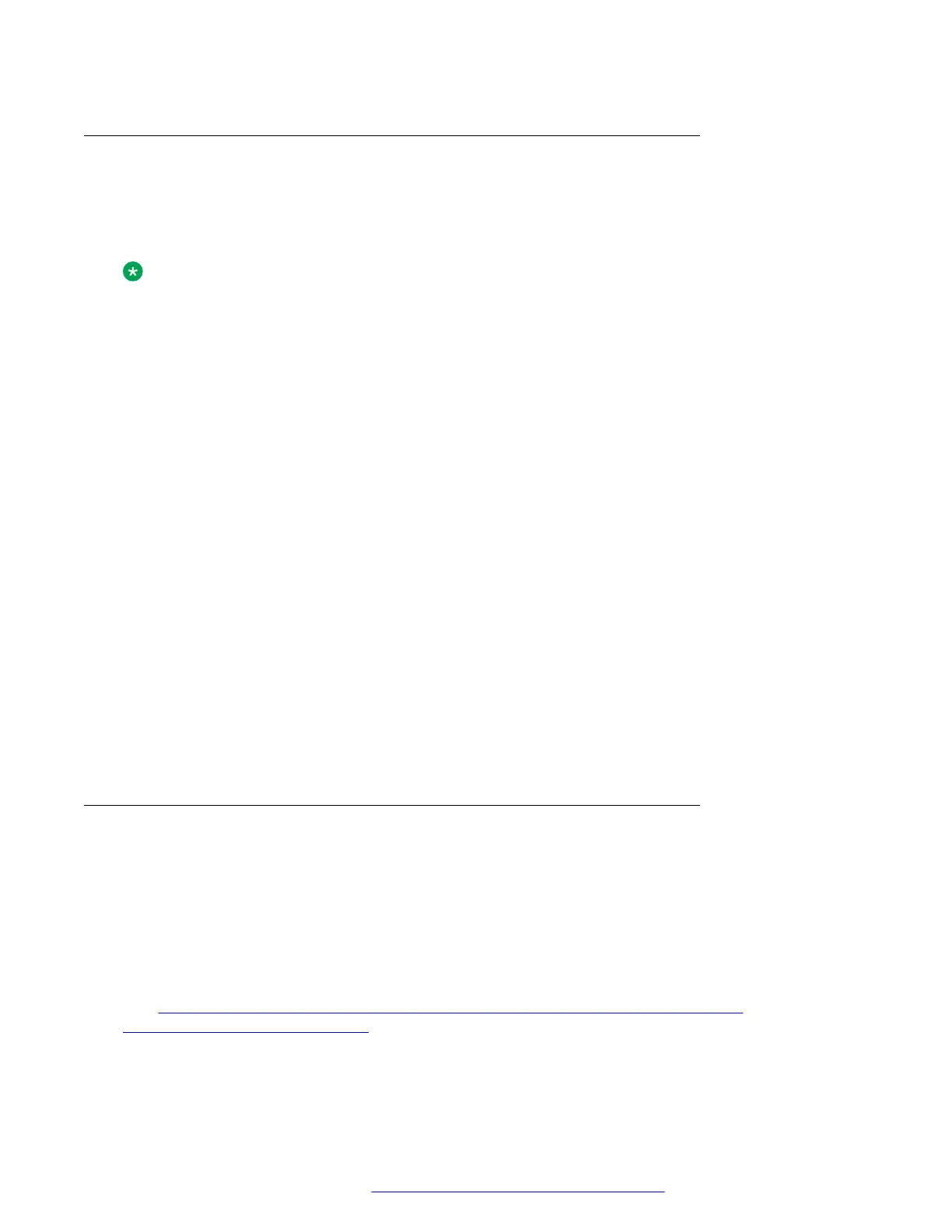Configuring IPv4 from the phone menu
About this task
Use this procedure to configure DCHPv4 from the phone Ethernet IPv4 menu. In this menu, you
can also view the phone IPv4 address, gateway and mask IPv4 adresses.
Note:
If you disable Use DHCP option, manual input mode will be enabled.
Before you begin
Obtain the access code to Administration menu.
Procedure
1. On the phone, press Main Menu.
2. Scroll to Administration, and press Select.
3. In the Access code field, enter the administration password.
The default access code is 27238.
4. Press Enter.
5. Scroll to IP Configuration, and press Select.
6. Scroll to Ethernet IPv4, and press Select.
7. Scroll to Use DHCP, and press Toggle to enable or disable DCHPv4.
8. Press one of the following:
• Save
• OK
9. (Optional) Press Cancel to exit the menu without saving the changes.
Configuring IPv4 from the web interface
Before you begin
Obtain the access code to Administration menu.
On the phone, use Administration menu for the following:
• Enable the web server.
• Get the IP address of the phone.
See
Enabling access to the web interface through the Phone Administration menu on page 41 and
Viewing IP address of the phone on page 42 for more details.
IPv4 and IPv6 overview
December 2018 Installing and Administering Avaya J100 Series IP Phones 123
Comments on this document? infodev@avaya.com
