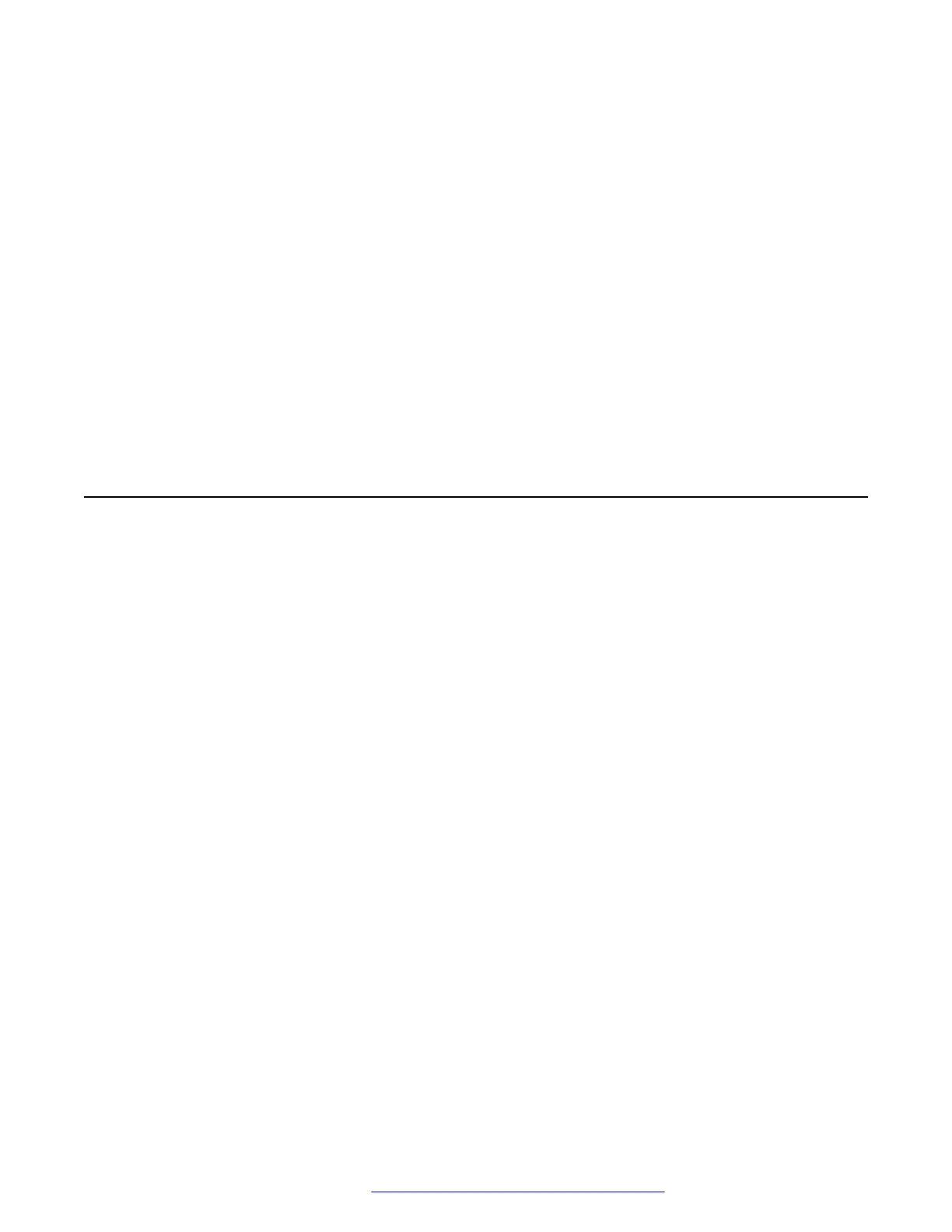The phone displays the following debug options:
• Serial port mode
• Port mirroring
• Phone report
• SSH access
• SSH fingerprint
• Clear SSH lockout
• Service mode control
• Service mode record
5. Use the appropriate keys to enable or disable the options.
6. Press Save.
Setting the Ethernet interface control
Procedure
1. Press Main Menu > Admin.
2. In the Access code field, enter the admin menu password.
3. Press Enter.
4. Use the Down Arrow to select Network interface.
5. Use the Right Arrow key to change Network mode to Ethernet and do one of the
following settings:
• Network config: To change the network configuration to either Auto or Manual.
• Ethernet: To change the Ethernet setting, go to step 6.
• PC Ethernet: To change the PC Ethernet setting, go to step 7.
6. Use the Right Arrow key or the Change softkey to change the Ethernet setting to one of
the following:
• Auto
• 10Mbps half
• 10Mbps full
• 100Mbps half
• 100Mbps full
Phone administration and configuration
December 2018 Installing and Administering Avaya J100 Series IP Phones 148
Comments on this document? infodev@avaya.com
