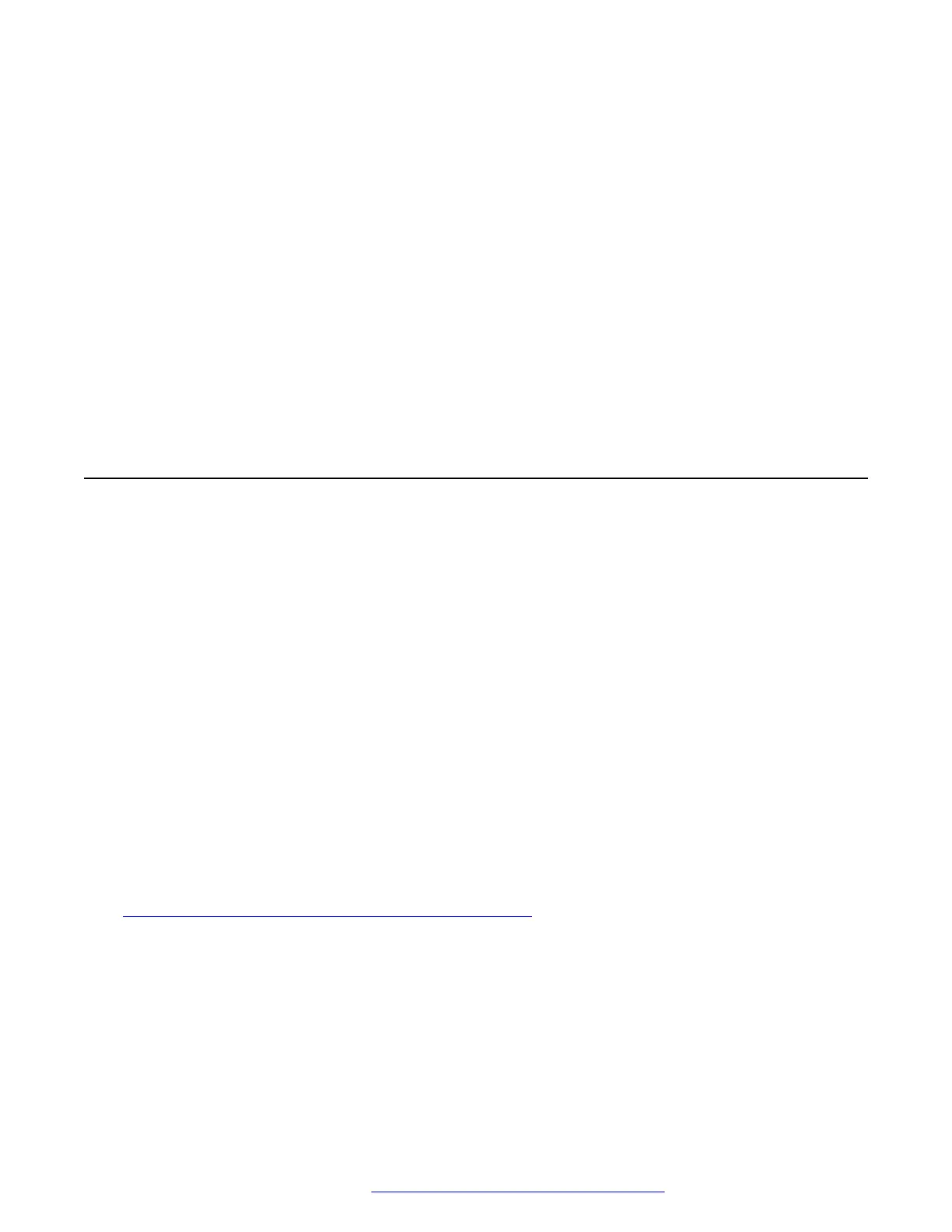3. In the Environment Setting area, enable the required environment:
• AURA environment: To set Avaya Aura as your environment.
• Discover AVAYA environment: To discover whether the phone supports Avaya Aura
SIP AST feature.
• IP Office Environment: To set IP Office as your environment.
• 3PCC Environment: To set a third-party call controller as your environment.
• 3PCC Server Mode: To set an operation mode in the third-party call control
environment.
4. Click one of the following:
• Save: To save the configuration changes.
• Reset to Default: To revert to the default values.
Configuring Background and Screen Saver of the Phone
About this task
Avaya J100 Series IP Phones display the details of the configuration fields in the Description
section.
Procedure
1. Log in to the web interface as an administrator.
2. In the navigation pane, click Background and Screen Saver.
3. Configure the following sections:
a. Background Image
b. Screen Saver
4. Click one of the following:
• Save: To save the configuration changes.
• Reset to Default: To revert to the default values.
Related links
Background Image and Screen Saver field description on page 94
Configuring Background and Screen Saver of the Phone
December 2018 Installing and Administering Avaya J100 Series IP Phones 93
Comments on this document? infodev@avaya.com
