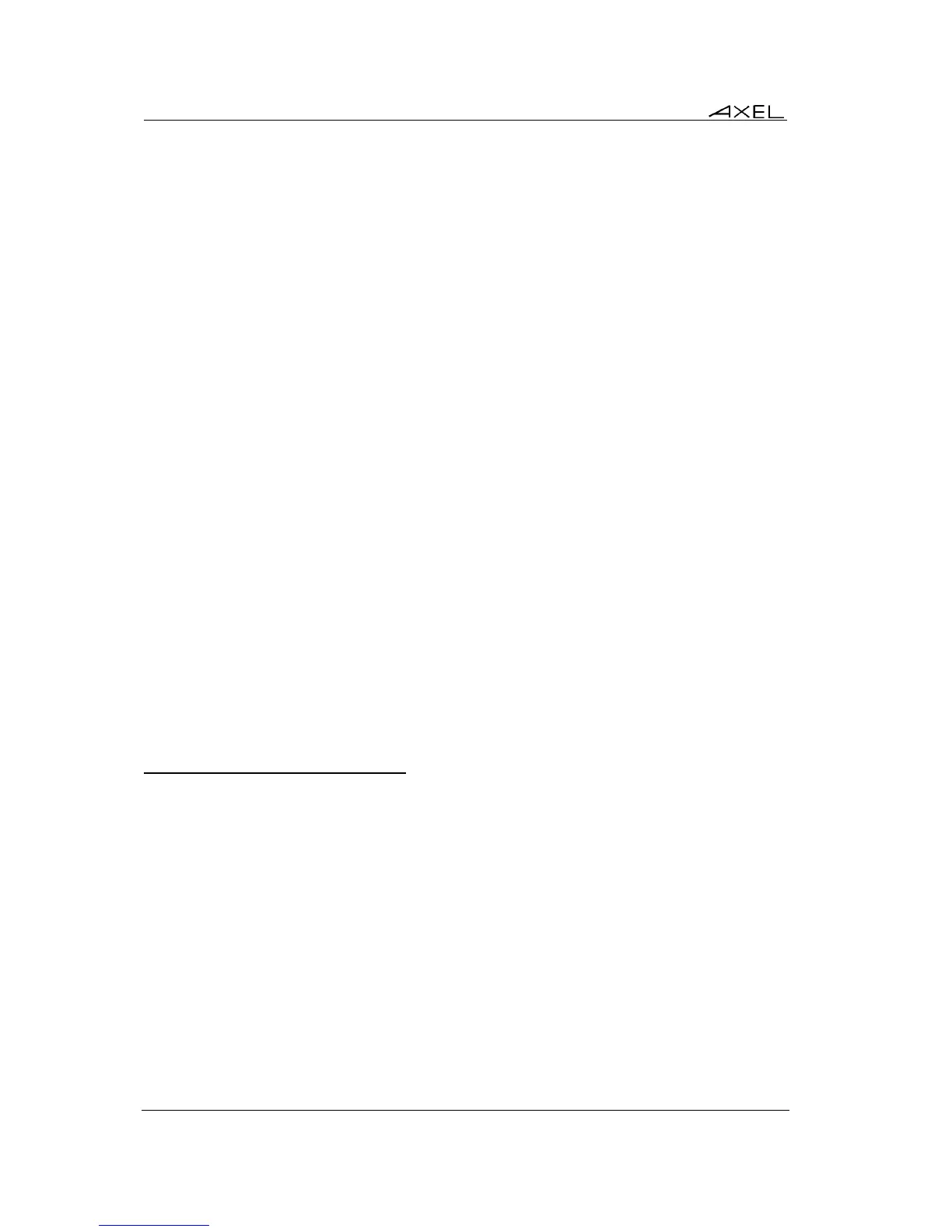Installing under Windows
106 AX3000 Models 80 and 85 - User's Manual
These parameters are:
- Compression: this allows Windows to send compressed data. The 'Reducer V3' option may
also optimize bandwidth.
- ByPass Bitmap Cache: this allows bitmap to be directly displayed on the screen (instead of
being first stored in the memory cache).
- JPEG Accelerator: this allows Windows to send JPEG bitmaps. This optimizes bandwidth
but in some cases can decrease overall performance.
- Stop background display: by default, when the ICA session is no longer the front session,
a 'stop display' command is sent by the thin client to the Citrix server. This can be disabled.
But take care to the bandwidth.
- Mouse Traffic: the options are:
- All (default): all mouse events (clicks and position) are sent to the server.
- Click: only the click events are sent to the server. This reduces the data flow. But the
mouse cursor is not updated in real time. This mode can significantly improve
bandwidth.
- Mouse Sensitivity: This setting varies the sample rate of the mouse. If the sensitivity is
increased the mouse movement will be more fluid, but also network activity is increased.
- Audio Quality: the bandwidth depends on the audio quality. For remote connections low
quality is recommended.
5.3 - REMOTEAPP AND CITRIX RECEIVER DESKTOPS
The Application Desktop can be set-up as:
- RemoteApp: connection to Microsoft RemoteApp 2008R2 (or higher).
- Citrix Receiver: connection to a Citrix farm.
This feature allows a user, after authentication, to see the icons of his published application on the
thin client’s desktop.
Launching a published application is simply done by clicking the associated icon.
Note: for more information about the concept, please refer to Chapter 3.3.1
5.3.1 - Application Desktop Activation
Enter the thin client set-up (<Ctrl><Alt><Esc>) and go to [Configuration]-[Sessions]. Then select
[Microsoft RemoteApp Desktop] or [Citrix Receiver Desktop].
Note: only one Application Desktop is available at a time (RemoteApp or Citrix Receiver)