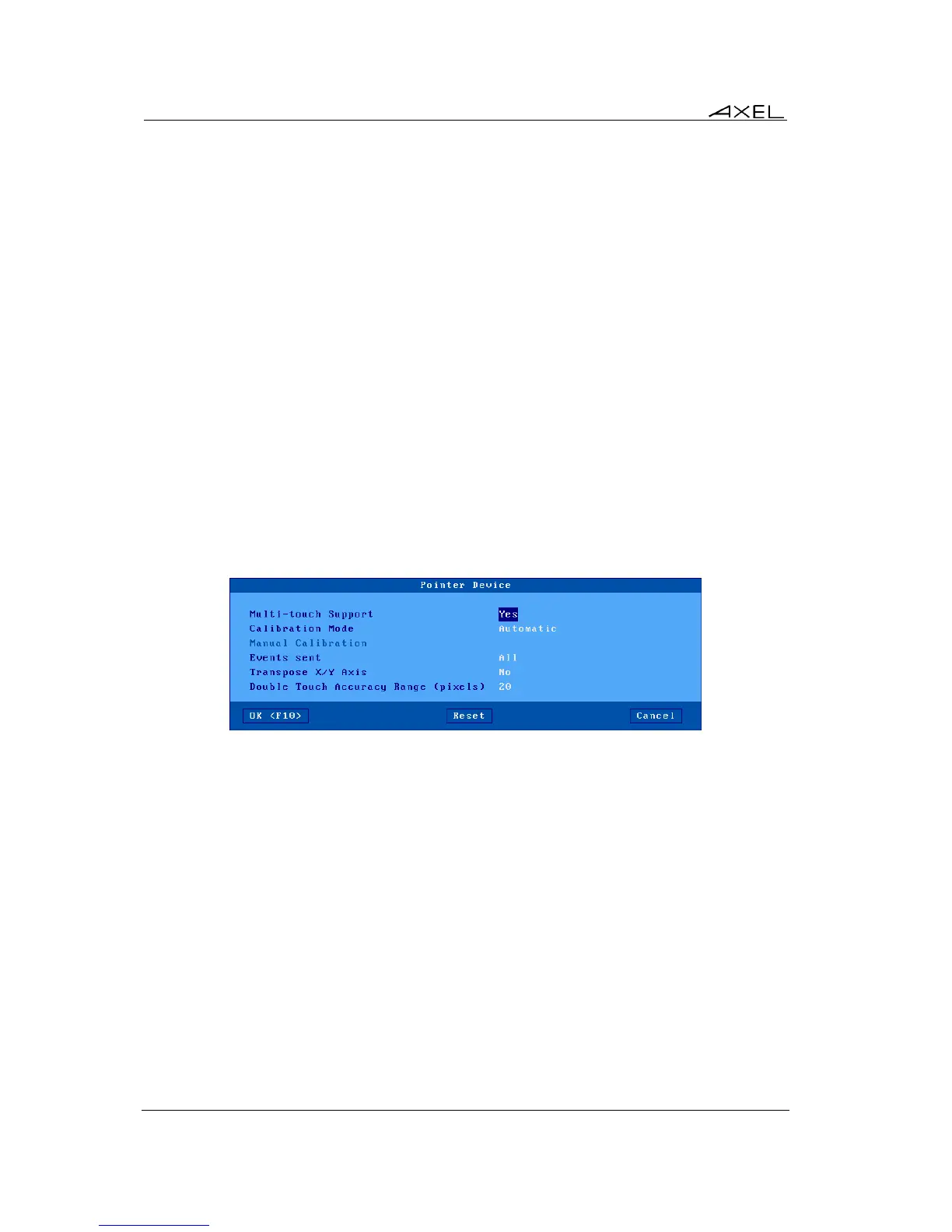Interactive Set-Up
40 AX3000 Models 80 and 85 - User's Manual
Screen saver parameters:
- Display logo: a logo can be displayed during the screen saver. This is either the default Axel
logo or a customer logo loaded into the Local Store. See Chapter 3.6.5.
- Energy Star Power Saver (available only if no logo is displayed): this saves monitor power
consumption.
- Password: the screen saver exit can be password protected. It can be the password of the
AD logon or a local password. For more information about the lock screen feature, see
Chapter 4.8.2.
- Delay (minutes) (available only if the screen saver feature is set): delay before the monitor
is turned off or locked.
c) Touch Screen
"Touch screen events" are automatically remapped into "mouse events". No additional drivers or
settings are required on the server (Windows, Unix/Linux, AS/400...).
Note: multi-touch devices are supported but only under Windows 2012 or Windows 8.
Touch screen parameters:
- Port: serial touch screen port (Aux1, Aux2...)
For a USB touch screen this parameter is disabled
- Settings: the box depends on the touch screen type (serial or USB).
USB Touch Screen: the following dialog box is displayed:
Available options are:
- Multi-Touch Support: enable/disable the multi-touch capability (only is supported by the
touch screen).
Note: it's supported only when connecting to a Windows Server 2012 or Windows 8.
- Calibration Mode: two values:
- ‘Automatic’ (only if the min/max values of USB touchscreen are given to the thin client)
- ‘Manual’: see below
- Manual Calibration: displays a dialog box for calibration. (Follow the instructions and touch
the screen where '*'s are displayed).
- Events sent (USB touch screens only): two modes are available:
- Click Only: a 'mouse click' event is sent when the screen is touched
- All: in addition of the click event, 'mouse motion' events are sent until the screen is
untouched.
- Transpose X/Y Axis (USB touch screens only): select 'yes' or 'no'.
- Double Touch Accuracy Range (pixels): this parameter defines a zone size which allows
double-click to be emulated. A double-click event will be sent when the screen is touched
twice (in a period less than 0.5 seconds) and when the two impacts are located in the same
zone (less than X pixels).