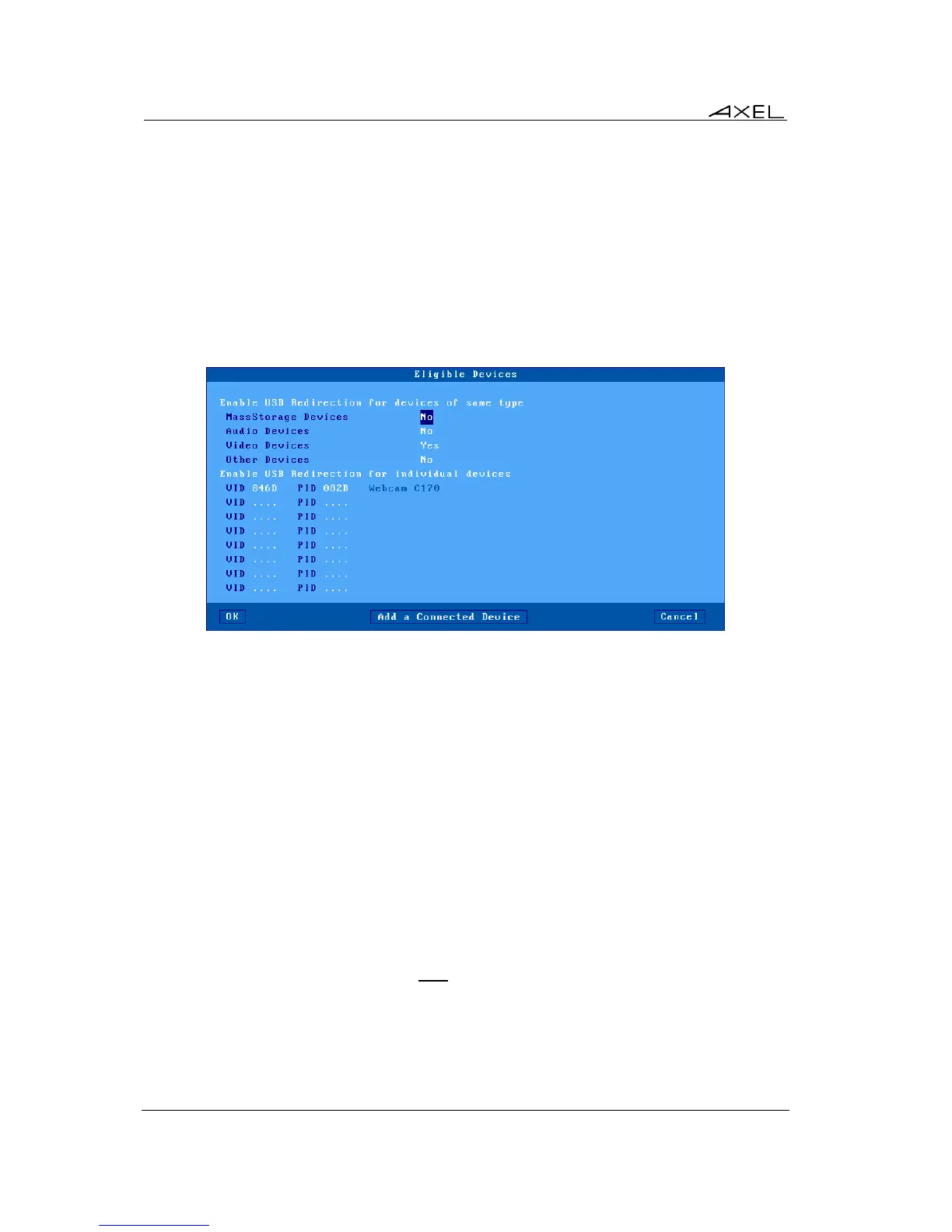Interactive Set-Up
44 AX3000 Models 80 and 85 - User's Manual
Note: this only works when the thin client is connected with the ICA protocol to a XenDeskop server
or with the RDP protocol to a Server 2012 (or a Windows 8 machine)
The "Eligible Devices" dialog box allows a subset of USB devices of a certain class to be selected
for the USB Port Redirection feature. See next page.
The "When the session starts" and "While the session running" options are described in
Chapter 4.4.6.
Note: enable USB Port Redirection option in the RDP/ICA session profile.
Dialog box to select eligible USB devices:
A set of USB devices can be selected by their types:
- Mass Storage devices (memory sticks, hard drives, CD/DVD reader…)
- Audio devices
- Video devices (webcam)
- Other devices (not a mass storage, an audio or a video device. For example a scanner)
Alternatively a USB device can be selected by its identifier: Vendor ID and Product ID. These
values can be manually entered or automatically obtained from a device currently connected by
clicking the [Add a Connected Device] button.
Note: if a 'Product ID' value is 0, all the products of the associated 'Vendor ID' value will be eligible.
b) Keyboard Nationality
When the nationality of the keyboard is not listed by the thin client setup, a country specific
Microsoft keyboard code can be entered. This code is used when an RDP/ICA session is
established and allows any keyboard nationality to be negotiated and supported by the thin client.
Note: The country code is only applied after a Windows connection is established – so is not
available at the thin client setup level.
The RDP/ICA Keyboard parameters are:
- Nationality: two possible values:
- Default: the keyboard nationality is given by the [Configuration]-[Terminal]-[Keyboard]
menu.