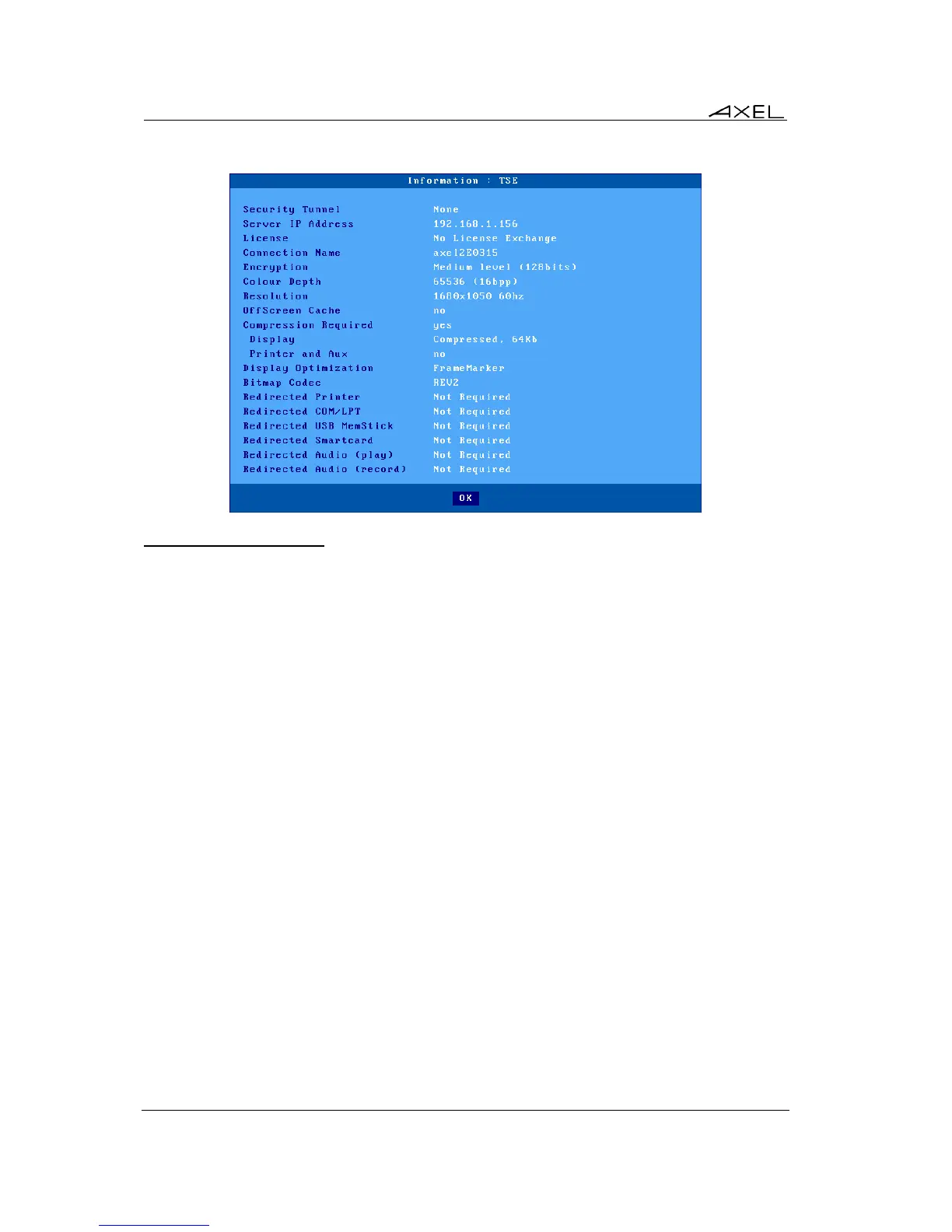Using the Thin Client
78 AX3000 Models 80 and 85 - User's Manual
The content of the box depends on the session type. For example from an RDP session:
4.8.2 - Locking the Screen
For security reasons, it might be useful for the AX3000 operator to lock the screen rather than
logging out.
Note: the lock screen means the AX3000 screen is blanked but the current sessions are still
connected and active. There is no way to enter the AX3000 Set-Up or to switch the session. The
only way to regain control is to enter the correct password.
The lock screen feature is associated with the screen saver function and must be enabled through
the AX3000 Set-Up (see Chapter 3.2.2).
Two methods are available to lock a screen:
- Automatically: when the thin client is idle (keyboard or screen) for a certain time, the AX300
blacks out the monitor display. The display is automatically restored as soon as a key is
pressed. A dialog box allowing the screen to be unlocked after password is entered is
displayed.
- Manually: the <Ctrl><Alt><S> keystroke allows the screen to be locked immediately.
An unlock-screen dialog box is displayed. Two operations are possible:
- Entering the password to unlock the screen. Two passwords can be used: the screen saver
password and the set-up password (see Chapter 3.2.8).
- Resetting the AX3000. If the password is forgotten, the only way is selecting the [Shutdown]
button. After power-cycling it, the AX3000 administrator will be able to modify or remove the
screen saver password.
Note: For the highest level of security we recommend setting the thin clients ‘Set-Up’ password.
(See Chapter 3.2.8)