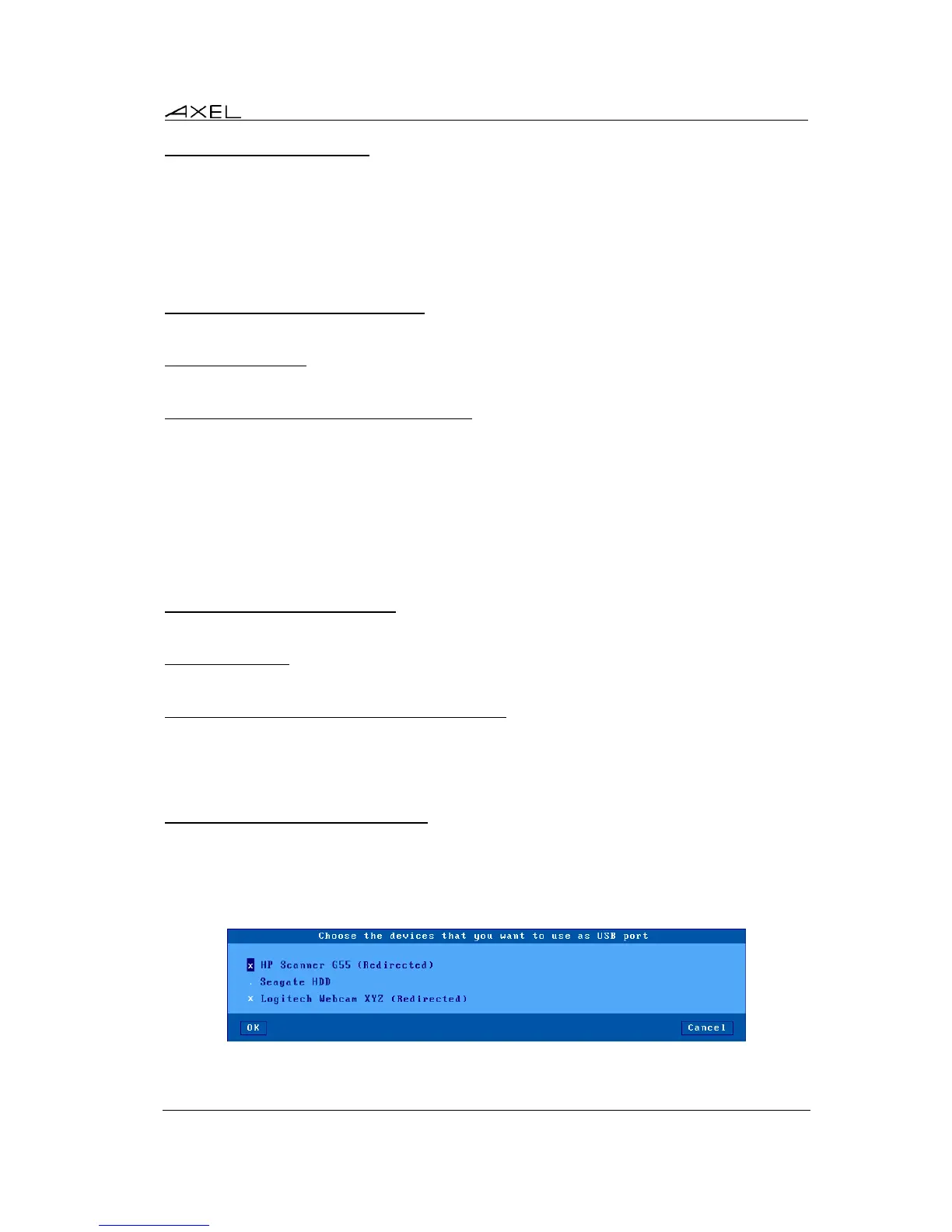Using the Thin Client
AX3000 Models 80 and 85 - User's Manual 79
4.8.3 - "Copy/Paste" Function
The thin client offers a "Copy/Paste" function which operates either in the current session or
between different sessions.
For example, text can be copied from a 5250 session and pasted to a Windows session.
a) Copy
From a Windows Session (RDP or ICA):
Use the standard 'Copy' function. For example <Ctrl><C>
From a VNC Session:
The 'vncconfig' tool must be run. The copy is simply done by selecting a text zone.
From a Text Session (5250, 3270, ANSI, VT...):
Press <Ctrl><C> (with 5250 and 3270 emulations) or <Ctrl><Alt><C> (with other emulations) to
enter the Copy mode. Use the mouse to select the copy data. Pressing <Enter> validates the
selection and the text is copied into a local clipboard. (<Esc> cancels Copy Mode).
Note: the Copy function is available only if the mouse is supported by the current session.
Note: We are unable to use the “standard” of cont c as this is already used for another function
within Unix/Linux
b) Paste
To Windows Session (RDP or ICA):
Use the standard 'Paste' function. For example <Ctrl><V>
To a VNC Session:
The 'vncconfig' tool must be run. Select 'Paste' in the contextual menu of the Linux software.
To a Text Session (5250, 3270, ANSI, VT, WYSE...):
Press <Ctrl><V> (with 5250 and 3270 emulations) or <Ctrl><Alt><V> (with other emulations) to
paste the contents of the local clipboard.
Note: for the 5250 and 3270 sessions, a <Field Exit> function is sent at the end of each line
contained in the clipboard.
4.8.4 – USB Port Redirection Function
Press <Ctrl><Alt><U> to display a dialog box where the USB Port Redirection can be
started/stopped per device.
The following shows a typical box:
Note: this box is only displayed if the USB Port Redirection is enabled within the RDP/ICA session