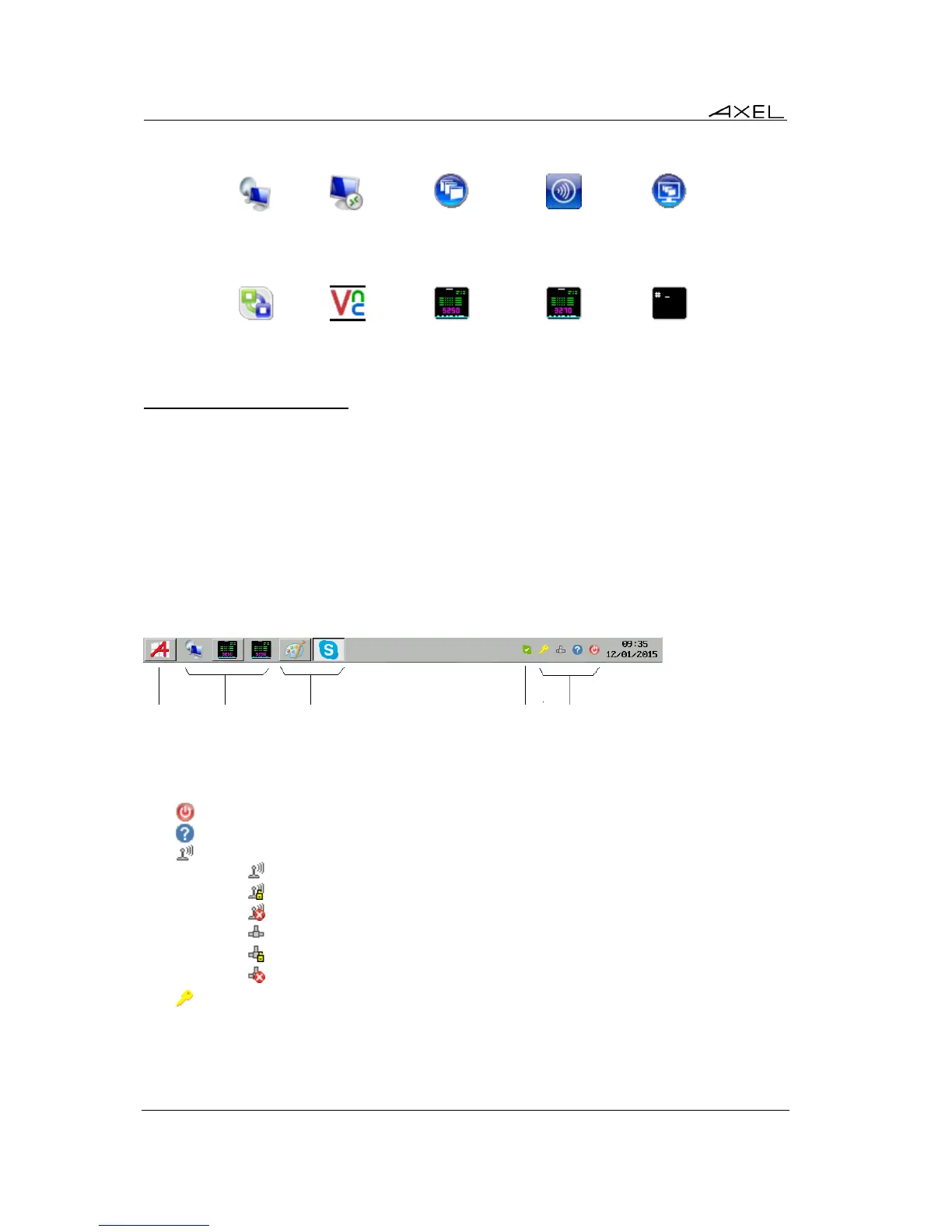Using the Thin Client
72 AX3000 Models 80 and 85 - User's Manual
Table 1 - session type icons
Microsoft
TSE/RDS
Session
Microsoft
RemoteApp
Desktop
VMware
View Client
Session
4.3.1 - 'Modern Style' Taskbar
From the left to the right the aspect of this taskbar is:
- A 'Desktop' icon to come back to the Local Desktop
- The icons of the 'connected' predefined sessions (with their label if the 'Display label' option
is enabled – See Chapter 3.2.3).
Note: the icons of the predefined sessions icons can be always displayed (even when not
connected) if the 'Pin the Sessions' option is enabled – See Chapter 3.2.3.
- The icons of the connected RemoteApp applications.
- Notification icons (See Table 2)
- Date and time (See Chapter 3.2.6)
Example:
Predefined
sessions
(pinned)
Published Applications
RemoteApp
RemoteApp
notification icons
Table 2 – Axel Notification Icons ('Modern Style' taskbar)
Turning off - See Chapter 4.9
Getting thin client information (Firmware/Hardware)
The network status is shown by one of the following icons:
- : Wireless interface connected (no authentication)
- : Wireless interface connected and authenticated
- : Wireless interface not connected
- : Ethernet cable connected
- : Ethernet cable connected and authenticated (802.1X)
- : Ethernet cable not connected
Disconnecting the current session. See Chapter 4.7.