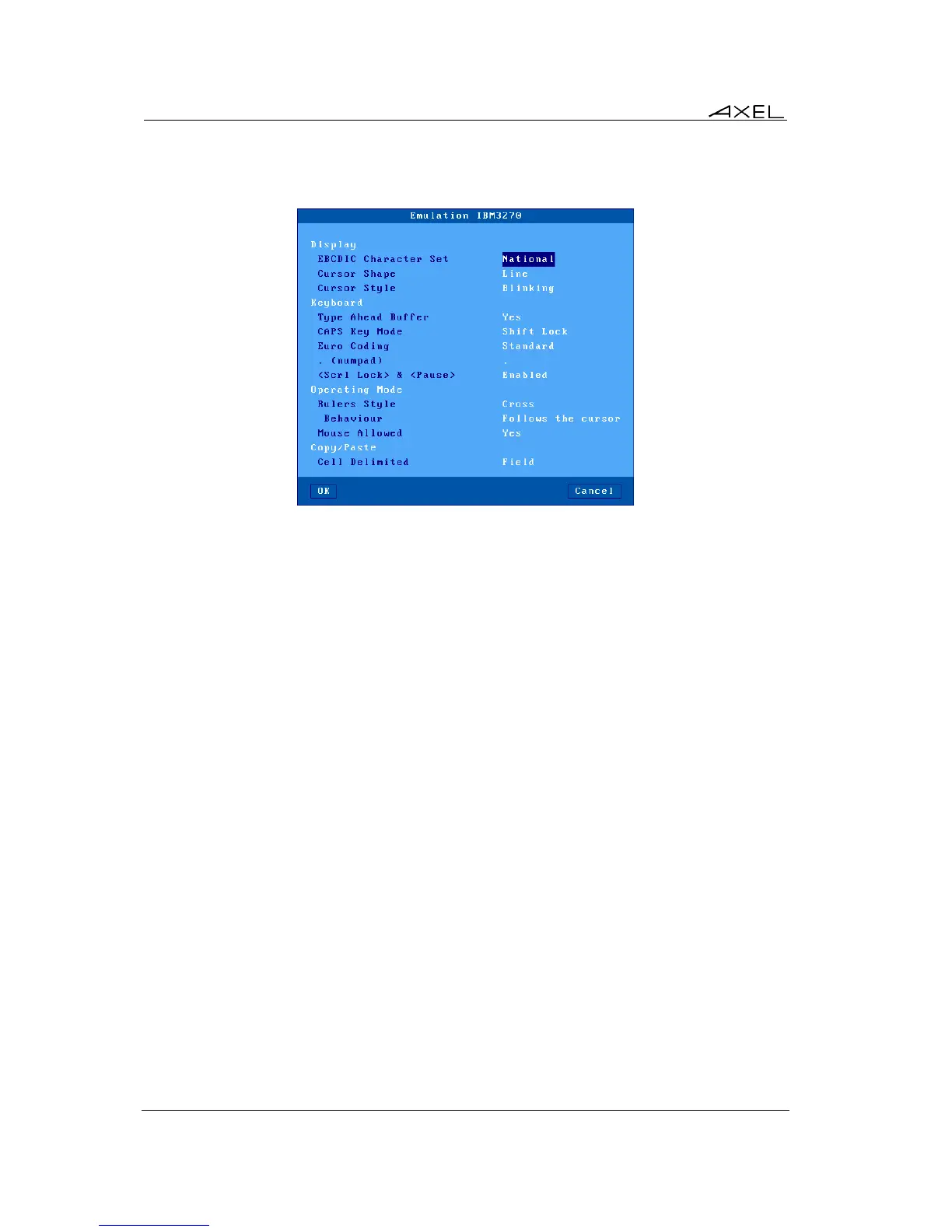Installing under OS/390
138 AX3000 Models 80 and 85 - User's Manual
a) 3270 Emulation Additional Parameters
The following box is displayed:
These parameters are:
- Character Set: the possible values are:
- National (characters are keyboard nationality dependent),
- Multinational.
- A specific keyboard nationality (American, French…).
- Cursor Shape: Line, Half-Block or Block.
- Cursor Style: Blinking or Steady
- Type Ahead Buffer: enable/disable the keyboard buffer.
- CAPS Key Mode: set the CAPS LOCK to behave in either of two ways:
- Caps Lock: only alphabetical keys are affected. To unlock this mode press the
<CAPS> key.
- Shift Lock: each key sends either the corresponding upper case letter or the shifted
(upper) character. To unlock this mode press the <Shift> key.
- Uppercase: each key send the upper character if it is present. Otherwise, this is the
lower character (upper-case letter if possible) which is sent. <Shift> key acts in the
standard way (whatever the CAPS key). To unlock this mode press the <CAPS> key.
- Caps Lock +: same as 'Shift Lock'. But in addition ALL the keys supported (including
<Esc>, function keys...).
- Euro Coding: Euro symbol support. The three possible values are:
- No: no specific processing is done
- Standard: the Euro symbol replaces the international currency symbol '¤' within the
current character set.
- Custom: any character can be replaced by the Euro symbol within the current
character set (use the decimal notation to enter the Euro EBCDIC code).
- . (numpad): the two available values are the dot (.) and the comma (,).
- <Scroll Lock> & <Pause>: enable or disable these two keys
- Rulers Style: the "rule" function allows the cursor to be located easily among other
characters. Three types of rules are available:
- Cross: a horizontal line and a vertical line indicate the cursor location,
- Horizontal: a horizontal line is displayed at the cursor line,
- Vertical: a vertical line is displayed at the cursor column.