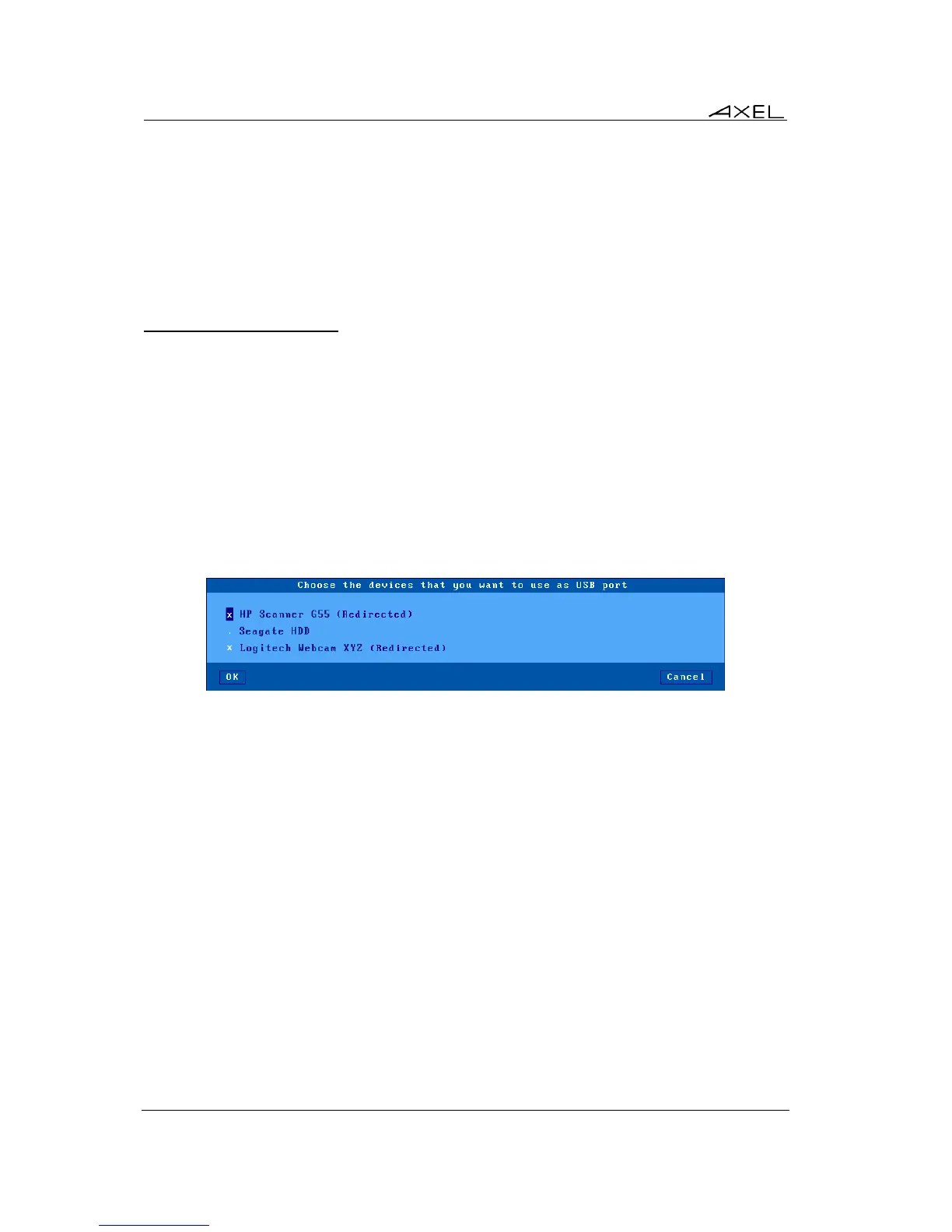Using the Thin Client
76 AX3000 Models 80 and 85 - User's Manual
General RDP/ICA session information:
- A new RDP/ICA connection becomes the current session.
- The RDP/ICA session uses the general operational parameters specified in the set-up
(encoding, bandwidth...).
- The screen resolution and number of colors are issued from the local thin client desktop
settings.
To re-launch a published resource, the local desktop must be redisplayed. This can be done by
pressing <Alt><Esc> or by clicking the thin client taskbar 'desktop' icon (on the left).
4.4.6 - USB Port Redirection
Note: the USB Port Redirection is only available with an RDP/ICA session connected to a
RemoteFX or XenDesktop server.
When the RDP/ICA session is established, the USB redirection is controlled by the 'When the
session starts' option (See [Configuration]-[Terminal]-[Global RDP/ICA] menu - See Chapter 3.2.5).
The 'When the session starts' values are:
- Ignore: no eligible device is redirected.
- Connect automatically: all eligible devices are redirected.
- Ask each time: a box showing all eligible devices is displayed. The user can tick (x) or untick
(.) a device for starting or stopping the redirection
For example:
Note: if the 'While the session is running' option is set, this box is also displayed when a device is
plugged during the use of the RDP/ICA session.
4.5 - SWITCHING SESSIONS
AXEL thin clients provide multiple and concurrent connections. This feature allows
simultaneous access to multiple hosts and applications.
Switching sessions can be done through:
- The keyboard: press <Alt><Fx> for an existing session or to create a predefined session
(see Chapter 3.2.3).
- The mouse: click onto the session icon or the session label in the taskbar.
If the 'destination' session is not yet active, the connection automatically launches the session. See
Chapter 4.4.1.