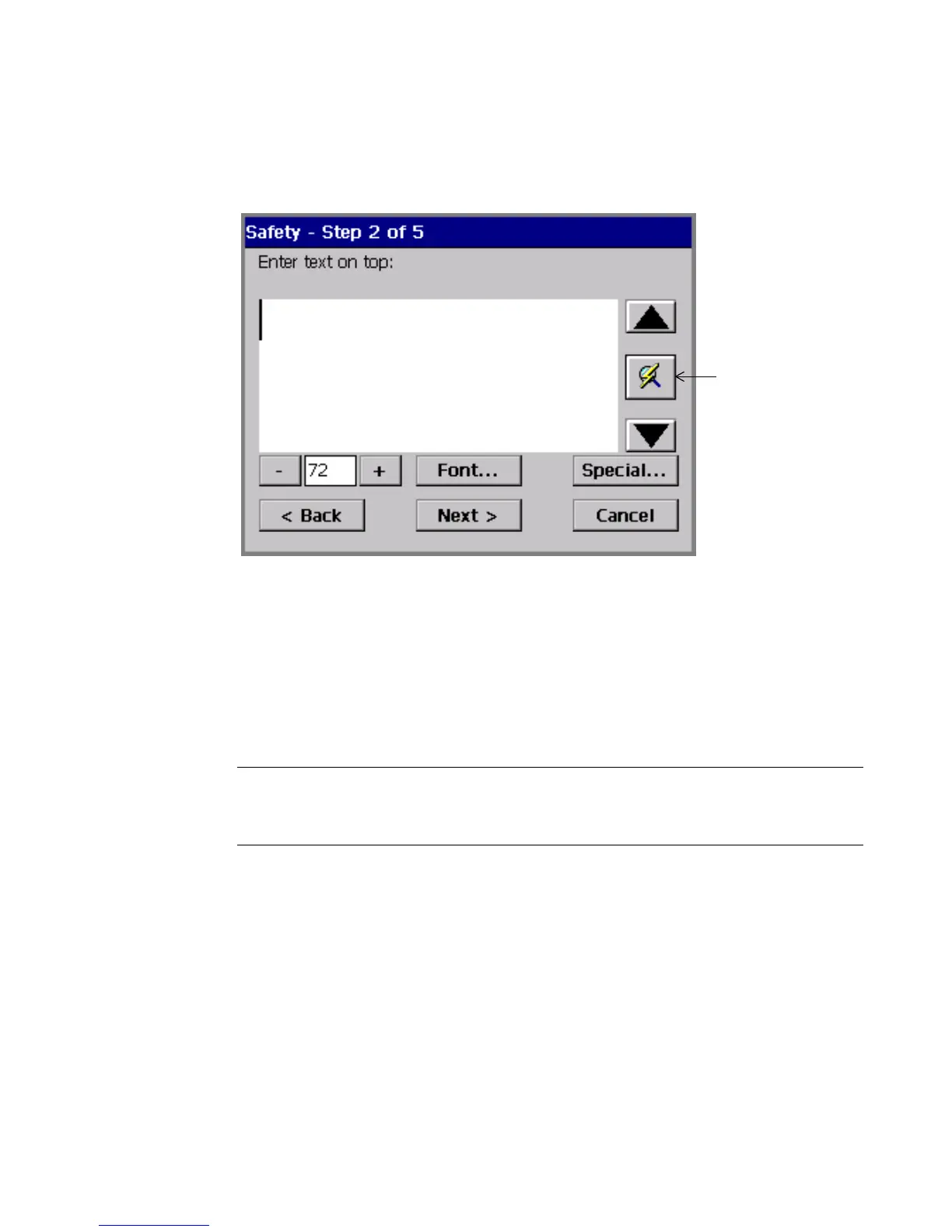Working with Labels 6-17
Responding to text prompts
Figure 6-10 shows a generic version of a text prompt screen:
Figure 6-10. A text prompt screen.
You’ll see a similar text entry prompt screen when you are working with a template
that requires you to enter your own text. (You see a similar text entry screen when
you create a text object using the Custom application and when you create a
QuickText label.)
Some templates require that you enter specific text: for example, the prompt may
instruct you to “Enter product identifier” or to “Enter risk phrases.”
Note: Space limitations make it unable to document all possible responses to
these prompts. If you are using templates with this kind of specialized request, we
assume you understand the requirements.
Complete this screen as you would any text entry area, by typing in the appropriate
text. (See Adding and formatting text objectsn page 7-4 for complete
instructions.)
Refresh Screen
button. Use if the
size of the text
entered exceeds
the text entry
window.