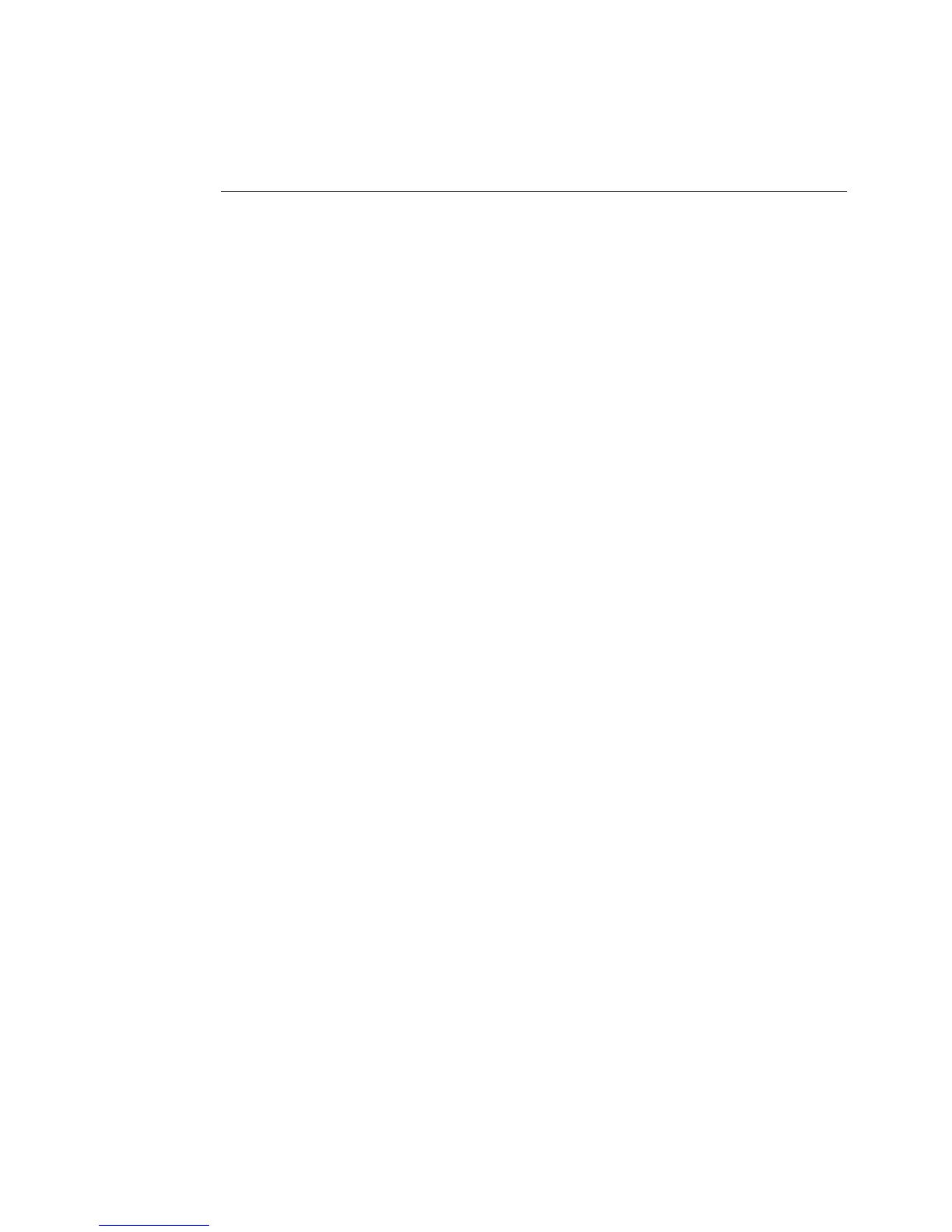11-6 Printing Labels
on a page. See About pages on page 11-2 and Supply saver option on
page 11-21 for more information.
Printing labels in a label set
When you know in advance that you want to print a group of labels all at the same
time, you can create a label set. The section Creating Sets of Labels on page 6-22
tells you how to create label sets. (Be sure to note the guidelines to follow when
creating the set to assure the print job will go smoothly.)
The following procedures describe how to print a set of labels or part of a set of
labels.
To print a label set
1. When the label set is complete (see Creating Sets of Labels on page 6-22),
choose Print . The Print screen displays, as shown in Figure 11-3.
The default setting of 1 in the Copies field means that the printer will print one
copy of each label in the set. You can make multiple copies of each label in the
set by changing this number.
2. Choose OK on the Print screen to start the print job. You’ll see the Preparing
to Print screen (
Figure 11-4), which tracks the system’s progress as it processes
each of the labels in the set.
To print a subset of a label set
Use this procedure when you do not want to print all labels in a label set.
1. When the label set is complete (see Creating Sets of Labels on page 6-22), or
you have opened a file containing a label set, choose Print . The Print screen
displays, as shown in
Figure 11-3.