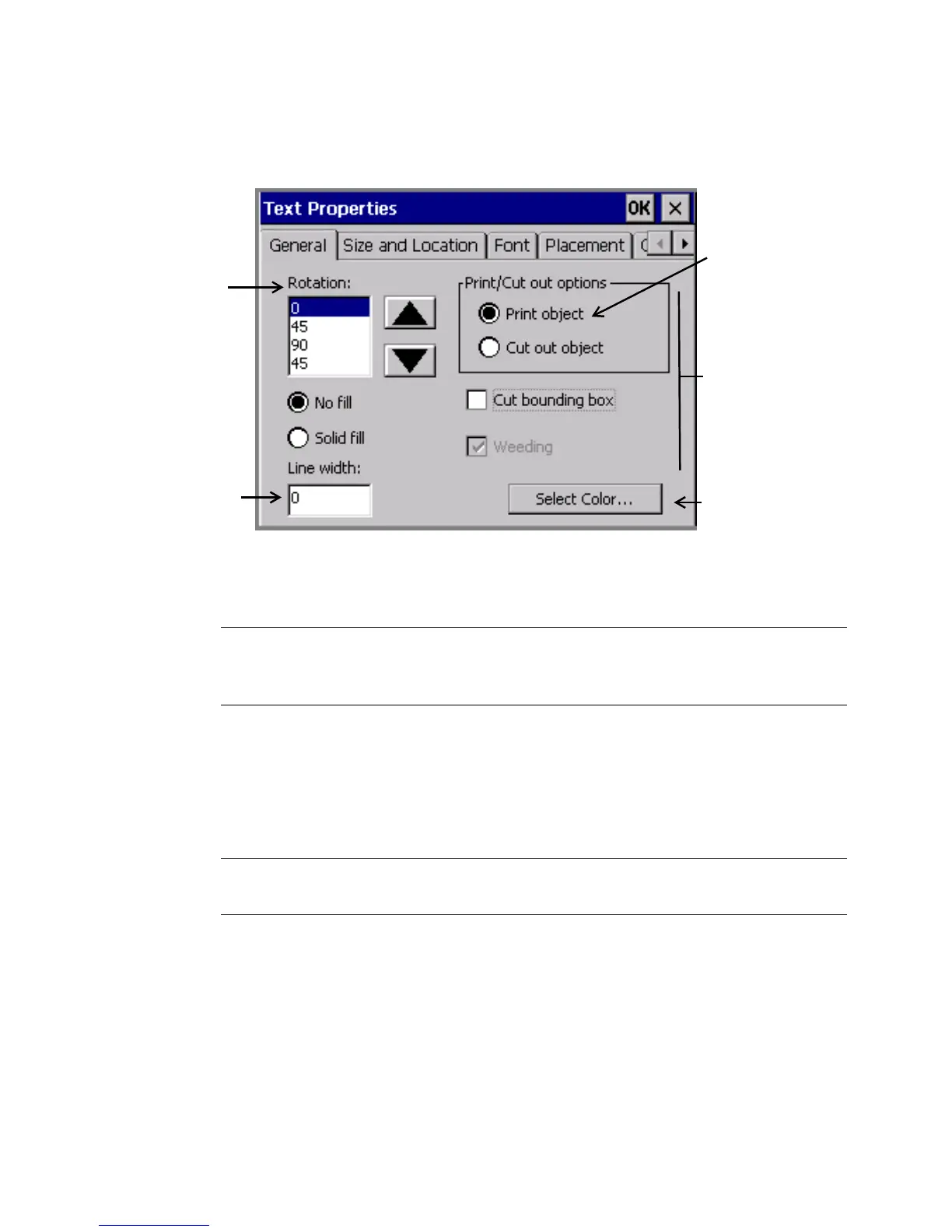7-34 Changing Objects
You’ll see the a Properties screen with tabs and options appropriate to the
object selected. This is a sample Text Properties screen:
Available on
Color & Cut
system only
Available on
all systems,
for all objects.
For bar
codes, limited
to 0 and 90.
Available on all
systems, for all
objects
Available on
all systems,
for all objects
Print object is
assumed on
Monocolor
and Multicolor
systems
Figure 7-18. A generic Properties General tab.
The values shown on the screen are the current values of the selected text object.
Note: Object Properties screens are not accessible from the Pipe Marker or
Right-To-Know applications. You must use the Preferences key to change
properties for those specialty applications.
Setting options on the General tab
The General tab appears on the Properties screens for every type of object. Use
the options on the General tab to set the rotation, the fill, the cut options, the line
width, and to begin the select color process
Note: As noted below, options offered on the General tab vary according to your
system features.