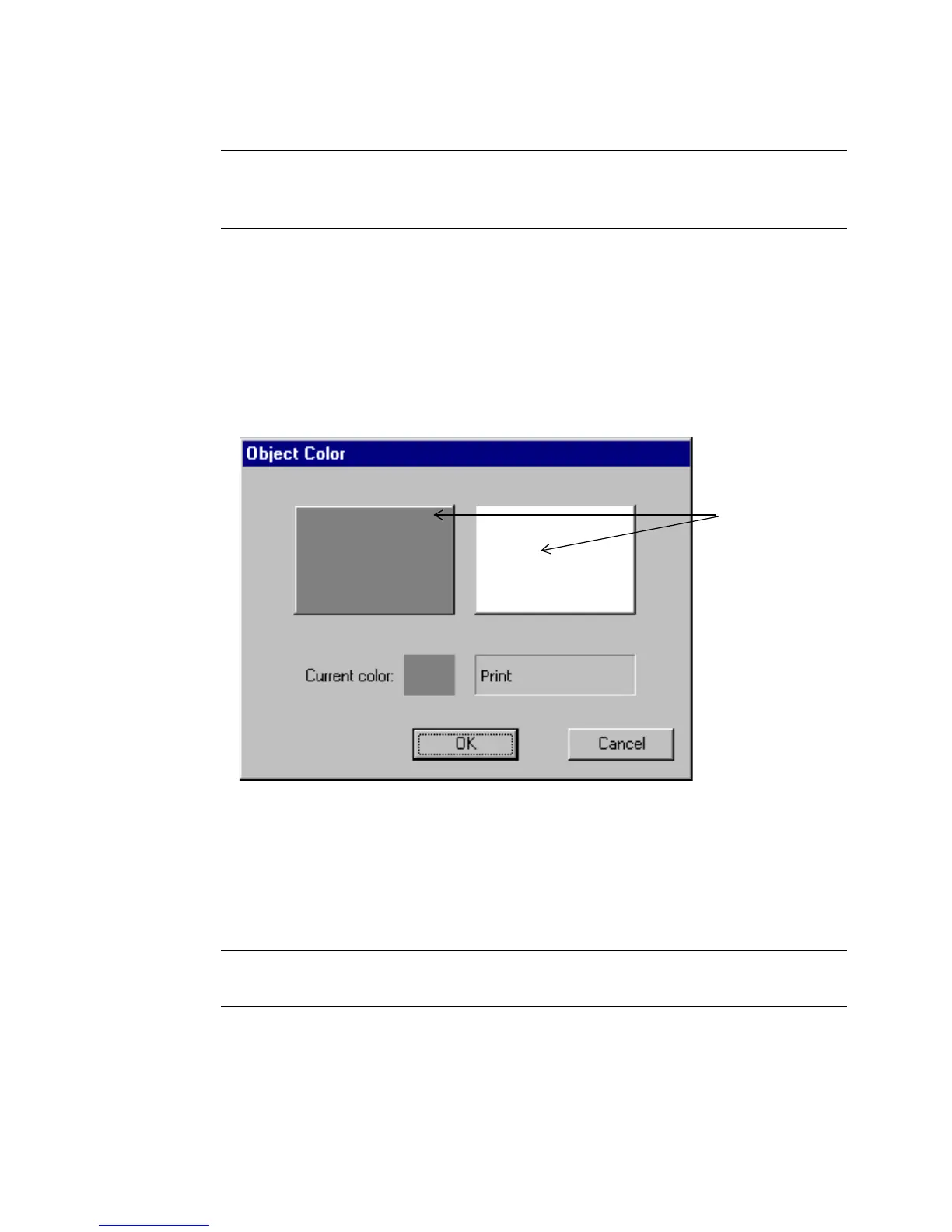8-6 Applying Color to Objects
Note: You may not change the colors of a multi-color graphic object supplied by
the system. You may, however, change the entire color of a single-color
graphic.
The Object Color screen differs according to your system and the ribbon you have
installed.
Choosing color on the Monocolor system
When you have the Monocolor system, if you select an object and choose the Color
option, the Object Color screen displays, similar to the one shown here:
Figure 8-1. The Object Color screen for the Monocolor system.
In Figure 8-1, the installed ribbon is a continuous color ribbon, and the installed
tape is white.
When you click on one of the color boxes, the Current color field displays a
sample of that color, and tells you what part of your label will print in that color.
Note: Tape always appears as a white background while the ribbon appears as
black on the screen display.
Color boxes