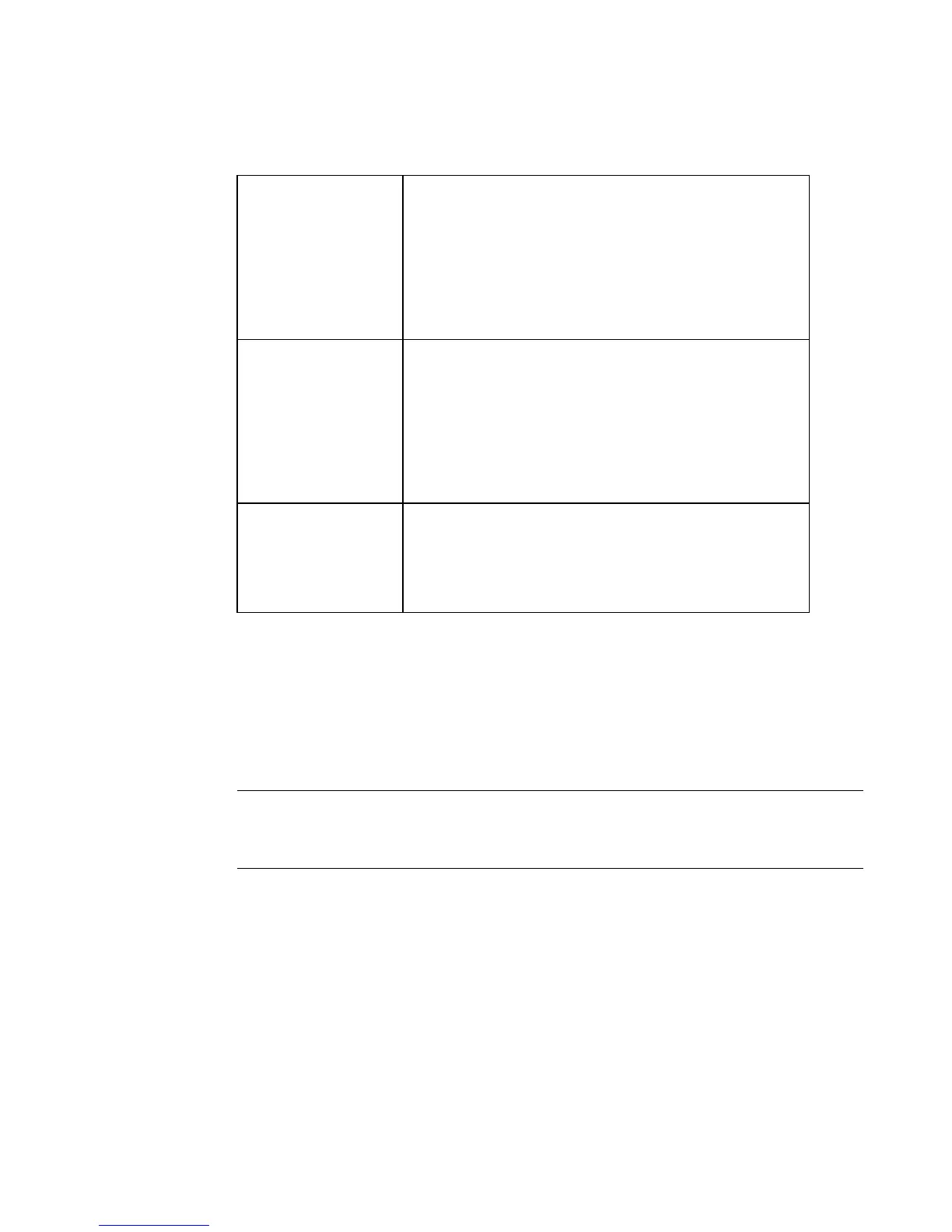Setting Preferences 5-11
The Other tab options are:
Displaying the screen grid
The screen grid is the pattern or structure that underlies your labels. It consists of
invisible horizontal and vertical lines of dots, arranged like a graph paper pattern.
The grid is not visible to you by default, but you can choose to display it.
Hint! Displaying the grid can help you set objects in precise locations on your
labels, such as when you want to line up several objects, or when you must
place an object in an exact location on your label.
Snap to grid Check this option to make new objects or objects
that you are re-positioning automatically move to
vertical and horizontal alignment on the grid. This
option is OFF by default.
Hint! Snap to grid helps you align objects
precisely.
Display grid Check this to turn the grid lines ON in your display
screen. This option is OFF by default. See
Displaying the screen grid on page 5-11 for more
information.
Hint! Display the grid to help position objects
precisely on your labels.
Line Width Specifies the default line width value for HotShape
objects and label frames. Higher numbers indicate
wider lines. The sample line next to this field
displays the line width as you set it.