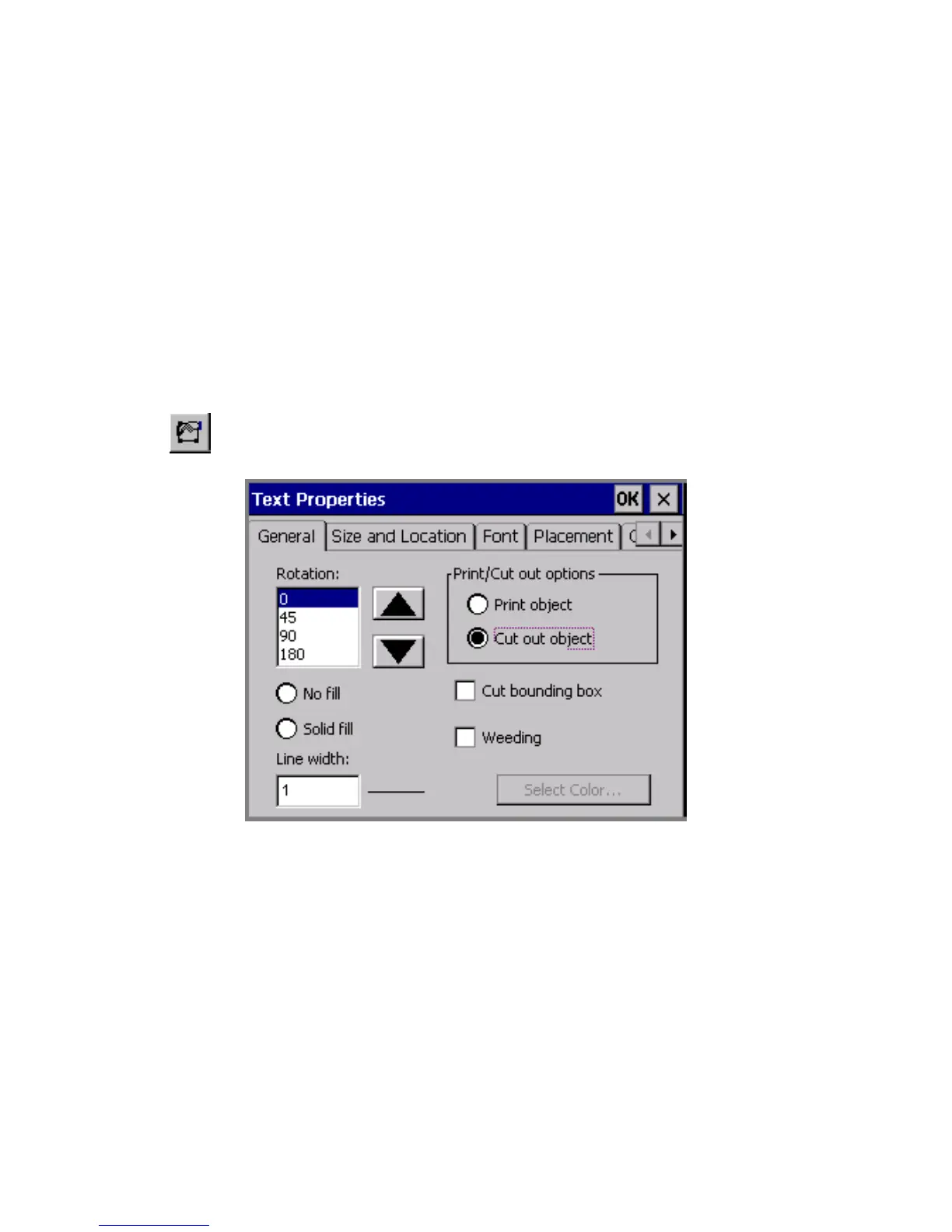10-6 Creating Cut Out Objects
Weeding cut out text objects
Your Color & Cut system can perform weeding on cut out text objects. Weeding
makes it easier for you to strip out waste from around cut text characters.
In the weeding process, the cutter cuts a border around a cut out text object. In a
text object with multiple lines of text, each line gets its own cut out border.
To perform text weeding
1. Create a cut out text object as described in the Cutting out text objects section
above.
2. With the cut out text object displayed in the Editor window, select the object.
3. Press Object Properties or select the Object Properties tool.
4. You’ll see the Text Properties screen, General tab:
Figure 10-2. The Text Properties screen for a cut out object
5. Check the Cut bounding box option.
6. Check the Weeding option.
7. Choose OK.
8. Choose Print to cut out your label.