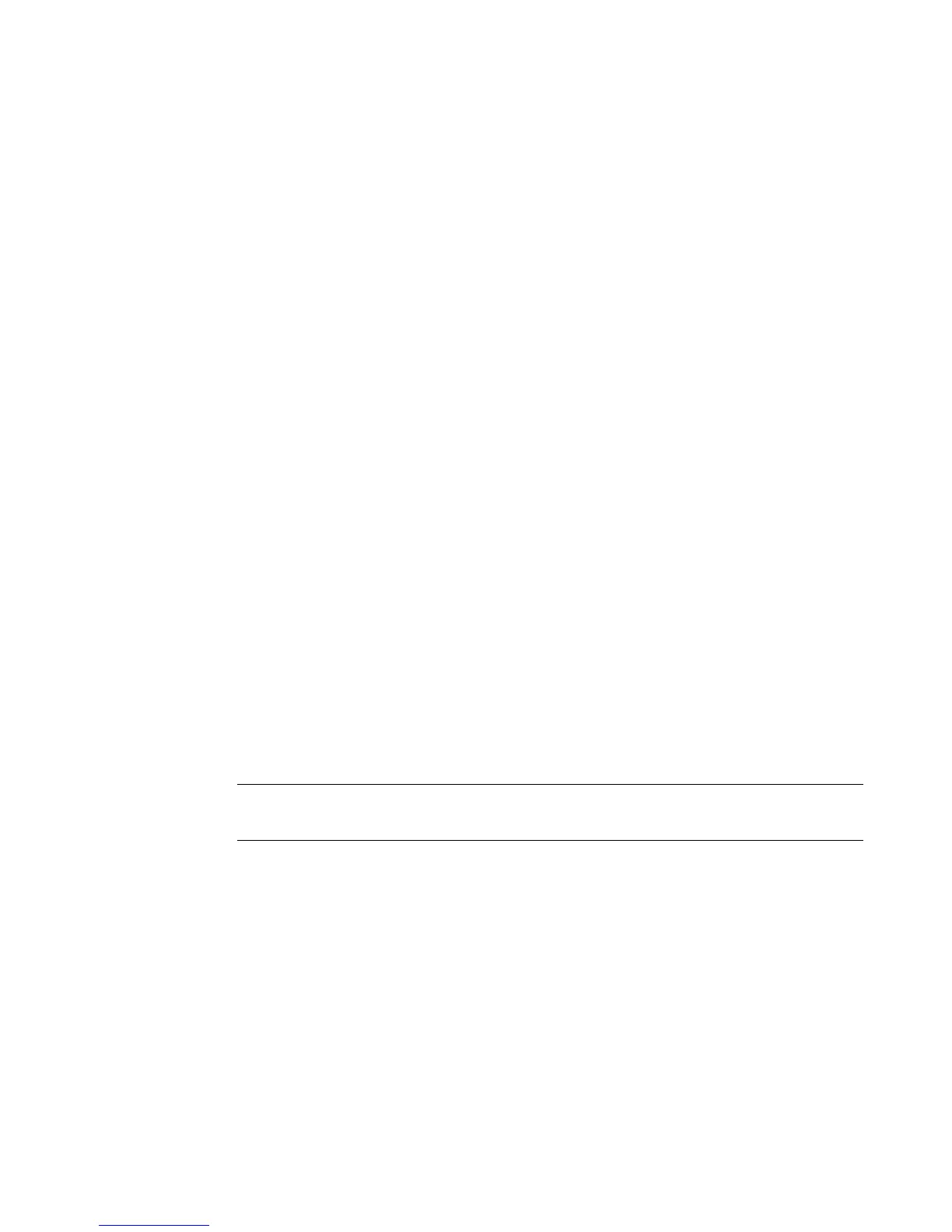Connecting to a PC 12-11
Launching the File Management Utility
Once the File Management Utility is installed on your PC, you can launch it by
selecting the File Management Utility shortcut or icon (it will then attempt to
connect with your computer).
Communication Status
The File Management Utility’s Main Menu’s screen shows the communication
status between the PC and printer:
Communication Successful
If the Communication Successful message displays, you will be able to work with
the File Management Utility.
Communication Failed
If the Communication Failed message displays, you will need to manually establish
communication by completing the following steps:
1. Check the Port setting to be sure it matches the Printer to which it is connected.
2. Click the Configure Port button to verify the selected Port’s settings. This
button directs you to the Port Configuration Tab in the Windows operating
system.
3. Click the Test Connection button after all communication selections are
verified, making sure the printer is attached to establish communication.
Note: You may have to repeat this process if the Port or Configure Port
selections are incorrect.
