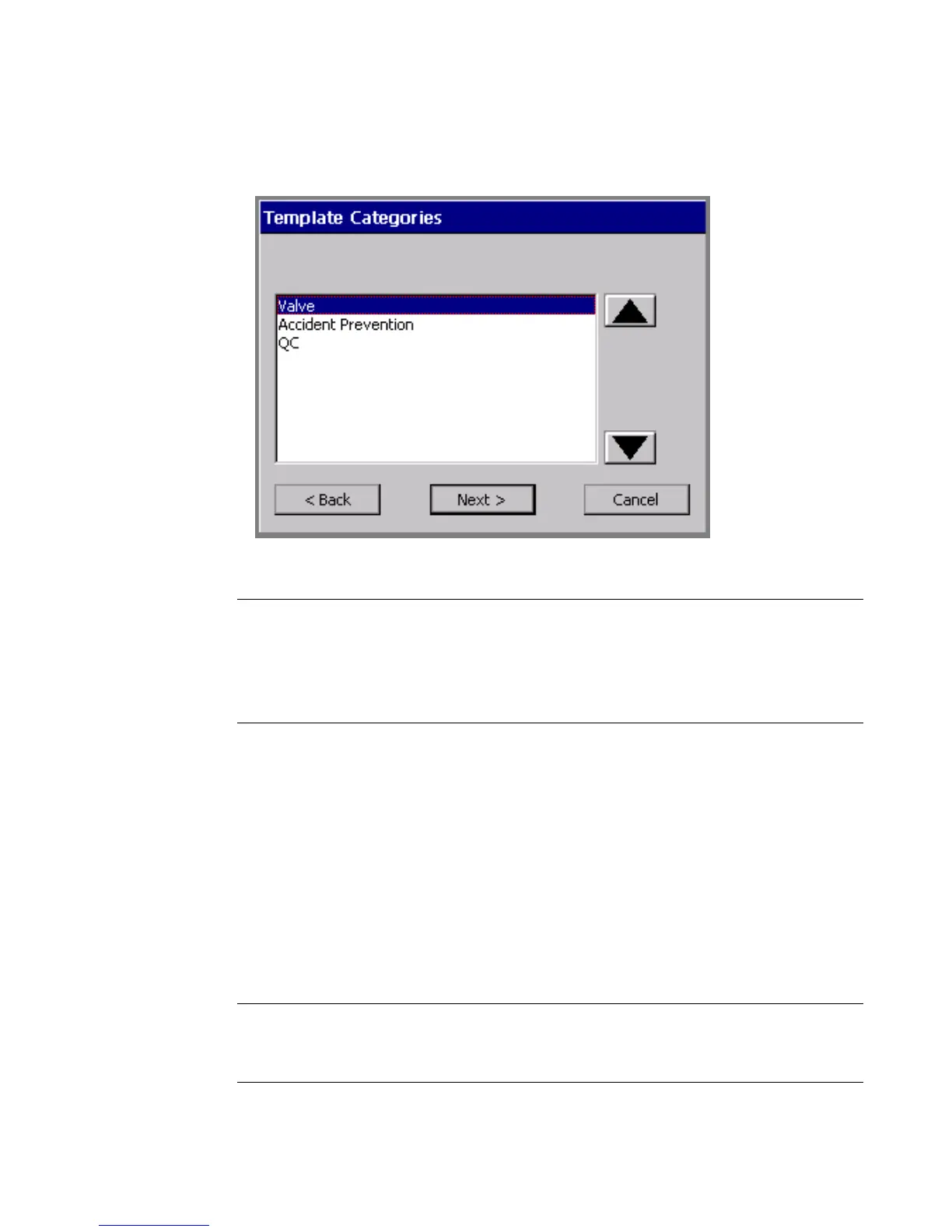Working with Labels 6-13
The Template Categories screen is very similar for most applications, but the list
of categories varies:.
Figure 6-7. The Template Categories screen, Tags application.
Exception: Pipe Marker next lists styles on the Pipe Marker Style screen.
Right-to-Know next lists formats on the Right-To-Know Format screen.
Both Pipe Marker and Right-to-Know also provide the Preferences option on
these screens. See Setting Application Preferencesn page 6-33 for information.
To choose a template category
1. On the Template Categories (or similar) screen, choose a category from the
list.
2. Choose Next to proceed to the next prompt screen.
For most applications, next you’ll see the Select Template screen.
Selecting a template
Exception: In Pipe Marker and Right-to-Know skip this step and proceed
directly to prompting you for setting label dimensions. You select a template on a
previous screen.