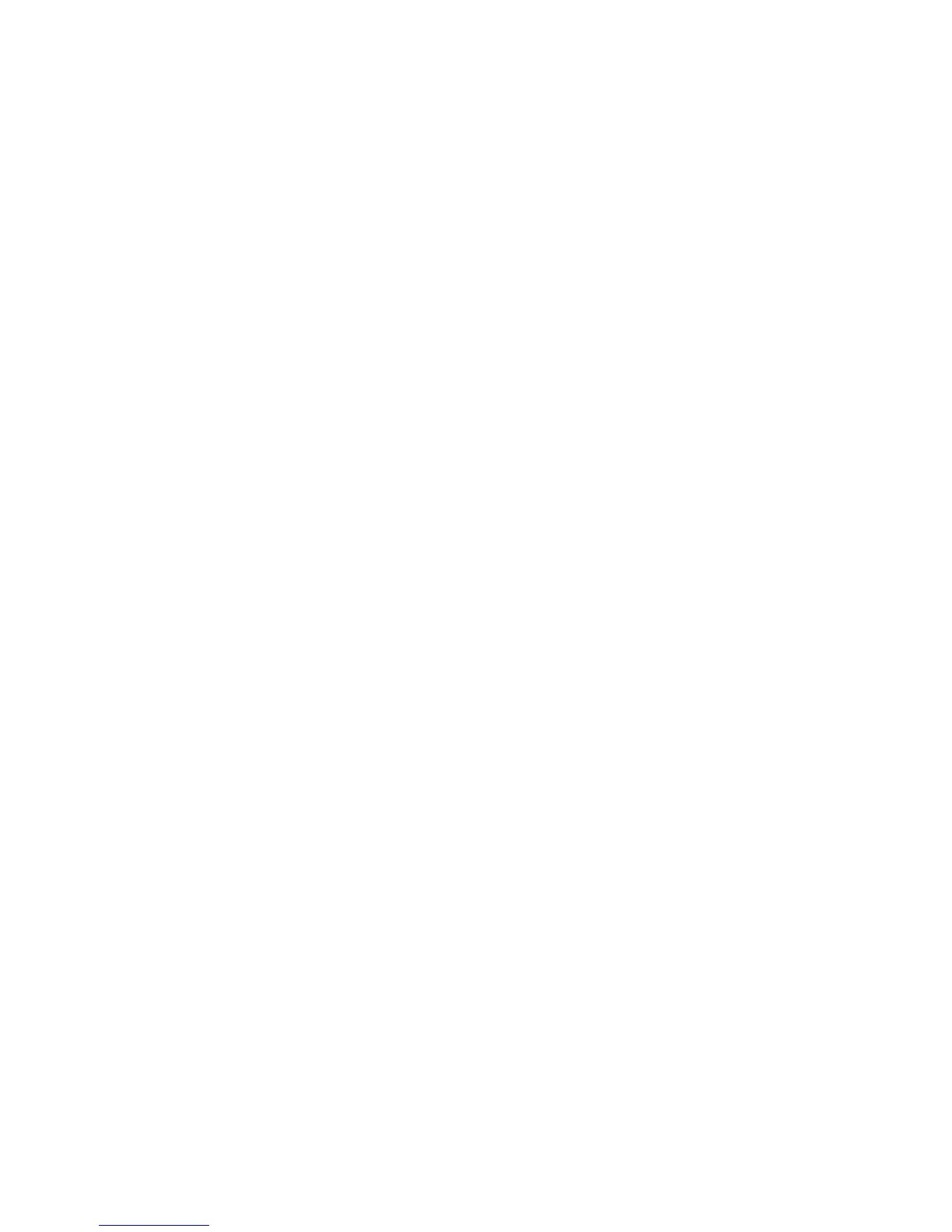11-18 Checking Color
A series of dots appears on the Color Needed screen to indicate that the system is
waiting for input, provided you have not installed a new ribbon (by opening and
closing the printer cover), or selected the Continue with Current Ribbon button.
The visual indicator appears on all messages where your input is required to
continue. (See Visual Indicator and Message Box Buttons on page C-2 for
details.)
z If a spot color paneled ribbon is installed when you select Continue with
Current Ribbon, the next color panel on the ribbon is used to print the
requested color.
z If a monochrome ribbon is installed when you select Continue with Current
Ribbon, the print job continues with that single color.
z If you open and close the printer cover, the printer checks the new ribbon color
and resumes printing if the requested color is available. If the requested color is
not available on the new ribbon, the Ribbon Color prompt appears.
Tape color needed
The system response to tape color differs depending on the kind of label you are
printing:
z When you are printing a template label and the system needs a different color
tape installed to complete the print job, it prompts you with a Color Needed
message. Install the required tape, close the printer cover, and click OK to
continue the print job.