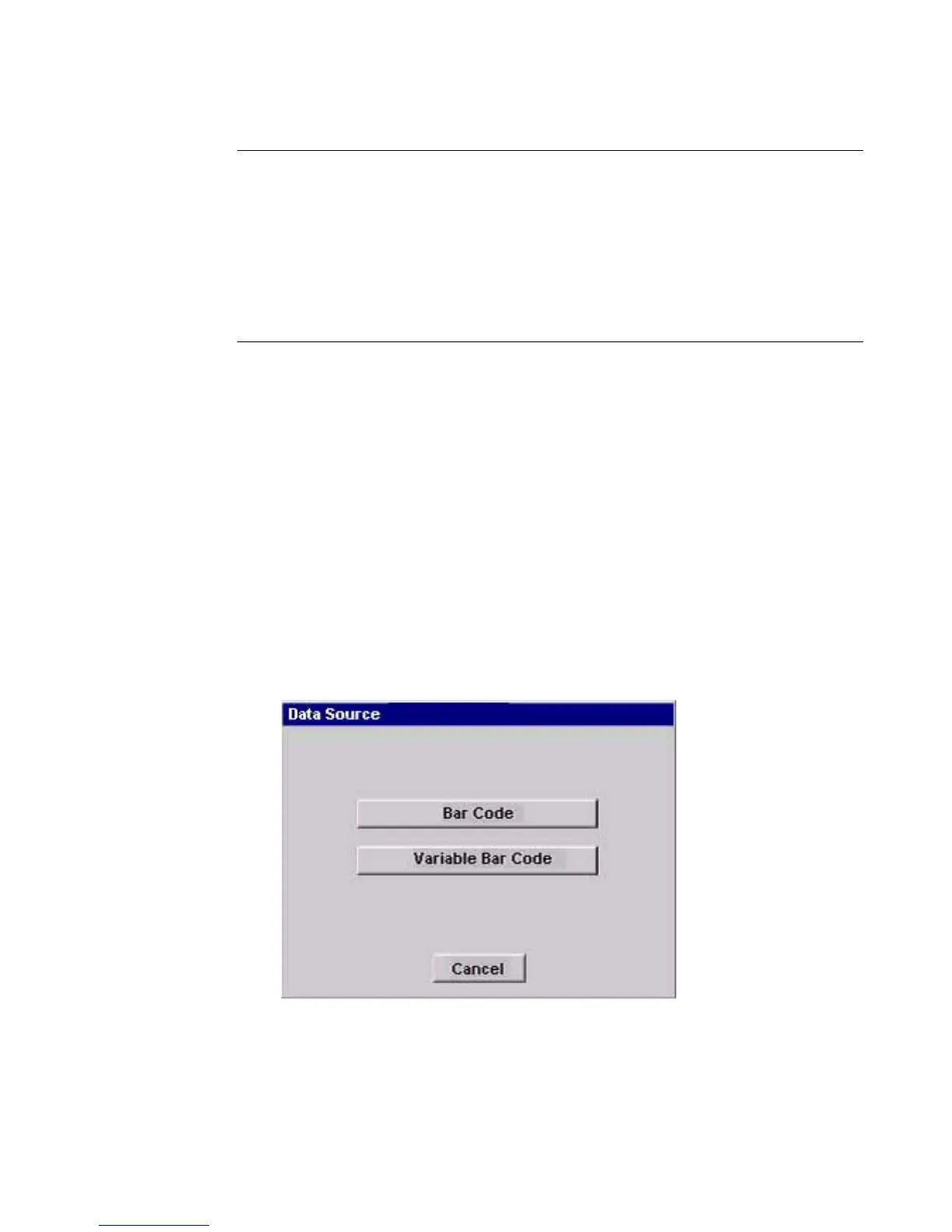Working with Objects 7-17
Note: The characters appear horizontally on the screen as you type the text.
When you press OK, the vertical attribute is applied and the text appears
vertically on the label.
The label orientation does not change when you insert a vertical text
object. To manually change the label orientation, go to the Label
Properties screen. See
Changing Label Properties on page 6-27 for
details.
To change the text orientation to vertical after you have created an object, go to the
Options tab on the Object Properties screen. See Setting options on the Options
tab on page 7-40.
Adding bar code objects
Select Bar Code on the Insert Object screen (Figure 7-2 on page 7-4) to add bar
code objects to your labels.
The first step in creating bar codes is choosing a data source.
Choosing a bar code data source
From the Insert Object screen (Figure 7-2), select the Bar Code button. The Data
Source screen displays.
Figure 7-10. Data Source
