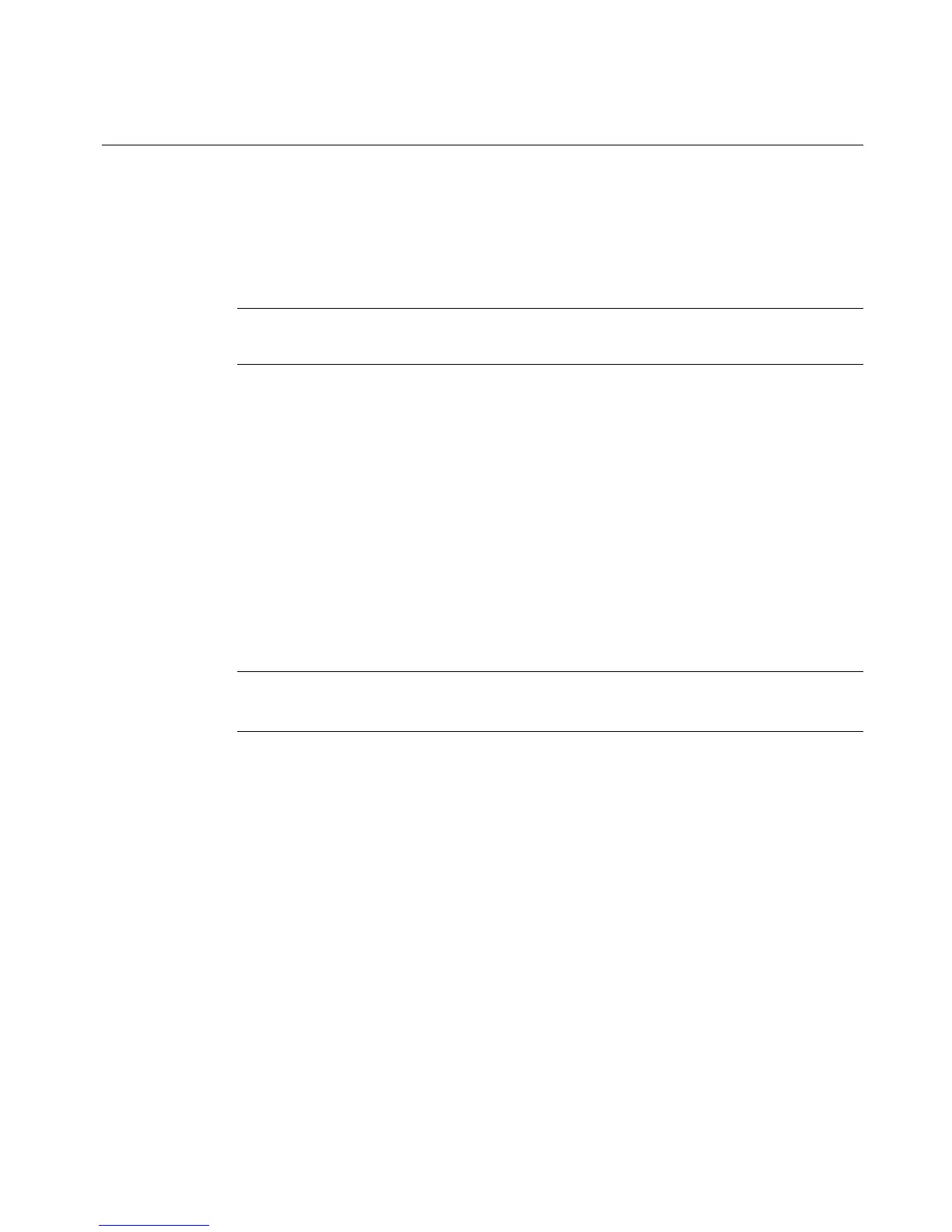Working with Labels 6-21
Creating Sets of Labels
When you know in advance that you want to print a group of labels all at the same
time, you can create the labels as a set. Sets of labels can save you time, such as
when you don’t want to supervise a long print job, or when you need to print a
number of labels with similar characteristics that won’t require changing supplies.
Hint! For best results, before you compose the labels in the set, install the
supplies you plan to use to print the label set.
As you add labels to the set, the system records the number of each label in
sequence, calculates the total number of labels in the set, and notes it all in the
status bar at the bottom of the display screen. You can view all the labels in the set
by using the Next Label and Previous Label keys.
For best results, before you create a set of labels, make sure the labels meet these
assumptions and requirements. When you create a set of labels, the system:
z Assumes you intend to print all labels in the set at the same time.
z Assumes you intend to create all labels in the set using the same method and
color settings.
z Prompts you at print time for ribbon changes, if you changed colors during the
label creation process.
Note: You may not create sets of labels with labels containing variable text
objects. (For more information, see Adding variable text objectsn page 7-10).