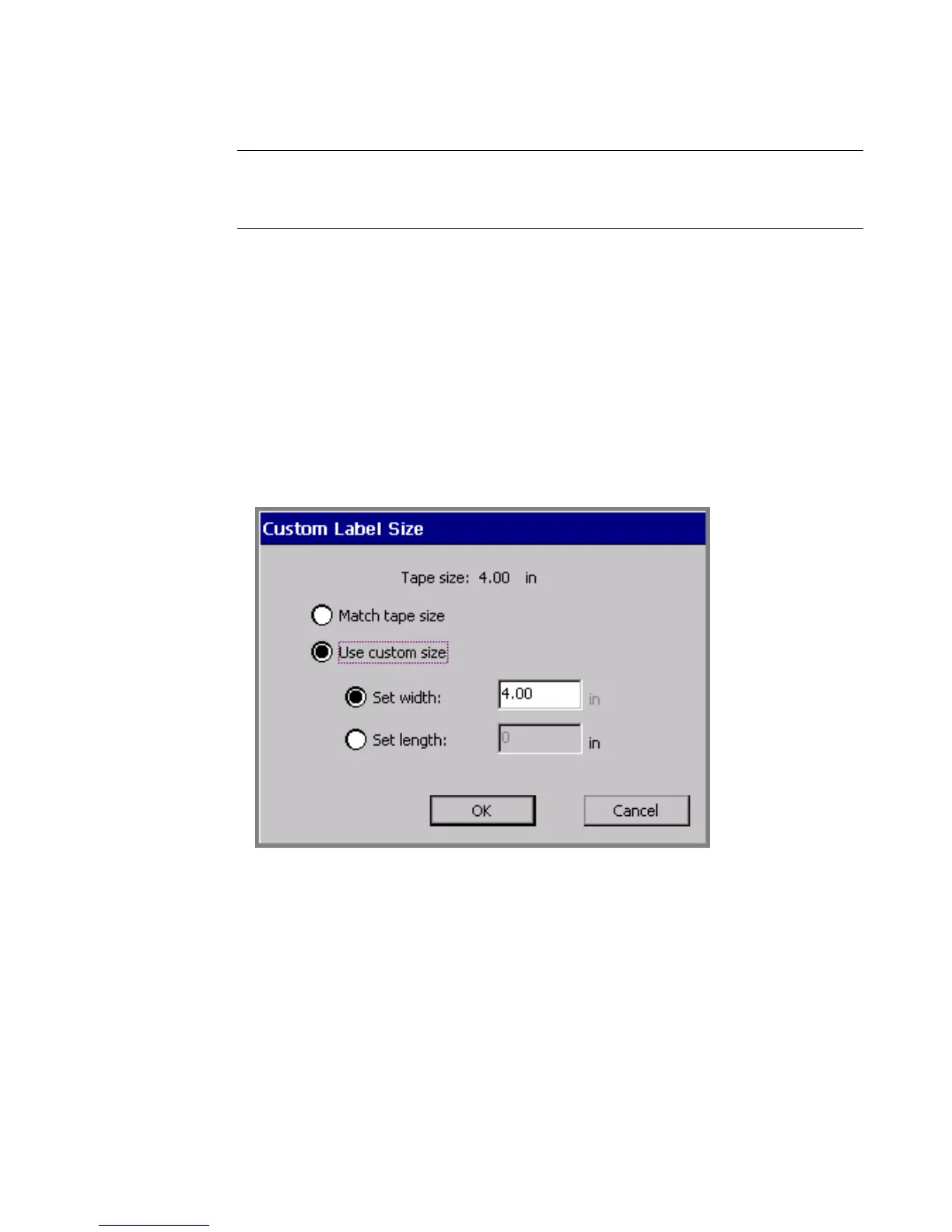Working with Labels 6-25
Exception: Some Pipe Marker and Right-to-Know application templates do not
allow you to make some changes to labels you create (though sometimes you can
make changes using the <Edit Data> function, which reruns the prompt sequence).
Changing the size of template labels
When the Change Size button is enabled on the Select Template screen (as shown
in Figure 6-8), you may change the size of the label you are creating, even though it
uses a pre-designed template. If the button is disabled, the template you chose does
not allow size changes.
To change the size of a label
1. Choose Change Size. You’ll see the Custom Label Size screen:
Figure 6-13. The Custom Label Size screen.
The value shown in the Set width field matches the currently installed tape.
That is the maximum size label you can create for the tape currently installed,
but you can set lesser width values, or you can set length values on this screen
as well.
2. Choose Match tape size or Use custom size.