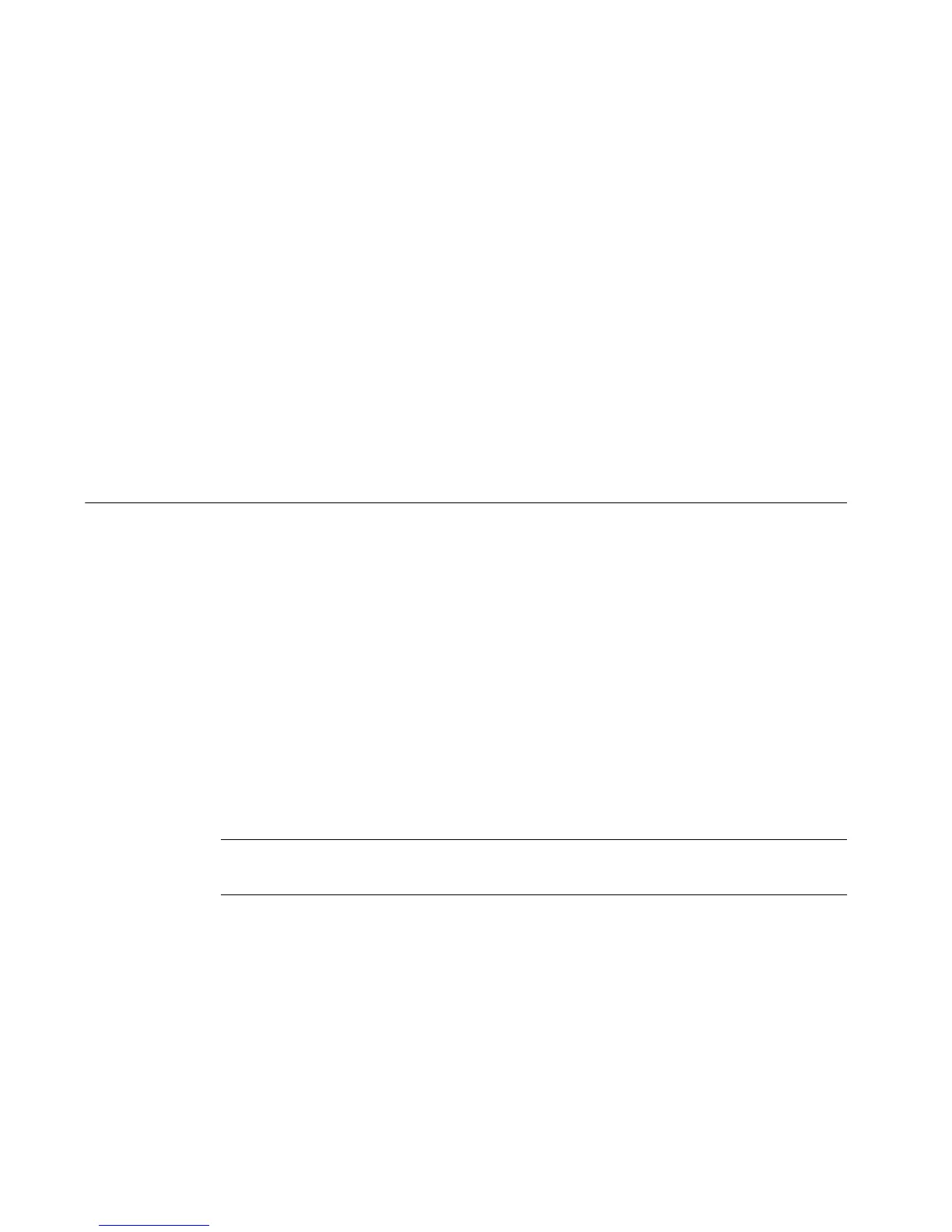7-30 Copying and Pasting Objects
Scaling text objects
Using <Scale> on text objects is not recommended, as it may result in the text
wrapping to more or fewer lines on the label. (Resizing using the Increase/
Decrease Size tools may have the same result.) If the Auto Size Font option on the
Options tab of the Text Properties screen is turned on, the text size changes as the
object is scaled. See Adding and formatting text objects on page 7-4 for
information on Text objects.
Scaling bar codes
The size of the human-readable text does not change when you use <Scale> to
resize a bar code. See Adding bar code objects on page 7-17 for information.
Copying and Pasting Objects
When you copy an object, the system leaves the object in its original location, and
places a copy of the object in the system’s internal memory. This lets you paste the
object into another location.
To copy an object
1. Select the object using any of the methods described in Selecting Objects on
page 7-25.
2. Press the <Copy> key, or use the Ctrl+C key combination.
A copy of the object is placed in the system’s internal memory. The original
stays where it is.
Hint! You can delete the original object while it is still selected by pressing
Delete or Ctrl+X.
To paste an object
1. Copy the object you want to paste.
2. Press Paste, or use the Ctrl+V key combination.