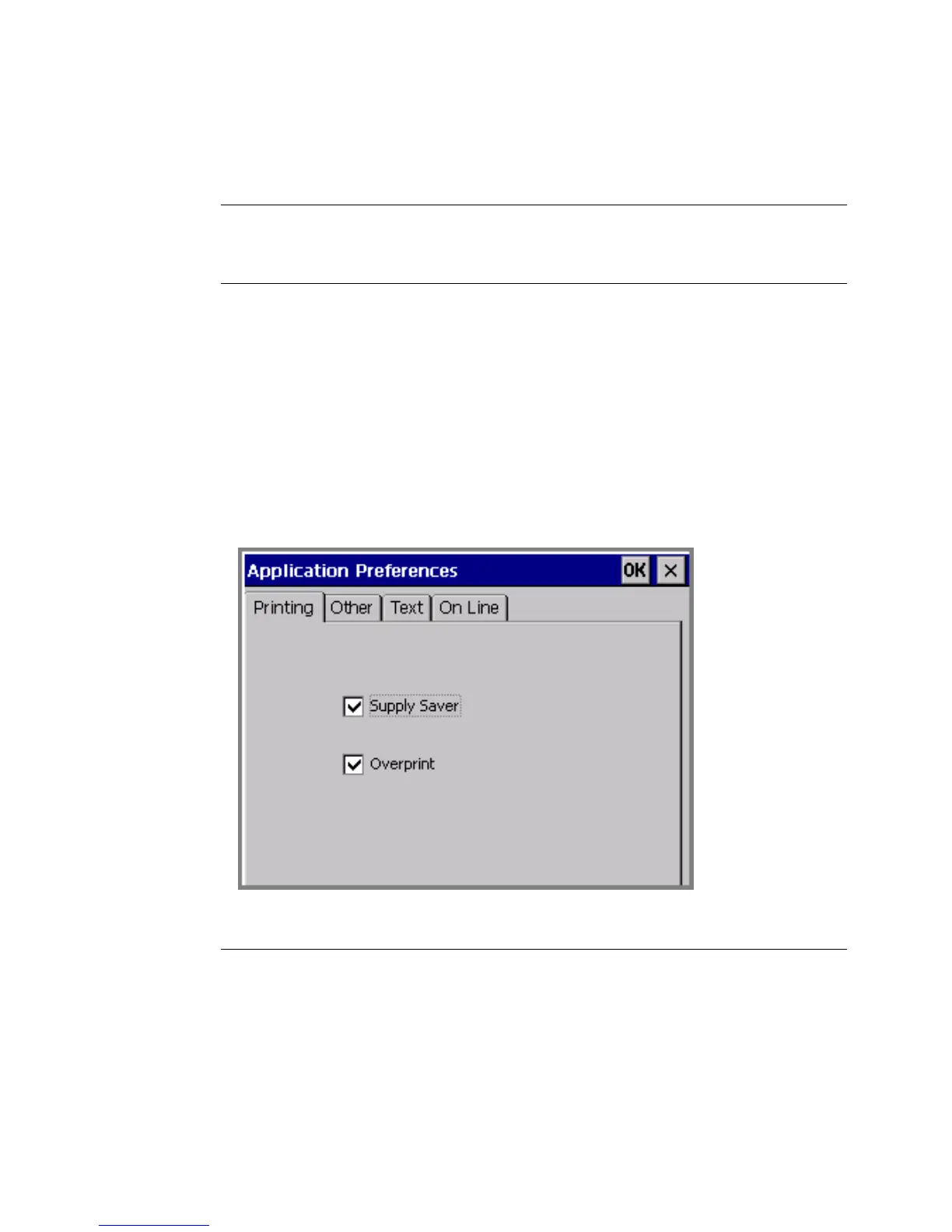6-34 Setting Application Preferences
Application Preferences tabs are identical to those that appear on the System
Setup screen.
Important! When you make a change to Application Preferences or System
Setup options, that change is in effect for all labels you create
from that point on, until you change the settings again.
Some templates, particularly those in the Pipe Marker and Right-to-Know
applications, contain instructions telling them to override preferences you may try
to set. This is to maintain the integrity of the templates, some of which are designed
to comply with federal regulations.
Accessing Application Preferences screens
Press the <Preference> key while inside a label you are creating or one you have
previously created. You’ll see the Application Preferences screen appropriate for
the application in which you are working. This screen can have many tabs, but the
most common configuration is shown here:
Figure 6-17. The Application Preferences screen.
Exception: The Pipe Marker Preference screen offers two tabs: Printing and
Color Norm. The options on the Printing tab apply system-wide. The options on
the Color Norm tab apply only to Pipe Marker labels. See
Setting Pipe Marker
preferencesn page 6-35.
The Right to Know Preference screen offers five tabs: Printing, Format, Size,