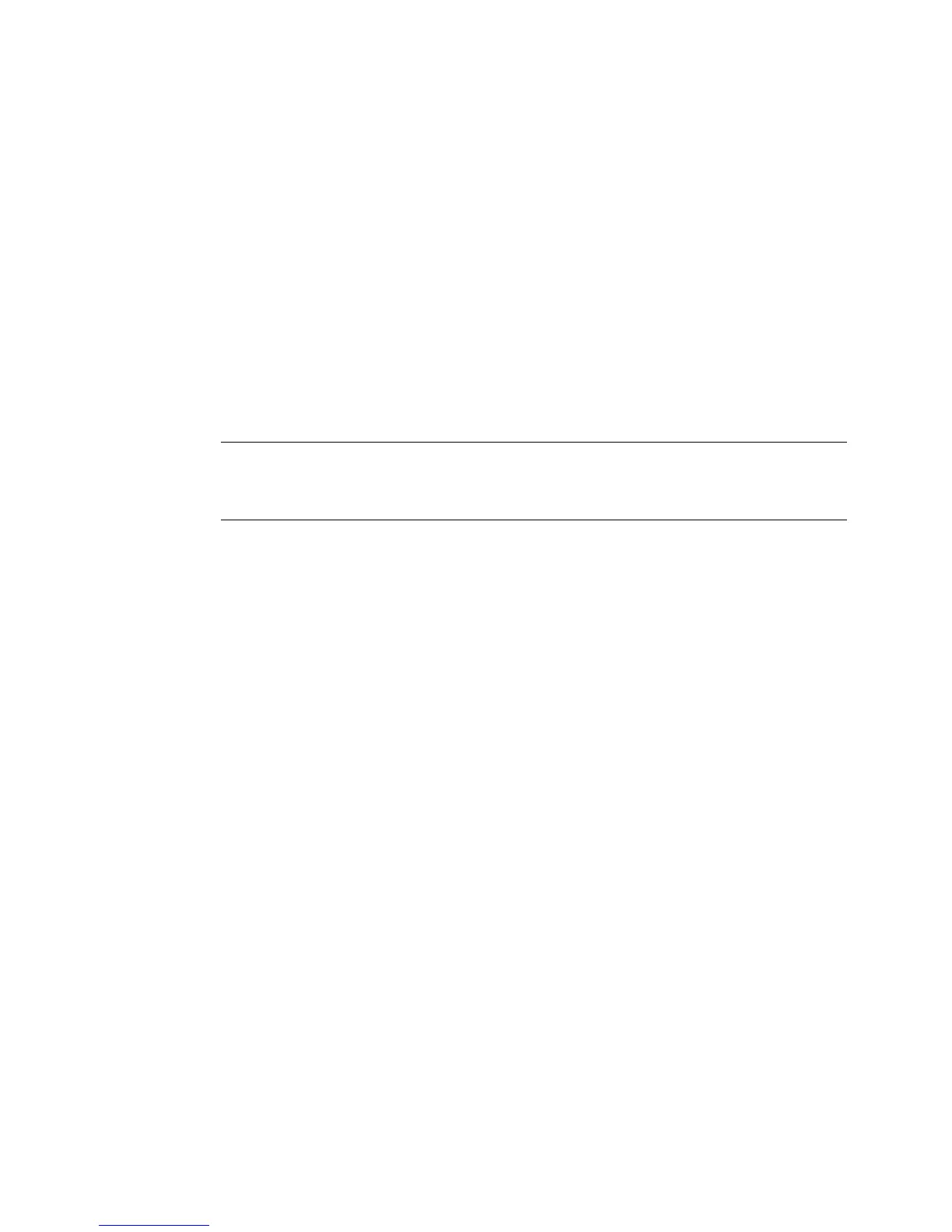7-16 Adding Objects
• To use the list once, then discard it, press OK.
• To save your list, press Save List when the list is complete. You’ll see the
Save Text List screen. Name your new list in the Enter list name field,
then press OK.
The Editor window displays, with the first item on your Text list shown on the
label.
To use saved Text lists
You can use a Text list you saved previously to create a new set of labels with the
same variable text. For instance, if you have a list of club members saved, you can
use that same list to create name tag labels, mailing labels, and so on.
Hint! If your system is connected to a PC, you can also download list files from
files stored on the PC.
See CHAPTER 12: Connecting to a PC,
beginning on page 12-1, for instructions.
1. Choose Text List on the Data Source screen (Figure 7-6 on page 7-11).
You’ll see the Text List screen (Figure 7-9 on page 7-15).
2. Choose Open List. The Select Text List screen displays.
3. Select a list from the Select list box, and press OK.
The Text List box appears, with the entries from the list you previously saved
displayed.
4. Choose OK to return to the Editor window.
Adding vertical text objects
Select Vertical Text on the Insert Object screen (Figure 7-2 on page 7-4) to add
vertical text objects to your labels.