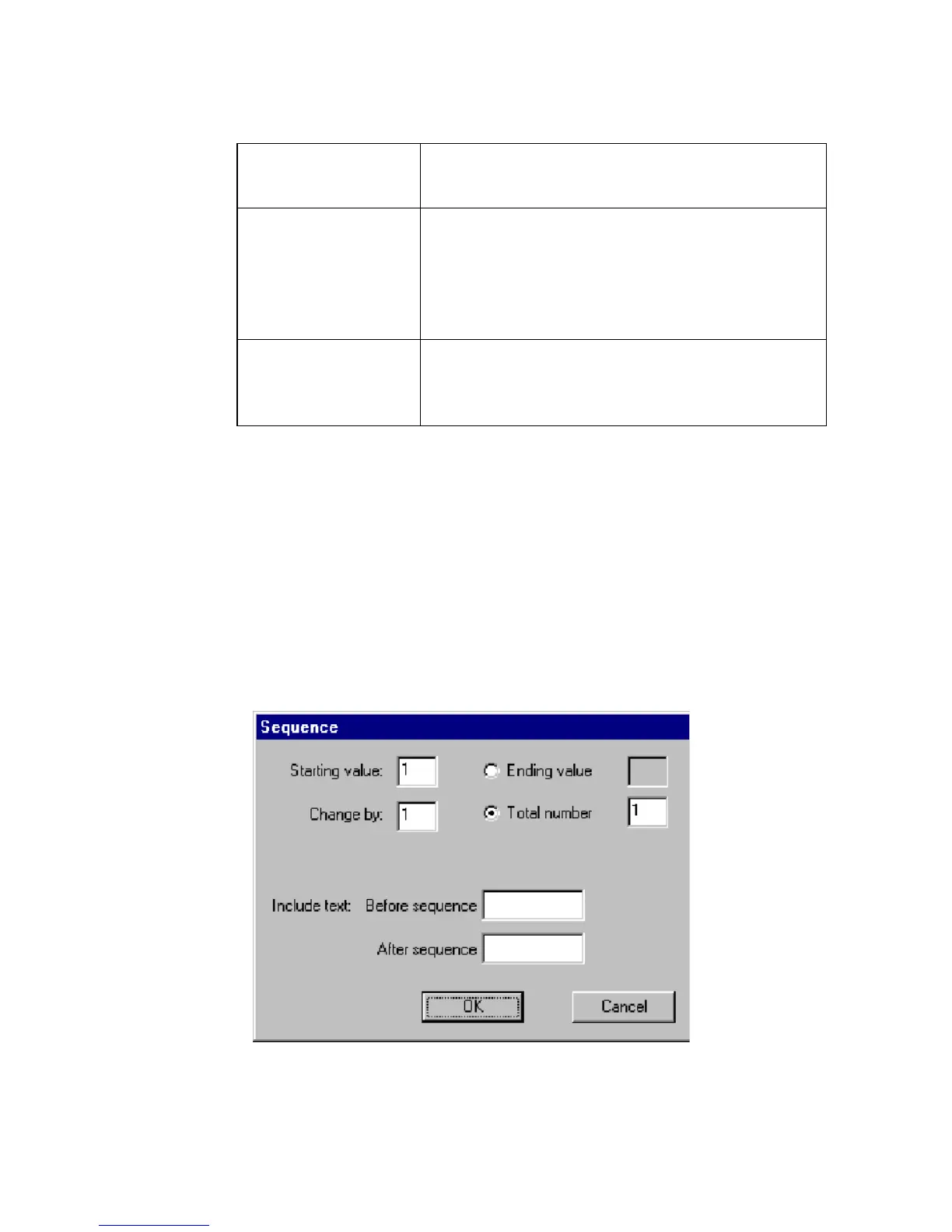Working with Objects 7-21
Editing bar codes
Of the remaining tabs, General, Size and Location, and Font, only Location has
options that apply to bar codes. The options on the remaining tabs correspond to the
options on the same tabs in the Bar Code Properties screen. See Changing object
properties on page 7-32 for information about these options.
Specifying bar code sequence
You select the bar code sequence from the sequence dialog box. For explanation of
the Sequence dialog box options, see Creating sequential labels on page 7-11.
Figure 7-13. Sequence dialog box,
Include check
character
Check this box if you want to print a check
character on the label.
Print readable check
character
Check this box if you want to print a check
character on the label in a format people can read.
This option is unavailable (and therefore grayed out
on your screen) unless you have already checked
Include check character.
Print readable start/
stop (*)
Check this box to indicate whether the start and stop
characters (which are asterisks) should appear in
human-readable text.