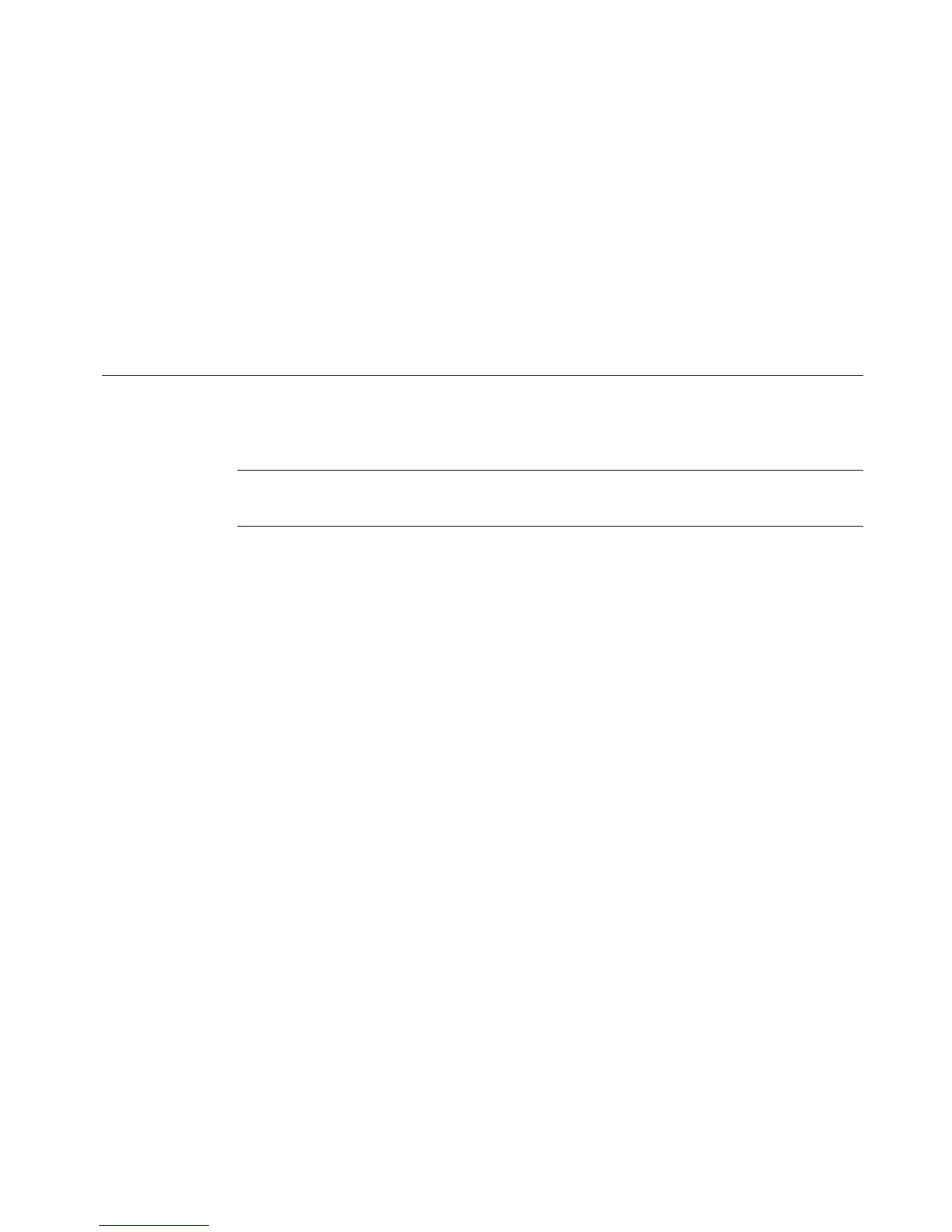Working with Files 9-7
Note that existing file groups you previously saved on memory cards are
designated with (card) after their names.
4. Choose OK. You’ll see the Save File screen (Figure 9-3).
5. Enter a name for the file in the File name field.
6. Choose OK. The system saves the file and the file group to the memory card.
Managing Files
You can open, edit, delete, or save the files you create to new groups.
Hint! You can also print all or some of the files in a file group at the same time.
See Printing labels in a file group on page 11-7
Opening saved label files
You can open files from the Main Menu screen or from within the Editor window.
Once the file is open and the label is displayed in the Editor window, you can edit
it, print it, add new labels, and do anything else you can do to a newly-created file.