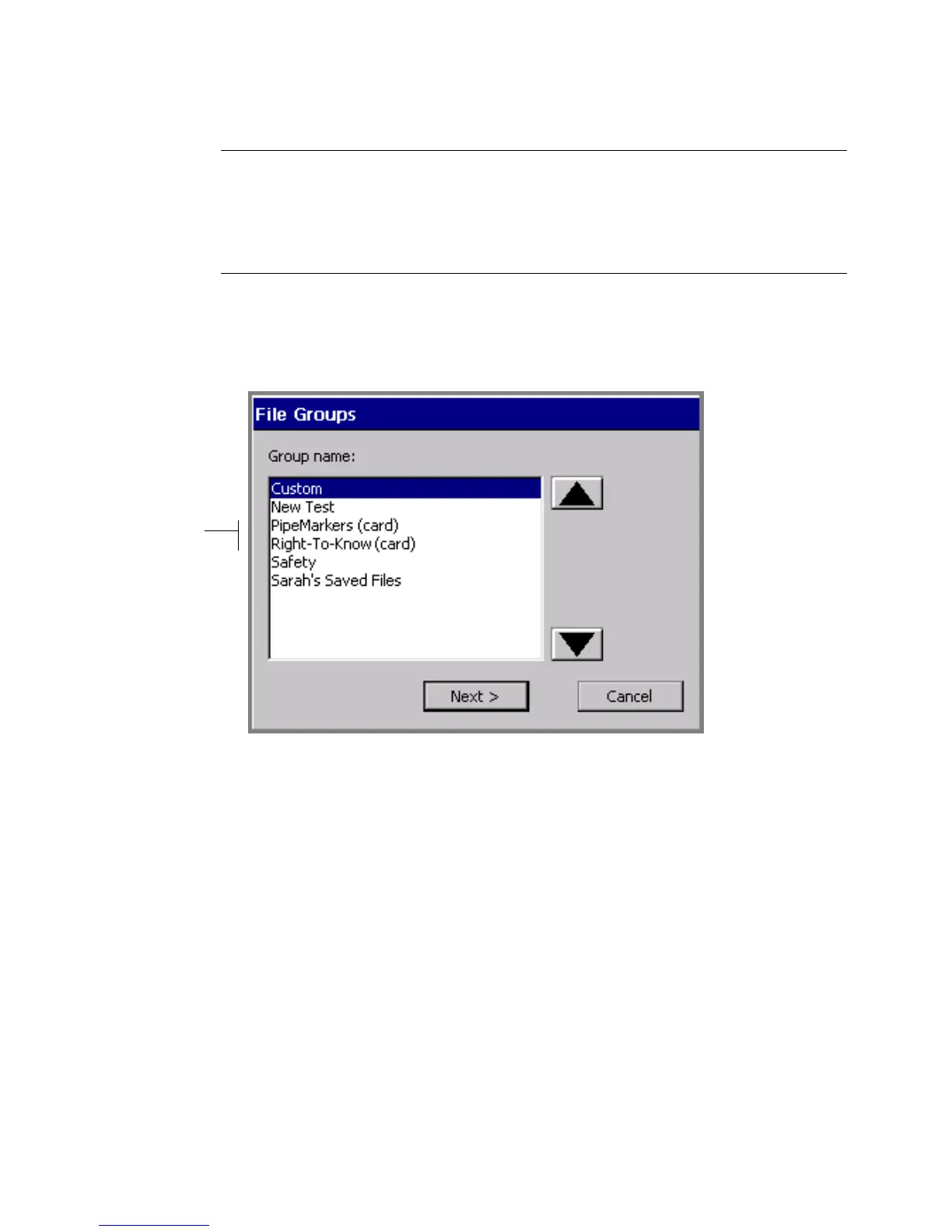9-8 Managing Files
Note: When you open a saved file, you should be aware that the label in the file
may not match the size and color of currently installed tape. When that is
the case, the system displays the label with the characteristics of the
current tape. You may still proceed to make changes, print, or perform any
operations you can perform in the Editor window.
To open a file from the Main Menu screen
1. Choose the Saved Files option. You’ll see the File Groups screen, which lists
all file groups you have previously saved:
Groups saved
on attached
memory card
Figure 9-5. The File Groups screen with memory card.
If you have a memory card attached, the File Groups screen lists the file groups
saved on the card also. Those groups are listed with (card) shown after the
group name.
If you have no files saved yet, the Group name list is blank, and the Next
button is disabled.
2. Choose the group in which you stored your file.
3. Press Next. (If you change your mind, press Cancel to return to the Main
Menu screen.)