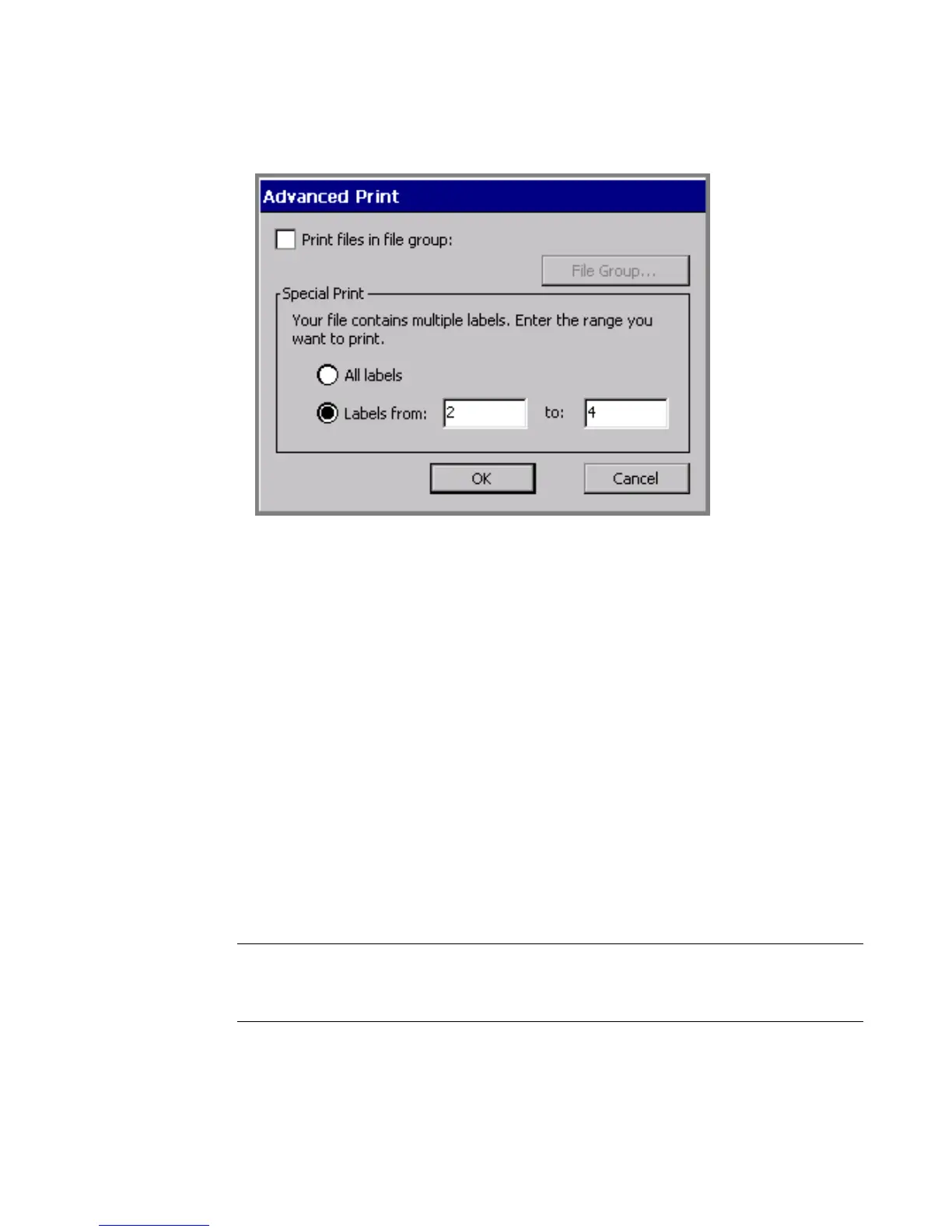Printing 11-7
2. Choose the Advanced button. You’ll see the Advanced Print screen:
Figure 11-5. The Advanced Print screen for label sets.
3. In the Labels from field, enter the number of the first label in the set you want
to print. In the to: field, enter the number of the final label you want to print.
4. Choose OK. You’ll see the Print screen (Figure 11-3) again.
5. Choose OK on the Print screen to start the print job. You’ll see the Preparing
to Print screen (
Figure 11-4), which tracks the system’s progress as it processes
the labels in the set you chose to print.
Printing labels in a file group
When you save labels as files, the system automatically prompts you to classify
them into file groups. One of the advantages of saving similar files into the same
file group is that you can save time by printing all label files in the group at the
same time. You print file groups using the Advanced features available from the
Print screen.
Hint! If you plan to print all the files in a file group in the same print job, for best
results, set the labels in the files in the same orientation, and use the same
ribbon and tape supplies.