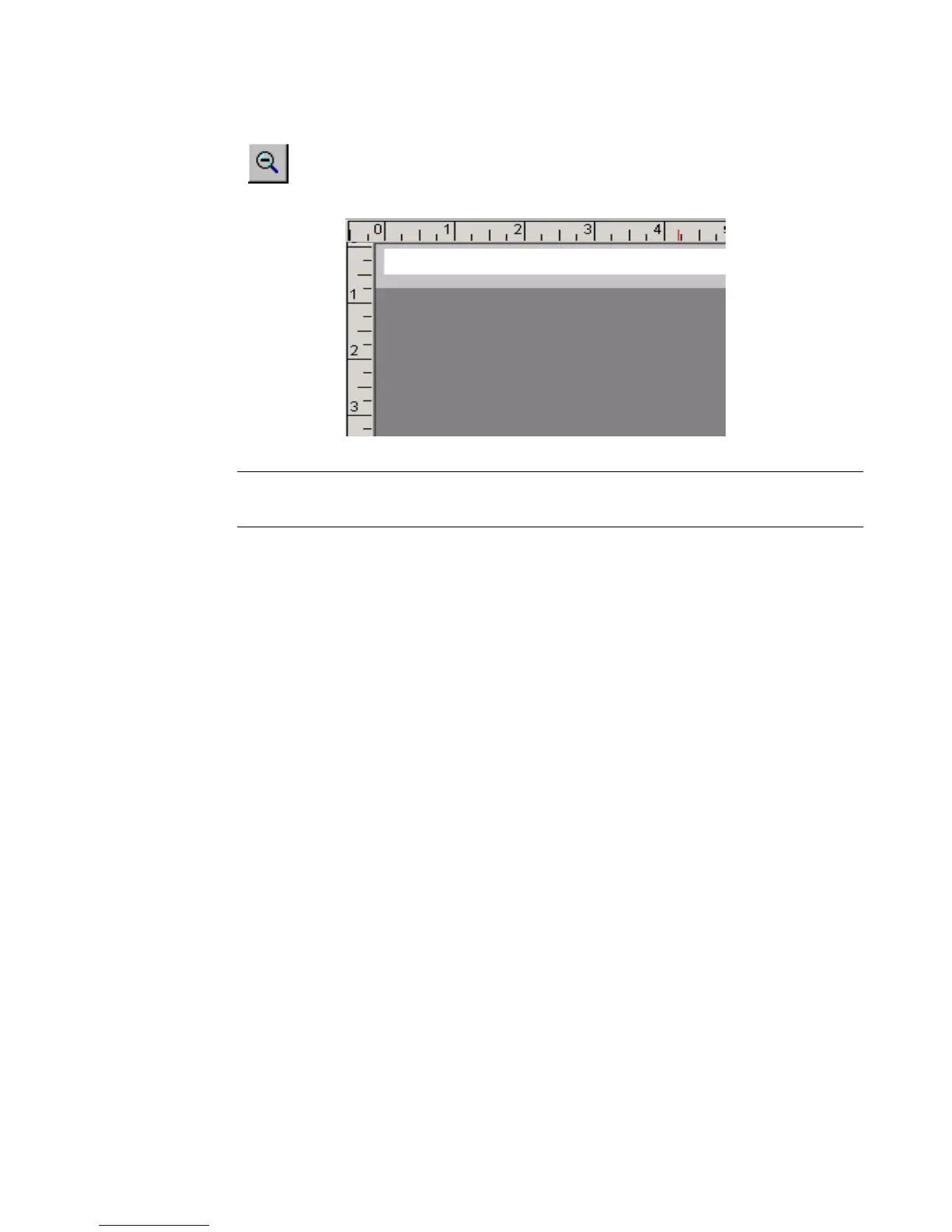Basic Procedures 4-7
As the view zooms out, the magnification level decreases, which means
that more of the label is visible, and the tick marks on the rulers appear
closer together:
Hint! Here’s a quick way to zoom in or out by 100%:
Hold down Shift, then press Zoom in or Zoom out.
The status bar
The status bar displays a system message related to the task you are performing.
Sometimes the messages are instructive, as in Figure 4-1, which tells you how to
proceed to create your label. In some instances, such as when you are working with
sequence labels, the number of the label displayed is shown: for instance, Label 1
of 3, Label 2 of 3, and so on.
Editing procedures
Selecting in the Editor window
Before you can use many of the tools and features shown on the Editor window to
format a label, you must select the part of the label shown in the preview area of the
Editor window that you want to work on.
When you select an object, small squares or selection markers appear at the
corners and midpoints of the sides of a dotted-line box around the object. The
123456
