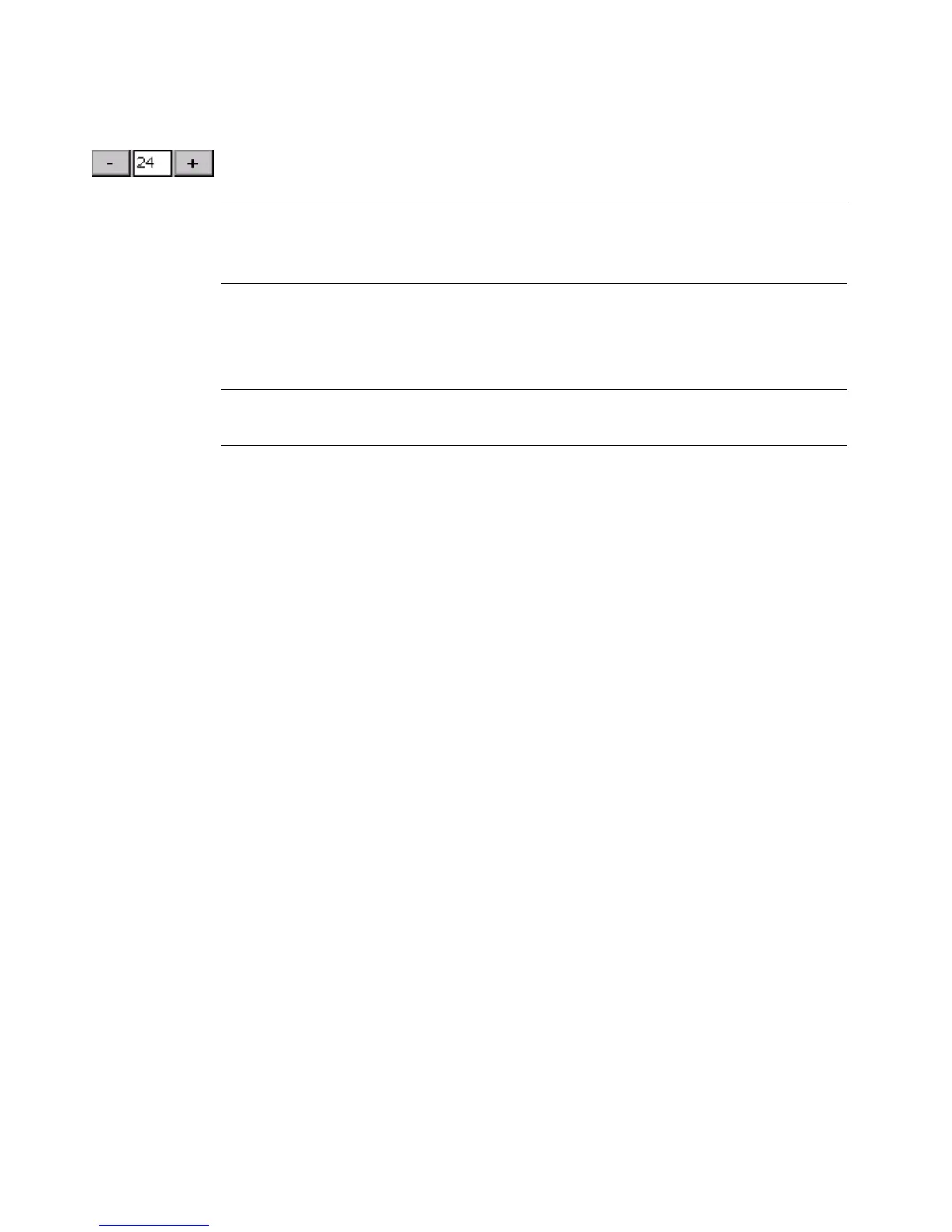7-8 Adding Objects
2. Use the + or - button to increase or decrease the size of the text. The text
changes size on the Enter Text screen.
Note: The unit of measurement (e.g., points, inches, millimeters) used here is
determined by the defaults set in the System Setup screen. See
Setting
Text Tab Options on page 5-12 for details.
3. When you are satisfied with the type size, press OK. The system takes you back
to the Editor window, where you will see changes you made to the label
displayed in the preview area.
Hint! On some types of labels, the system automatically sizes the font. See
Creating QuickText Labels on page 6-5 for information.
Adding special characters to text
You can insert accented characters, subscript numerals, some superscript numerals
and characters, characters in other languages, and other special characters that do
not appear on your keyboard on your labels. For a complete list of special
characters you can add, see Appendix A: Special Characters.
You can also customize your system with Special Characters buttons that display
the special characters you use most frequently. The first time you use the Special
Characters screen, the Special Character buttons are blank. You personalize the
buttons on this screen with your own choice of frequently-used special characters,
so you can access them easily in the future.